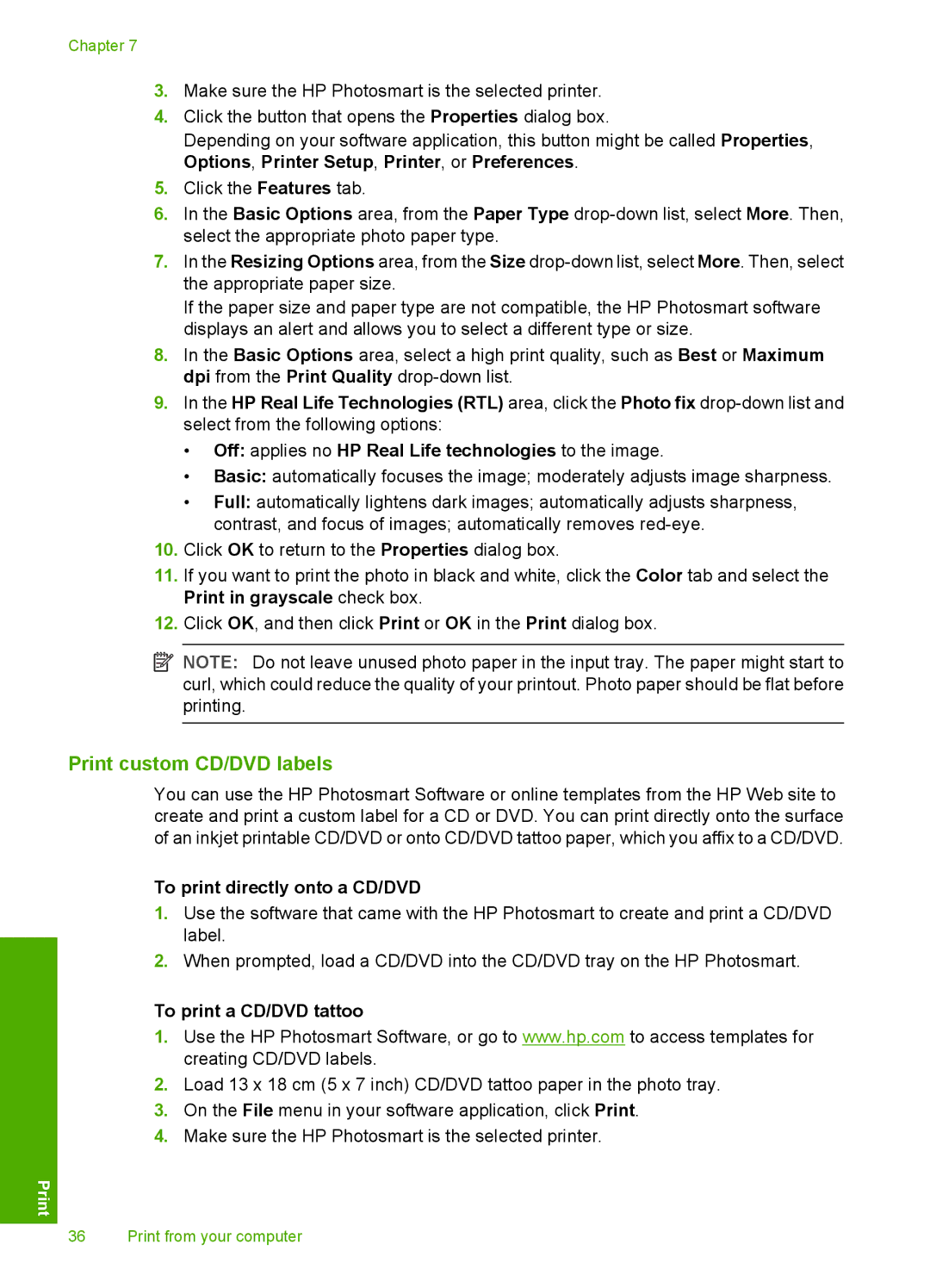Chapter 7
3.Make sure the HP Photosmart is the selected printer.
4.Click the button that opens the Properties dialog box.
Depending on your software application, this button might be called Properties, Options, Printer Setup, Printer, or Preferences.
5.Click the Features tab.
6.In the Basic Options area, from the Paper Type
7.In the Resizing Options area, from the Size
If the paper size and paper type are not compatible, the HP Photosmart software displays an alert and allows you to select a different type or size.
8.In the Basic Options area, select a high print quality, such as Best or Maximum dpi from the Print Quality
9.In the HP Real Life Technologies (RTL) area, click the Photo fix
•Off: applies no HP Real Life technologies to the image.
•Basic: automatically focuses the image; moderately adjusts image sharpness.
•Full: automatically lightens dark images; automatically adjusts sharpness, contrast, and focus of images; automatically removes
10.Click OK to return to the Properties dialog box.
11.If you want to print the photo in black and white, click the Color tab and select the Print in grayscale check box.
12.Click OK, and then click Print or OK in the Print dialog box.
![]() NOTE: Do not leave unused photo paper in the input tray. The paper might start to curl, which could reduce the quality of your printout. Photo paper should be flat before printing.
NOTE: Do not leave unused photo paper in the input tray. The paper might start to curl, which could reduce the quality of your printout. Photo paper should be flat before printing.
Print custom CD/DVD labels
You can use the HP Photosmart Software or online templates from the HP Web site to create and print a custom label for a CD or DVD. You can print directly onto the surface of an inkjet printable CD/DVD or onto CD/DVD tattoo paper, which you affix to a CD/DVD.
To print directly onto a CD/DVD
1.Use the software that came with the HP Photosmart to create and print a CD/DVD label.
2.When prompted, load a CD/DVD into the CD/DVD tray on the HP Photosmart.
To print a CD/DVD tattoo
1.Use the HP Photosmart Software, or go to www.hp.com to access templates for creating CD/DVD labels.
2.Load 13 x 18 cm (5 x 7 inch) CD/DVD tattoo paper in the photo tray.
3.On the File menu in your software application, click Print.
4.Make sure the HP Photosmart is the selected printer.
36 Print from your computer