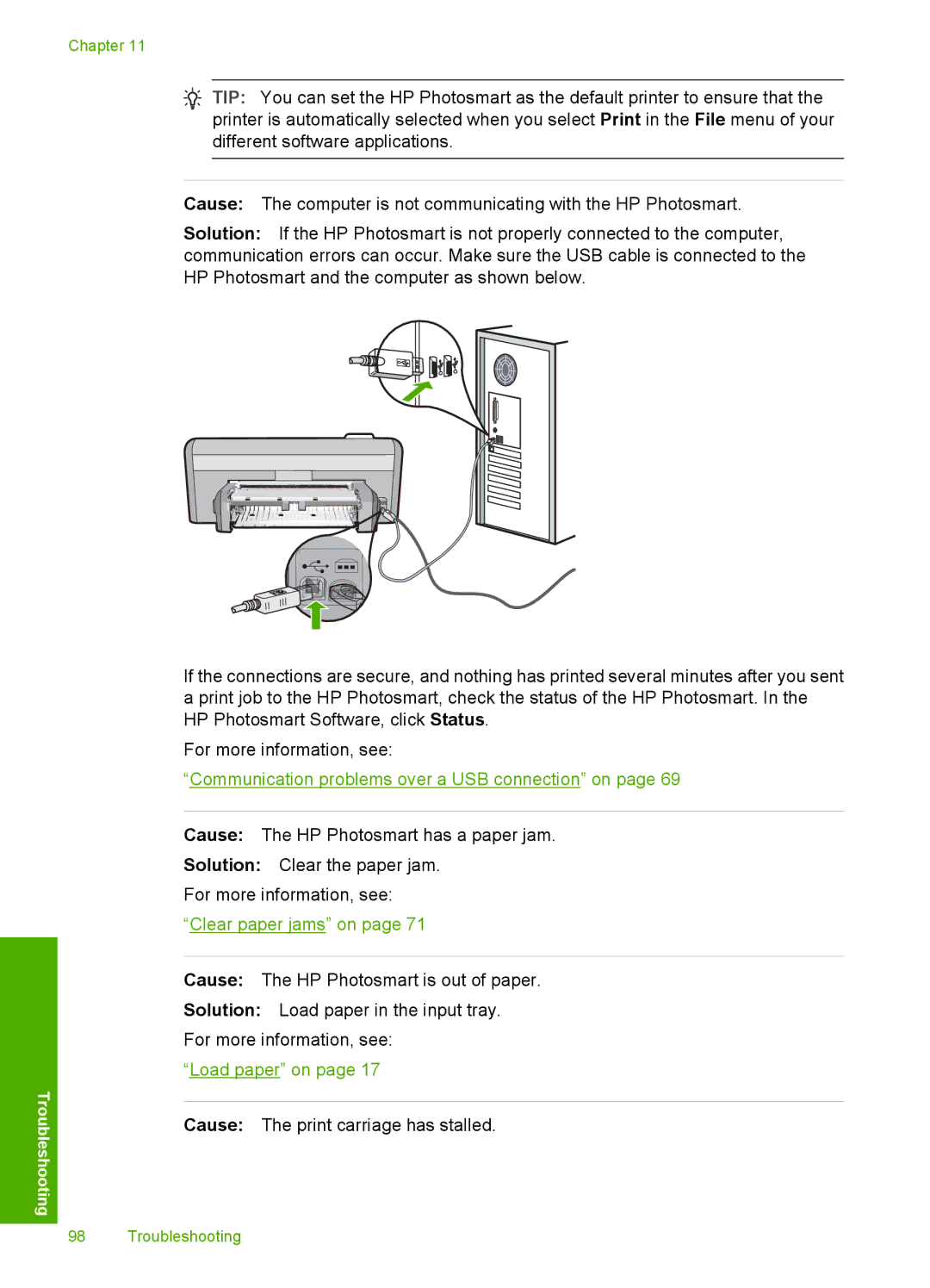Chapter 11
![]() TIP: You can set the HP Photosmart as the default printer to ensure that the printer is automatically selected when you select Print in the File menu of your different software applications.
TIP: You can set the HP Photosmart as the default printer to ensure that the printer is automatically selected when you select Print in the File menu of your different software applications.
Troubleshooting
Cause: The computer is not communicating with the HP Photosmart.
Solution: If the HP Photosmart is not properly connected to the computer, communication errors can occur. Make sure the USB cable is connected to the HP Photosmart and the computer as shown below.
If the connections are secure, and nothing has printed several minutes after you sent a print job to the HP Photosmart, check the status of the HP Photosmart. In the HP Photosmart Software, click Status.
For more information, see:
“Communication problems over a USB connection” on page 69
Cause: The HP Photosmart has a paper jam.
Solution: Clear the paper jam.
For more information, see:
“Clear paper jams” on page 71
Cause: The HP Photosmart is out of paper.
Solution: Load paper in the input tray. For more information, see:
“Load paper” on page 17
Cause: The print carriage has stalled.
98 Troubleshooting