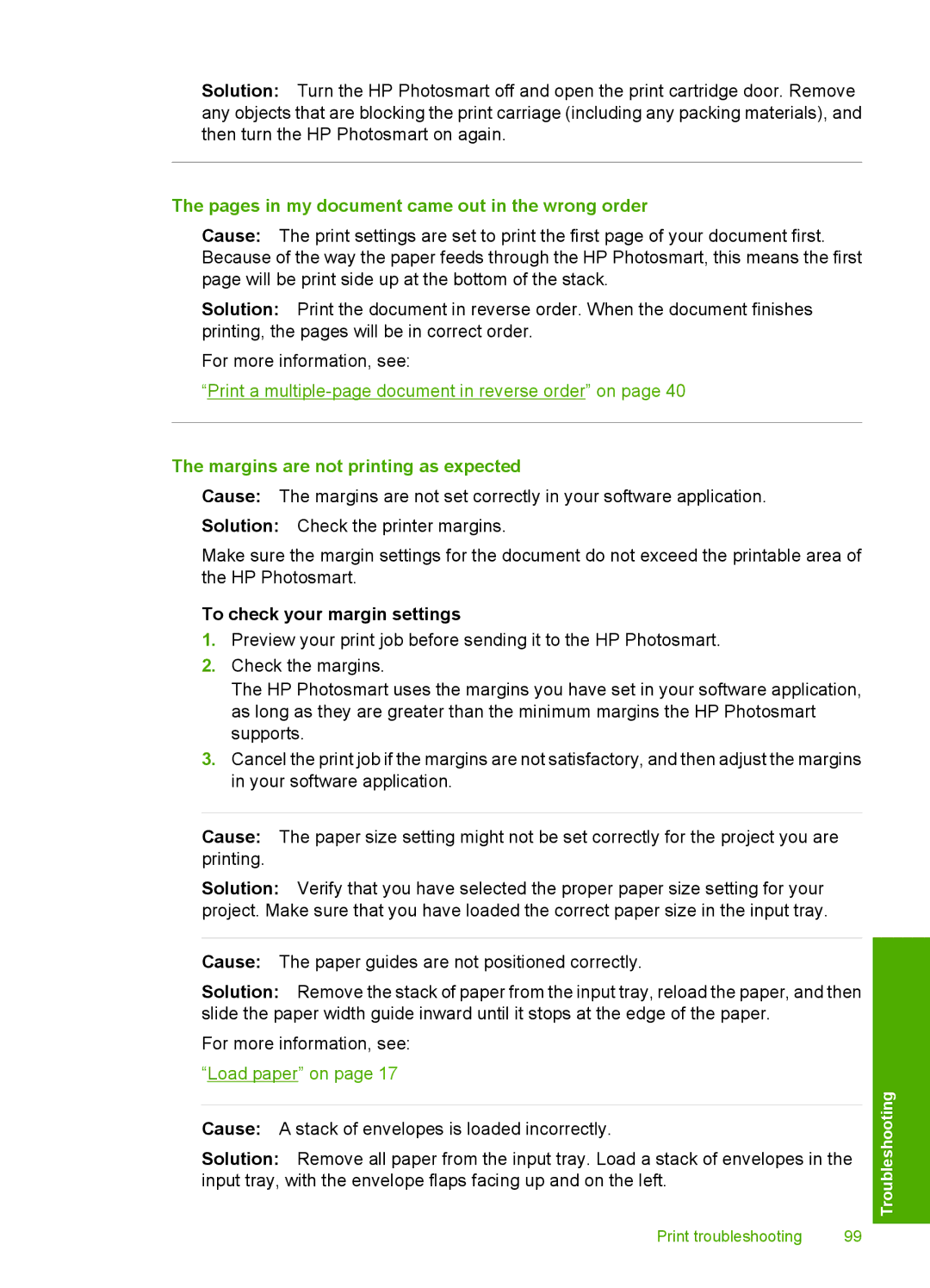Solution: Turn the HP Photosmart off and open the print cartridge door. Remove any objects that are blocking the print carriage (including any packing materials), and then turn the HP Photosmart on again.
The pages in my document came out in the wrong order
Cause: The print settings are set to print the first page of your document first. Because of the way the paper feeds through the HP Photosmart, this means the first page will be print side up at the bottom of the stack.
Solution: Print the document in reverse order. When the document finishes printing, the pages will be in correct order.
For more information, see:
“Print a
The margins are not printing as expected
Cause: The margins are not set correctly in your software application.
Solution: Check the printer margins.
Make sure the margin settings for the document do not exceed the printable area of the HP Photosmart.
To check your margin settings
1.Preview your print job before sending it to the HP Photosmart.
2.Check the margins.
The HP Photosmart uses the margins you have set in your software application, as long as they are greater than the minimum margins the HP Photosmart supports.
3.Cancel the print job if the margins are not satisfactory, and then adjust the margins in your software application.
Cause: The paper size setting might not be set correctly for the project you are printing.
Solution: Verify that you have selected the proper paper size setting for your project. Make sure that you have loaded the correct paper size in the input tray.
Cause: The paper guides are not positioned correctly.
Solution: Remove the stack of paper from the input tray, reload the paper, and then slide the paper width guide inward until it stops at the edge of the paper.
For more information, see: “Load paper” on page 17
Cause: A stack of envelopes is loaded incorrectly.
Solution: Remove all paper from the input tray. Load a stack of envelopes in the input tray, with the envelope flaps facing up and on the left.
Print troubleshooting | 99 |