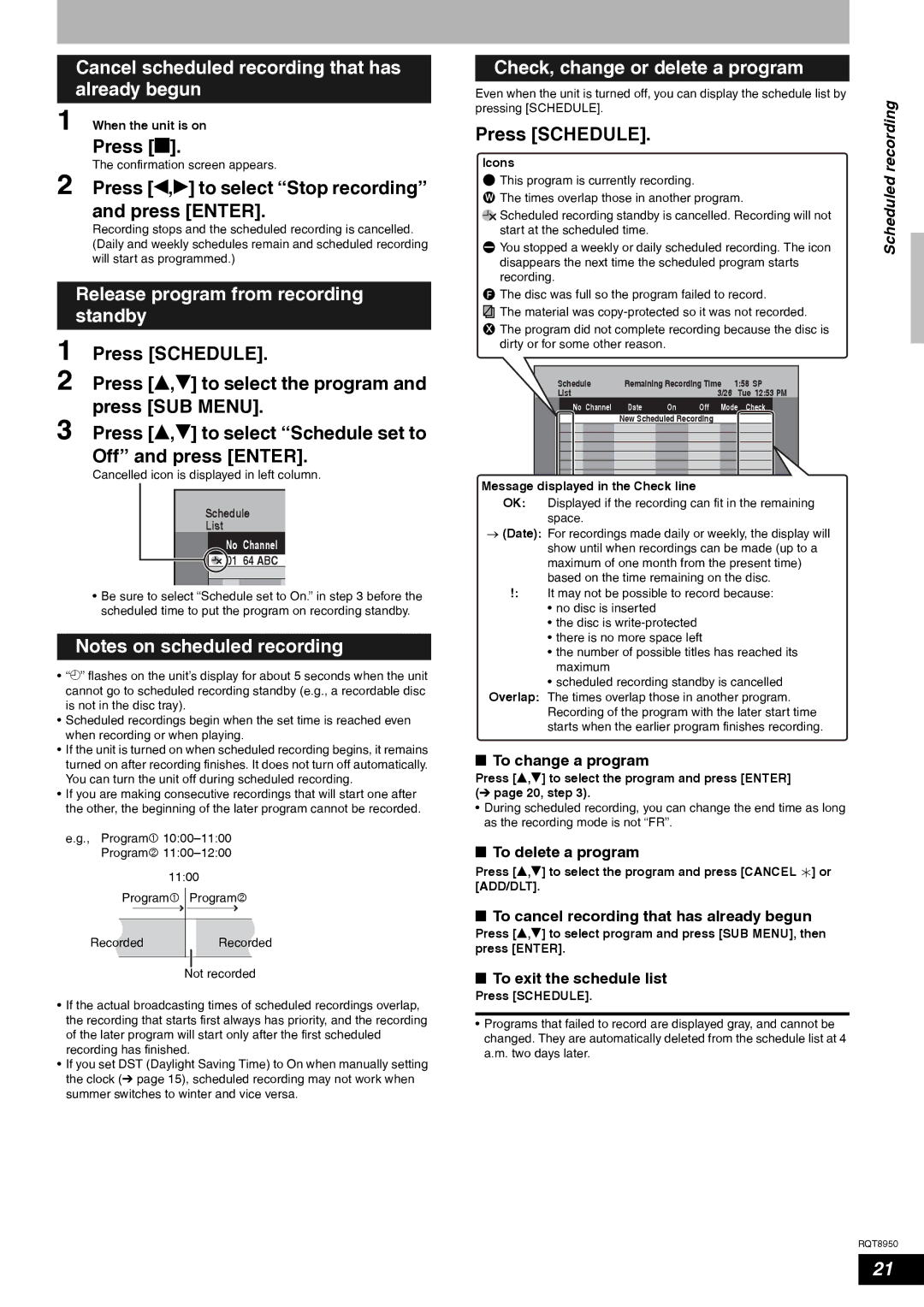Cancel scheduled recording that has |
|
|
|
| Check, change or delete a program | |
already begun |
| Even when the unit is turned off, you can display the schedule list by | ||||
1 When the unit is on |
| pressing [SCHEDULE]. | ||||
| Press [SCHEDULE]. | |||||
Press [g]. |
| |||||
| Icons | |||||
The confirmation screen appears. |
| |||||
2 Press [w,q] to select “Stop recording” |
|
|
|
|
| This program is currently recording. |
|
|
|
|
| ||
|
|
|
|
| The times overlap those in another program. | |
|
| W | ||||
and press [ENTER]. |
|
| ||||
|
|
|
|
| Scheduled recording standby is cancelled. Recording will not | |
|
|
|
|
| ||
Recording stops and the scheduled recording is cancelled. |
|
|
|
|
| start at the scheduled time. |
(Daily and weekly schedules remain and scheduled recording |
|
|
|
|
| You stopped a weekly or daily scheduled recording. The icon |
will start as programmed.) |
|
|
|
|
| disappears the next time the scheduled program starts |
|
|
|
|
|
| recording. |
| Release program from recording | F | The disc was full so the program failed to record. | ||||||
| standby |
| The material was | ||||||
|
|
| |||||||
1 |
| X | The program did not complete recording because the disc is | ||||||
Press [SCHEDULE]. |
| dirty or for some other reason. |
|
|
| ||||
|
|
|
|
|
|
| |||
2 Press [e,r] to select the program and |
|
| List |
|
| 3/26 | Tue 12:53 PM | ||
|
|
|
| Schedule | Remaining Recording Time | 1:58 SP | |||
| press [SUB MENU]. |
|
| No Channel | Date | On | Off Mode Check | ||
3 Press [e,r] to select “Schedule set to |
|
|
| New Scheduled Recording |
| ||||
|
|
|
|
|
|
| |||
| Off” and press [ENTER]. |
|
|
|
|
|
|
| |
| Cancelled icon is displayed in left column. | Message displayed in the Check line |
|
| |||||
|
|
|
| ||||||
| Schedule |
| OK: | Displayed if the recording can fit in the remaining | |||||
|
|
| spaceENTER. |
|
|
|
| ||
| List |
|
|
|
|
|
| ||
| → (Date): | RETURN |
|
|
|
| |||
| No Channel | For recordings made daily or weekly, the display will | |||||||
|
|
| show until when recordings can be made (up to a | ||||||
| 01 64 ABC |
|
| maximum of one month from the present time) | |||||
|
|
|
| based on the time remaining on the disc. | |||||
| • Be sure to select “Schedule set to On.” in step 3 before the |
| !: | It may not be possible to record because: | |||||
| scheduled time to put the program on recording standby. |
|
| • no disc is inserted |
|
|
| ||
|
|
|
| • the disc is |
|
| |||
| Notes on scheduled recording |
|
| • there is no more space left |
| ||||
|
|
| • the number of possible titles has reached its | ||||||
• “z” flashes on the unit’s display for about 5 seconds when the unit |
|
| maximum |
|
|
|
| ||
|
| • scheduled recording standby is cancelled | |||||||
cannot go to scheduled recording standby (e.g., a recordable disc |
|
| |||||||
Overlap: The times overlap those in another program. | |||||||||
is not in the disc tray). | |||||||||
|
| Recording of the program with the later start time | |||||||
• Scheduled recordings begin when the set time is reached even |
|
| |||||||
|
| starts when the earlier program finishes recording. | |||||||
when recording or when playing. |
|
| |||||||
|
|
|
|
|
|
| |||
• If the unit is turned on when scheduled recording begins, it remains | n To change a program |
|
|
| |||||
turned on after recording finishes. It does not turn off automatically. |
|
|
| ||||||
You can turn the unit off during scheduled recording. | Press [e,r] to select the program and press [ENTER] | ||||||||
• If you are making consecutive recordings that will start one after | (Ô page 20, step 3). |
|
|
|
| ||||
the other, the beginning of the later program cannot be recorded. | • During scheduled recording, you can change the end time as long | ||||||||
|
| as the recording mode is not “FR”. |
|
| |||||
e.g., Program1 | n To delete a program |
Program2 |
| 11:00 | Press [e,r] to select the program and press [CANCEL | ] or |
| [ADD/DLT]. |
| |
Program1 Program2 |
| ||
|
| ||
|
| n To cancel recording that has already begun | |
Recorded | Recorded | Press [e,r] to select program and press [SUB MENU], then | |
press [ENTER]. |
| ||
|
|
| |
Scheduled recording
Not recorded
•If the actual broadcasting times of scheduled recordings overlap, the recording that starts first always has priority, and the recording of the later program will start only after the first scheduled recording has finished.
•If you set DST (Daylight Saving Time) to On when manually setting the clock (Ô page 15), scheduled recording may not work when summer switches to winter and vice versa.
nTo exit the schedule list
Press [SCHEDULE].
•Programs that failed to record are displayed gray, and cannot be changed. They are automatically deleted from the schedule list at 4 a.m. two days later.
RQT8950
21