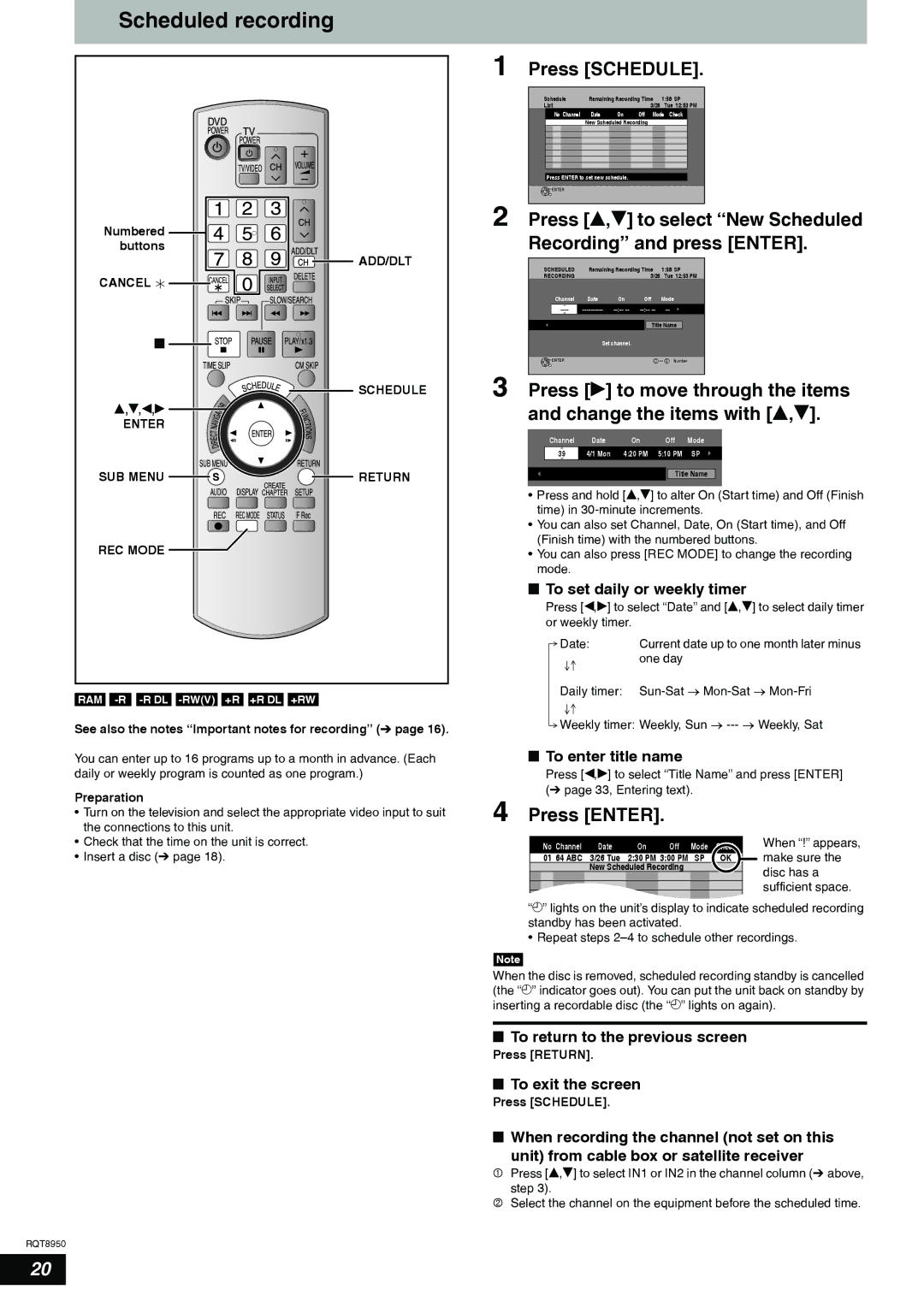Scheduled recording
Numbered ![]() buttons
buttons
![]()
![]()
![]()
![]() ADD/DLT
ADD/DLT
CANCEL ![]()
![]()
![]()
![]()
![]()
![]()
![]()
![]()
![]()
![]()
g
SCHEDULE
e,r,w,q ![]()
ENTER
SUB MENU | RETURN |
REC MODE
RAM
See also the notes “Important notes for recording” (Ô page 16).
You can enter up to 16 programs up to a month in advance. (Each daily or weekly program is counted as one program.)
Preparation
•Turn on the television and select the appropriate video input to suit the connections to this unit.
•Check that the time on the unit is correct.
•Insert a disc (Ô page 18).
RQT8950
1 Press [SCHEDULE].
Schedule | Remaining Recording Time | 1:58 SP | ||||||
List |
|
| 3/26 | Tue 12:53 PM | ||||
| No Channel | Date | On | Off Mode Check |
| |||
|
|
| New Scheduled Recording |
|
|
| ||
|
|
|
|
|
|
|
|
|
|
|
|
|
|
|
|
|
|
|
|
|
|
|
|
|
|
|
|
|
|
|
|
|
|
|
|
|
|
|
|
|
|
|
|
|
Press ENTER to set new schedule.
![]() ENTER
ENTER
2 Press [e,r] to select “New Scheduled Recording” and press [ENTER].
SCHEDULED | Remaining Recording Time | 1:58 SP | ||
RECORDING |
|
| 3/26 Tue 12:53 PM | |
Channel | Date | On | Off | Mode |
|
|
| Title Name | |
| Set channel. |
|
| |
ENTER |
|
| 0 | |
3 Press [q] to move through the items | ||||
and change the items with [e,r]. | ||||
Channel | Date | On | Off | Mode |
|
|
|
|
|
|
|
39 | 4/1 Mon | 4:20 PM | 5:10 PM | SP |
|
Title Name
•Press and hold [e,r] to alter On (Start time) and Off (Finish time) in
•You can also set Channel, Date, On (Start time), and Off (Finish time) with the numbered buttons.
•You can also press [REC MODE] to change the recording mode.
nTo set daily or weekly timer
Press [w,q] to select “Date” and [e,r] to select daily timer or weekly timer.
Date: | Current date up to one month later minus |
| one day |
Daily timer: |
Weekly timer: Weekly, Sun →
nTo enter title name
Press [w,q] to select “Title Name” and press [ENTER] (Ô page 33, Entering text).
4 Press [ENTER].
| No Channel | Date | On | Off | Mode | Check | When “!” appears, | |
| ||||||||
|
|
|
|
|
|
| make sure the | |
| 01 64 ABC | 3/26 Tue | 2:30 PM 3:00 PM | SP | OK | |||
|
|
| New Scheduled Recording |
|
| disc has a | ||
|
|
|
|
|
|
|
| |
|
|
|
|
|
|
|
| sufficient space. |
|
|
|
|
|
|
|
| |
|
|
|
|
|
|
|
|
|
“z” lights on the unit’s display to indicate scheduled recording standby has been activated.
• Repeat steps
Note
When the disc is removed, scheduled recording standby is cancelled (the “z” indicator goes out). You can put the unit back on standby by inserting a recordable disc (the “z” lights on again).
nTo return to the previous screen
Press [RETURN].
nTo exit the screen
Press [SCHEDULE].
nWhen recording the channel (not set on this
unit) from cable box or satellite receiver
1Press [e,r] to select IN1 or IN2 in the channel column (Ô above,
step 3).
2Select the channel on the equipment before the scheduled time.
20