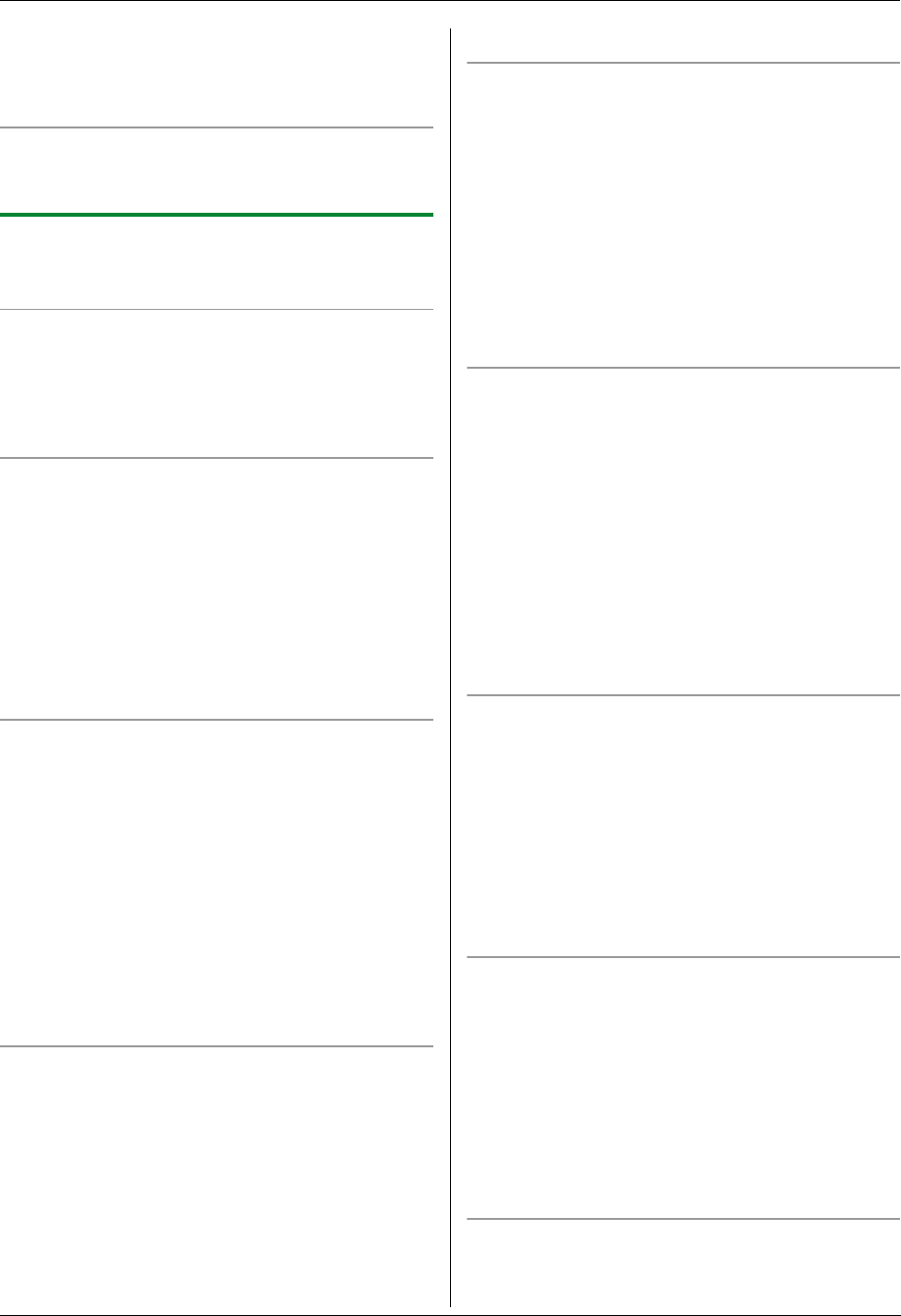
3. Printer
32
LThe up to 8 characters are displayed for the file
name.
LFor details about the SD card, see page 80.
LTo stop printing, see page 79.
What “,” means
“,” next to a file name or thumbnail means the file is
selected.
3.2.1 Setting direct print featuresYou can change the direct print settings. The settings are
reset after each printing.
To change the number of copies to print
1. {Advance}
2. Press {V} or {^} repeatedly to select “Copies”.
3. Enter the number of copies (up to 99). i {Set} i
{Advance}
To change the orientation
You can change the print orientation.
1. {Advance}
2. Press {V} or {^} repeatedly to select
“Orientation”.
3. Press {<} or {>} repeatedly to select the desired
setting.
–“Portrait”: For portrait orientation.
–“Landscape”: For landscape orientation.
4. {Set} i {Advance}
To select the page layout (N in 1)
You can save paper by printing 2, 4 or 8 pages onto 1
page. The documents’ size will be reduced to fit the
recording paper.
1. {Advance}
2. Press {V} or {^} repeatedly to select “N in 1”.
3. Press {<} or {>} repeatedly to select the desired
setting.
–“Off”: Deactivates this feature.
–“2 in 1”: 2 pages will be printed onto 1 page.
–“4 in 1”: 4 pages will be printed onto 1 page.
–“8 in 1”: 8 pages will be printed onto 1 page.
4. {Set} i {Advance}
To select a page border for N in 1
You can select whether or not to print a line between the
pages in N in 1 printing.
1. {Advance}
2. Press {V} or {^} repeatedly to select “Nin1 Page
Border”.
3. Press {<} or {>} repeatedly to select the desired
setting.
–“None”: For printing without a line.
–“Solid Line”: For printing with a line.
4. {Set} i {Advance}
To select duplex print
Connecting the optional automatic duplex unit allows
duplex printing (page 84). You can also select the type of
binding.
1. {Advance}
2. Press {V} or {^} repeatedly to select “Duplex”.
3. Press {<} or {>} repeatedly to select the desired
setting.
–“Off”: Deactivates this feature.
–“Long Edge”: For long edge binding.
–“Short Edge”: For short edge binding.
4. {Set} i {Advance}
To select continuous print
You can select whether or not documents in different file
formats are printed onto 1 page in layout printing or
duplex printing.
1. {Advance}
2. Press {V} or {^} repeatedly to select “Continuous
Print”.
3. Press {<} or {>} repeatedly to select the desired
setting.
–“Disabled”: Only the same file formats can be
printed.
–“Enabled”: Different file formats can be printed.
4. {Set} i {Advance}
To adjust the brightness
You can adjust the brightness setting depending on the
document. 7 levels are available.
1. {Advance}
2. Press {V} or {^} repeatedly to select “Image
Adjustment”. i {Set}
3. Press {V} or {^} repeatedly to select
“Brightness”.
4. Press {<} or {>} repeatedly to select the desired
brightness. i {Set} i {Back} i {Advance}
To adjust the saturation
You can adjust the saturation setting depending on the
document. 7 levels are available.
1. {Advance}
2. Press {V} or {^} repeatedly to select “Image
Adjustment”. i {Set}
3. Press {V} or {^} repeatedly to select
“Saturation”.
4. Press {<} or {>} repeatedly to select the desired
saturation. i {Set} i {Back} i {Advance}
To adjust the tint
You can adjust the tint setting depending on the
document. 7 levels are available.