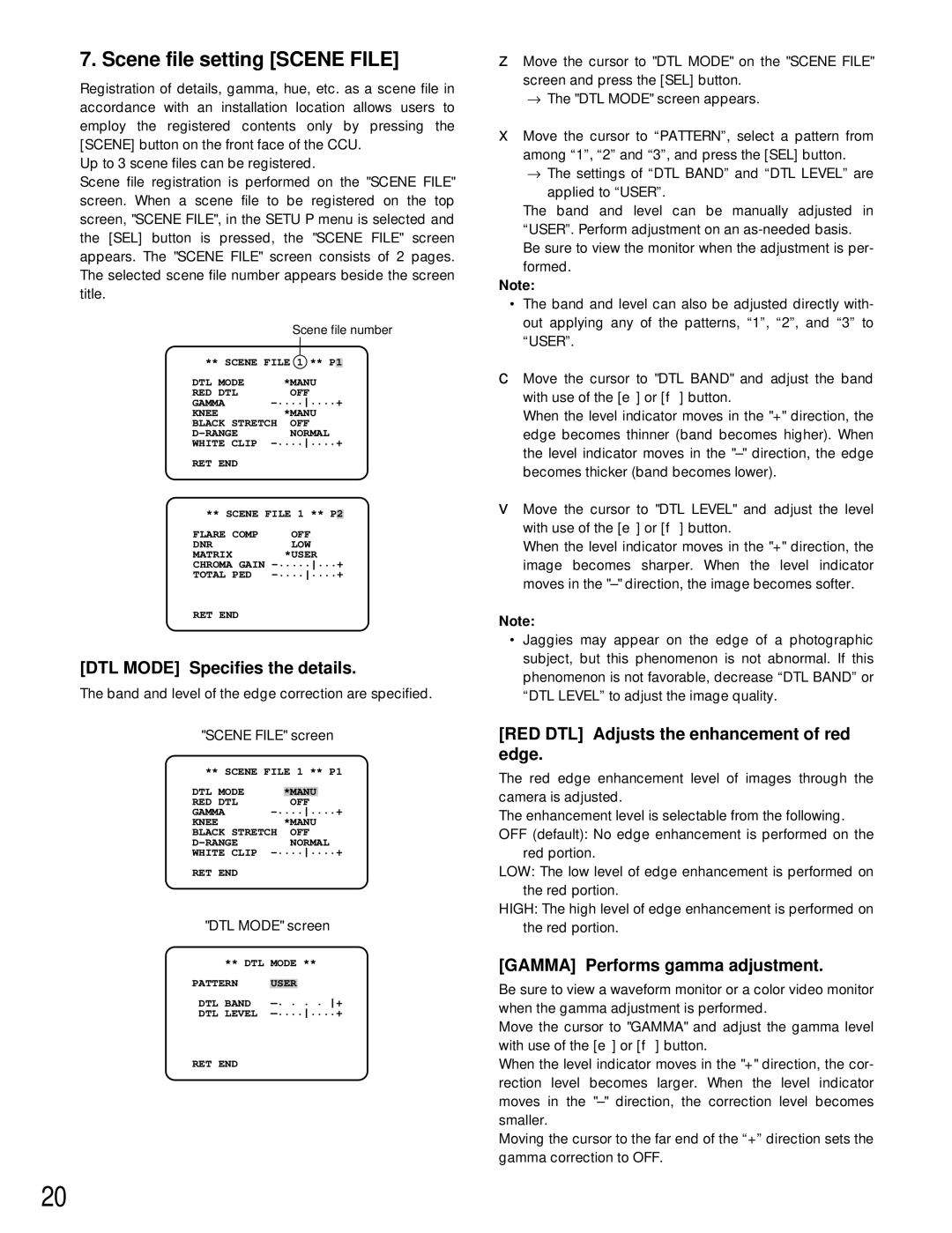7. Scene file setting [SCENE FILE]
Registration of details, gamma, hue, etc. as a scene file in accordance with an installation location allows users to employ the registered contents only by pressing the [SCENE] button on the front face of the CCU.
Up to 3 scene files can be registered.
Scene file registration is performed on the "SCENE FILE" screen. When a scene file to be registered on the top screen, "SCENE FILE", in the SETU P menu is selected and the [SEL] button is pressed, the "SCENE FILE" screen appears. The "SCENE FILE" screen consists of 2 pages. The selected scene file number appears beside the screen title.
Scene file number
** SCENE FILE 1 ** P1
DTL MODE | *MANU | |
RED DTL | OFF | |
GAMMA | ||
KNEE | *MANU | |
BLACK STRETCH OFF | ||
NORMAL | ||
WHITE CLIP | ||
RET END |
|
|
** SCENE FILE 1 ** P |
| |
2 | ||
FLARE COMP | OFF | |
DNR | LOW | |
MATRIX | *USER | |
CHROMA GAIN | ||
TOTAL PED | ||
RET END
[DTL MODE] Specifies the details.
The band and level of the edge correction are specified.
"SCENE FILE" screen
** SCENE FILE 1 ** P1
DTL MODE |
| *MANU |
|
RED DTL |
| OFF | |
GAMMA | |||
KNEE | *MANU | ||
BLACK STRETCH OFF | |||
| NORMAL | ||
WHITE CLIP | |||
RET END
"DTL MODE" screen
** DTL | MODE ** | |
PATTERN |
|
|
USER | ||
DTL BAND | ||
DTL LEVEL | ||
RET END |
|
|
z Move the cursor to "DTL MODE" on the "SCENE FILE" screen and press the [SEL] button.
→The "DTL MODE" screen appears.
xMove the cursor to “PATTERN”, select a pattern from among “1”, “2” and “3”, and press the [SEL] button.
→The settings of “DTL BAND” and “DTL LEVEL” are applied to “USER”.
The band and level can be manually adjusted in “USER”. Perform adjustment on an
Note:
•The band and level can also be adjusted directly with- out applying any of the patterns, “1”, “2”, and “3” to “USER”.
c Move the cursor to "DTL BAND" and adjust the band with use of the [e] or [f] button.
When the level indicator moves in the "+" direction, the edge becomes thinner (band becomes higher). When the level indicator moves in the
v Move the cursor to "DTL LEVEL" and adjust the level with use of the [e] or [f] button.
When the level indicator moves in the "+" direction, the image becomes sharper. When the level indicator moves in the
Note:
•Jaggies may appear on the edge of a photographic subject, but this phenomenon is not abnormal. If this phenomenon is not favorable, decrease “DTL BAND” or “DTL LEVEL” to adjust the image quality.
[RED DTL] Adjusts the enhancement of red edge.
The red edge enhancement level of images through the camera is adjusted.
The enhancement level is selectable from the following. OFF (default): No edge enhancement is performed on the
red portion.
LOW: The low level of edge enhancement is performed on the red portion.
HIGH: The high level of edge enhancement is performed on the red portion.
[GAMMA] Performs gamma adjustment.
Be sure to view a waveform monitor or a color video monitor when the gamma adjustment is performed.
Move the cursor to "GAMMA" and adjust the gamma level with use of the [e] or [f] button.
When the level indicator moves in the "+" direction, the cor- rection level becomes larger. When the level indicator moves in the
Moving the cursor to the far end of the “+” direction sets the gamma correction to OFF.
20