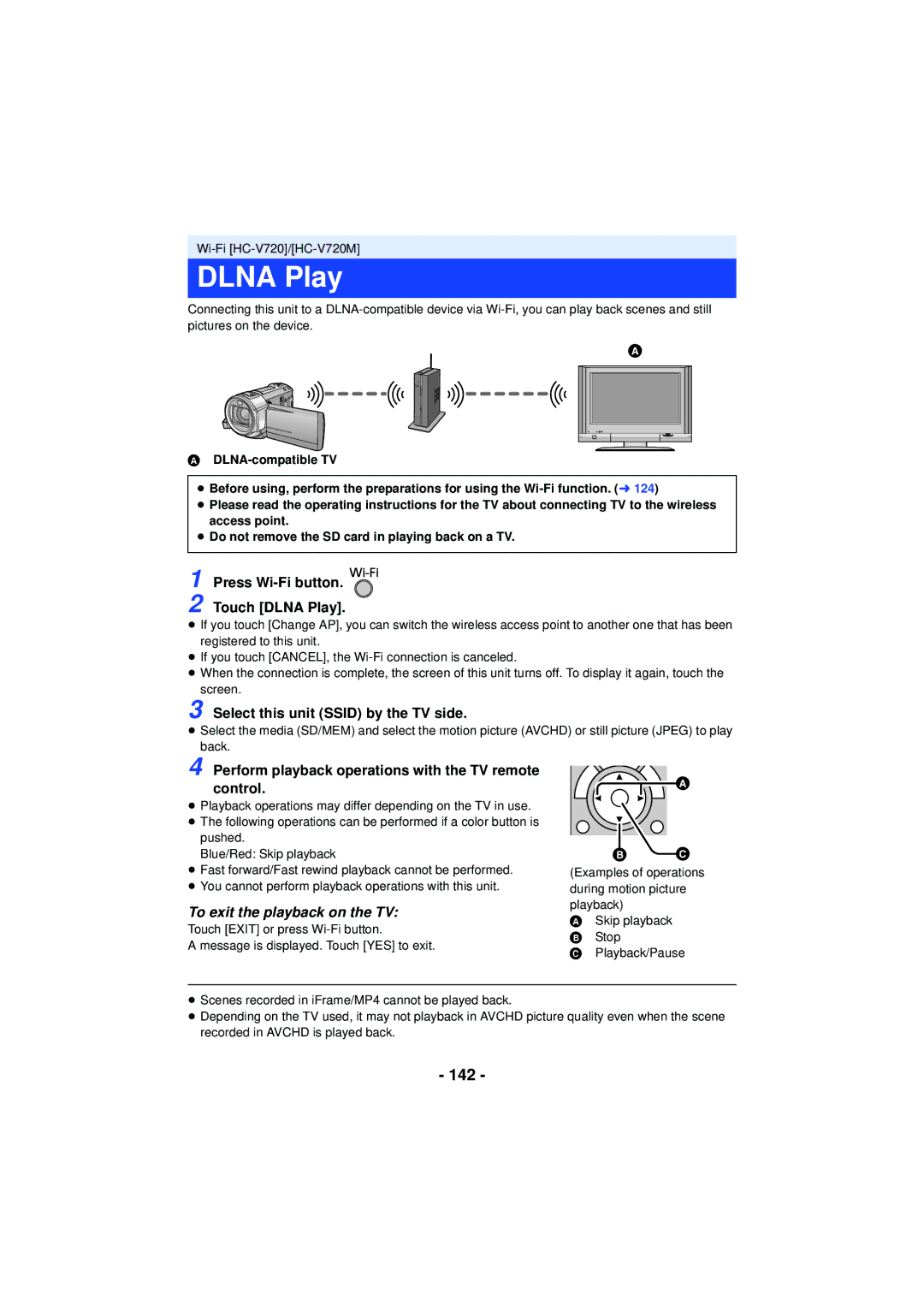HC-V720M HC-V710
About the recording format for Recording motion pictures
Indemnity about recorded Content
Read this first
Handling of built-in memory HC-V720M
For the purposes of this
Cards that you can use with This unit
SD Memory Card, Sdhc Memory Card and Sdxc Memory Card
Contents
106
Connecting to a wireless
Copying between SD card and Built-in
Copying/playing back with
Internal microphones Lens cover
Names and Functions of Main Parts
Built-in flash/Video light l 59, 61 Lens
SD card cover l Access lamp Access l Card slot l
Battery holder l
Mode switch l DC input terminal DC in l
Shoulder strap fixture
Wi-Fi button Wi-Fi l 128, 133 Wi-Fi Transmitter l
NFC touch area l
Removing the battery
Power supply
Inserting/removing the battery
≥ Press the power button to turn off the unit. l
To charge by connecting to other device
Charging the battery
Connecting to the AC outlet
Connect the AC cable to the AC adaptor, then the AC outlet
Charging and recording time
Battery capacity indication
Charging/Recording time
Cards that you can use with this unit
Recording to a card
Card type Capacity
Inserting/removing an SD card
Access lamp Access a
Check that the access lamp has gone off
Card slot B
Turning the unit on/off
Turning the unit on and off with the power button
Indicator goes off
To turn off the unit
Operate the mode switch to change the mode to , or
Selecting a mode
How to use the touch screen
Touch
About the Touch Menu
Recording Mode Playback Mode
About the operation icons
To display the Touch Menu
Setting date and time
Menu Setup # Clock SET
Select the menu. l
Basic motion picture recording
Before recording
Basic camera positioning
Recording Yourself
Touch the media to record motion pictures or still pictures
Change the mode to or Select the menu. l
Selecting a media to record HC-V720M
Menu Media Select
Recording motion pictures
Screen indications in the Motion Picture Recording Mode
Change the mode to Open the LCD monitor
Recording formats 1080/60p/PH/HA/HG/HE IFrame
Focus indication
Recording still pictures
Press the button fully
About the focusing area
Recording still pictures in Motion Picture Recording Mode
20.4
Mode Effect
Intelligent Auto Mode
Intelligent auto button
Automatic White Balance
Intelligent Auto Mode
Auto Focus
Motion picture C you wish to play back
Change the mode to Touch the play mode select icon a l
Motion picture/Still picture playback
Touch the scene or the still picture to be played back
Change the thumbnail display
Speaker volume adjustment
0h01m30s
Motion picture compatibility
Still picture compatibility
Touch
Using the menu screen
About Guide display
Touch the top menu a Touch the submenu B
Clock SET
Using the Setup Menu
Display
SET World Time
Date Format
To return the display to the home setting
DATE/TIME
Touch / to select your travel Destination and touch Enter
EXT. Display
ZOOM/REC Display
S. Lock Display
Economy Batt
Menu Setup # Quick Start # on
Quick Power on
Menu Setup # Quick Power on # on
Quick Start
Alert Sound
Power LCD
Menu Setup # Select Operation Icons
Select Operation Icons
TV Aspect
Hdmi Resolution
LCD SET
Initial SET
Menu Setup # Number Reset
Number Reset
Menu Setup # Auto Cursor Position # on
Auto Cursor Position
Menu Setup # Firmware Version Info
Firmware Upgrade
Menu Setup # Media Status
Media Status
Eye-Fi Transfer
Demo Mode
S. Demo
Eye-Fi Direct
About the zoom bar
Using the zoom
Zoom ratio during the Still Picture Recording Mode
About the zoom speed
Image Stabilizer Function
Changing Image Stabilizer Mode
Still Picture Recording Mode
S. Optical Image Stabilizer button
Touch the Recording Mode button icon
Changing the Recording Mode
Touch the desired Recording Mode button icon
Creative Control
Touch / to adjust settings
Intelligent Auto Plus
Start recording
Medium size # Large size # Small size
Mini Miniature Effect
Touch Size
Standard # Bright # Dark
Siln Silent movie
Touch the desired setup time
8mm 8mm movie
Intv Time Lapse Rec
SCN Scene Mode
Touch the desired Scene Mode
≥ Night Scenery/Night Portrait
≥ Fireworks
≥ Night Portrait
Touch MNL to switch to Manual Mode. l
Manual recording
White Balance
Touch WB Touch / to select White Balance Mode
Automatic White Balance adjustment
To set the White Balance manually
Manual shutter speed/iris adjustment
Touch Shtr or Iris Touch / to adjust settings
Menu Record Setup # MF Assist # on
Manual Focus adjustment
Adjust the focus by touching MF / MF
Touch Focus Touch MF to change to Manual Focus
Recording with the Touch Function
Touch function icons
Level Shot
About target frame
AF/AE tracking
Touch the object and lock the target
To make the display of disappear
Menu Setup # O.I.S. Lock Display # desired setting
Optical Image Stabilizer Lock
Touch Shutter
Recording functions of operation icons
Operation icons
To select the color for fade in/out
Menu Record Setup # Fade Color #
Fade
Intelligent Contrast Control
Smile Shot
On # Face RECOG. # OFF
Built-in flash
To adjust the brightness of the flash
Menu Picture # Flash Level # desired setting
Red-eye Reduction
Intelligent Exposure
Self-timer
To stop the timer midway through
Backlight Compensation
Color Night Rec
Guidelines
Displaying guidelines at playback
Video light
Zoom Mode
Scene Mode
Recording functions of menus
Menu Record Setup # Relay REC # on
REC Mode
≥ Recordable time using the battery l
Relay REC
Align the person’s face with the guide
Face Recog
Registering a face for Face Recognition
Touch REC or press the button fully
Changing the information of a registered person
Touch the desired item to enter the setting
Menu Record Setup # Face RECOG. # SET # Edit
Touch Enter to end registration
Menu Record Setup # Name Display # desired number 1/OFF
Canceling a registered person
Touch the person to cancel
Name Display
Prioritized face framing
Menu Record Setup # Face Framing # desired setting
Face Framing
Primary
To correct the tilt
Menu Record Setup # Level Gauge # on
Level Gauge
Horizontal direction
AGS
Menu Record Setup # AGS # on
Menu Record Setup # Auto Slow Shtr # on
Auto Slow Shtr
Menu Record Setup # Lowcut # on
Wind Noise Canceler
Menu Record Setup # Shooting Guide # on
Shooting Guide
MIC Setup
1ch/2ch
Auto
Touch / to adjust
MIC Level
SET
Picture Adjust
Bass Setting
Touch the desired setting items
Picture Size
Picture size in Motion Picture Recording Mode
Menu Picture # Picture Size # desired setting
Picture size Aspect ratio Extra Optical Zoom l
Menu Picture # Aspect Ratio # desired setting
Aspect Ratio
Touch Record or Delete
HI-SPEED Burst
Press the button
Touch REC ALL or Select
Shtr Sound
Menu Picture # Shtr Sound # desired setting
AF Assist Lamp
Menu Picture # AF Assist Lamp # Auto
Playback Operations
Motion picture playback using operation icon
Playback operation Playback display Operating steps
Touch the direct playback bar or slide it
Creating still picture from motion picture
During Playback While touching
Touch the desired search condition
Highlight & Time Frame Index
Repeat Playback
Touch / to set the time
Zooming in on a still picture during playback Playback zoom
Menu Video Setup # Resume Play # on
Resuming the previous playback
Zooming out from the zoomed still picture
Touch the date select icon. l
Various playback functions
Playing back motion pictures/still pictures by date
Touch the playback date
Highlight Playback
Touch . l Touch the desired effect
Touch the desired sound
Setting up the custom effect
Touch Custom Touch Effect Setup or Music Select
Touch Start
Playing back with the settings changed
Scene setting
Playing back the favorite scenes
Checking the favorite scenes
To clear the favorite scenes from the thumbnail display
Playback time setting
Priority settings
Setting up the title
Touch Exit
Saving the Highlight Playback
Touch YES
Touch Copy or Exit
Touch 3D no Effect or 2D
Touch . l
Touch the interval of playback for the slide show
Touch Start and start the audio testing
Touch Start Select the playback operation. l
To delete the scene or still picture being played back
Deleting scenes/still pictures
To delete scenes or still pictures from Thumbnail display
Touch Delete
When you stop deleting halfway
To complete editing
Top and bottom section selection buttons
Deleting part of a scene Avchd
Touch the scene with a part to delete
Stop the playback
Touch Return to complete dividing
Dividing a scene Avchd
Touch the scene to be divided To set the dividing point
To delete all the divided points
Touch the part for deletion
Dividing a scene to partially delete iFrame/MP4
Menu Edit Scene # SPLIT&DELETE
Deleting personal information
Menu Video Setup # Delete Personal Info
Menu Video Setup or PICT. Setup # Scene Protect
Protecting scenes/still pictures
To stop converting to MP4 halfway
Convert to MP4
Touch the scene you want to convert to MP4
To exit the MP4 conversion
Insert the SD card that was used for Relay Recording
When the confirmation message appears, touch YES
Relay scene combining HC-V720M
Menu Edit Scene # Relay Scene Combine
To cancel relay information
Menu Edit Scene # Relay Info Cancel
Connect this unit to a TV
Watching Video/Pictures on your TV
100
≥ Use the Hdmi mini cable supplied
101
Change the mode to to play back
To display the on-screen Information on the TV
Select the video input on the TV
Listening in 5.1 channel sound Avchd
Connecting with a Hdmi mini cable
Menu Setup # Hdmi Resolution # AUTO/1080p/1080i/480p
102
What is the Viera Link Hdavi Control?
Playback using Viera Link
¬ Change the mode to Select the menu
Menu Setup # Viera Link # on
Other linked operations
Operate with the remote control for the TV
104
105
Adjusting 3D effect of the 3D image
Converting and playing back 2D images as 3D
Play back the scene or the still picture by touching it
Check the used space of the copy destination
Change the mode to
Copying between SD card and Built-in
Copying
Approximate time for copying
Touch Exit when the copy complete message is displayed
When you stop copying halfway
107
108
109
Copying/playing back with a USB HDD
Preparing for copying/playing back
Connect the AC adaptor supplied with USB HDD to the USB HDD
Touch the desired item
110
Points to check before copying
Displaying media information
Menu Setup # Format Media # HDD
Formatting
111
Copy selected files
Simple copy
112
113
Playing back the USB HDD
Connect this unit to the USB HDD to prepare for playback. l
114
Dubbing with a Blu-ray disc recorder, video device, etc
Check before dubbing
Equipment used For dubbing Dubbing picture quality To dub
Touch Recorder on the screen of this unit
To dub using equipment with a USB terminal
115
Touch the media you wish to dub
116
About the screen indication of the unit
117
Menu Setup # Eye-Fi Transfer # on
Using the Eye-Ficard
118
Selecting files to transfer
Using Eye-Fi direct mode
119
120
Before use
Wi-Fifunction
Use this unit as a wireless LAN device
121
122
123
When connecting to a smartphone
When connecting to a wireless access point
Link to Cell
DLNA-compatible Device
124
Dlna Play
Live Cast
125
Home Cam
126
Install the Image App
Connect your Android Connect your iOS
Use linked services with Lumix Club
Acquire a Ustream ID/Password/Program
Acquire a Lumix Club Login ID/Password
127
Press the Wi-Fi button Touch YES Touch Easy Connection WPS
Connecting to Wi-Fi
Connecting to a wireless access point
128
Enter a PIN code to set the Wi-Fi connection
When setting from the Wi-Fi setup menu
Set the wireless access point to waiting for WPS
129
Manual Connection
130
Touch INPUT, then enter the Password
When connecting by Search for wireless network
Touch Search for wireless network
131
132
When connecting by Manual Setting
Touch the desired Encryption method
Easy Connection WPS
Connecting to a smartphone
Connecting by entering an Ssid and Password
133
134
Connecting with QR code
Start up the smartphone application Image App
If the Wi-Fi connection cannot be established
135
136
137
Recording/playing back with Link to Cell operations
≥ Turn on the NFC function of your smartphone
138
Press Wi-Fi button and touch Link to Cell
If the device is Android non-NFC-compatible or iOS
To exit remote operation
139
Connect the smartphone to a wireless access point
≥ Turn on the NFC function
Screen display during remote operations
140
Recording screen
When Playback Mode
141
142
Dlna Play
To exit the playback on the TV
To send e-mails
Live Cast
143
To start the live broadcast
About the screen indications in the Live Cast Mode
To exit the Live Cast Mode
To stop the live broadcast
To configure the e-mail delivery settings
Configuring the live broadcast settings
145
To select the media
To set the image quality
To save in Ustream
146
Home Cam Home Monitor
Connecting with Android NFC-compatible device
147
Press Wi-Fi button and touch Home Cam
148
149
When configuring the home monitor settings using QR code
To exit home monitoring
150
Changing the home monitor settings of this unit
Touch Setup and select desired setting Home Monitor Connect
Remote Voice Level
Lumix Club
How to Use the Wi-Fi Setup Menu
Wireless Settings
Direct Connection
Start up using NFC
Economy Wi-Fi
Menu Password
Home Monitor Connect
153
IP Address/DNS Settings
Device Name
Touch INPUT, and enter the desired device name Ssid
Using the Lumix Club
154
Check the Lumix Club terms of use
Check or change the acquired Login ID/Password
155
Touch YES in the Login ID delete confirmation screen
Delete your Login ID and account from the Lumix Club
Using WEB services
156
HD Writer AE Smart Wizard
What you can do with a PC
157
About Conversion Assist Function
Important Notice
158
End User License Agreement
159
160
161
Operating environment
Operating environment for HD Writer AE
CPU
Sound
162
Space
Interface
To use the HD Writer AE
163
164
Installation
Uninstalling HD Writer AE
Insert the CD-ROM into the PC
Connect this unit to the AC adaptor
Connecting to a PC
165
Turn on the unit
To disconnect USB cable safely
Charging the battery by connecting it to different devices
166
167
About the PC display
Copying your still pictures to Your PC
Example folder structure of an SD card
Starting HD Writer AE
168
Copying still pictures on a Mac
If using Mac
Operating environment
169
170
Indications
Recording indications
3000
AWB
171
OPEN/F2.0
USB HDD
173
This Battery Cannot be Used
Messages
Periodically Make Back UP of Data in BUILT-IN MEMORY.*1
About recovery
174
It is not a malfunction in following cases
Troubleshooting
Power
175
Please Turn Unit OFF
Error Occurred
176
Then Turn on Again
177
Playback
178
With other products
179
About the Wi-Fi function HC-V720/HC-V720M
With a PC
Lumix Club
180
Others
181
About this unit
When carrying the unit, do not drop or bump it
Cleaning
182
About the battery
183
About the AC adaptor
About status indicator during charging
Do not throw an old battery into fire
184
About the SD card
When disposing of or giving away the SD card, note that
About 3D About 3D viewing
185
186
LCD monitor
About personal information
Indemnity
Licenses
About copyright
Carefully observe copyright Laws
187
188
Recording modes/approximate recordable time
189
6016k3384 4096k2304 1920k1080 Aspect ratio 169
Approximate number of recordable pictures
190
4480k3360 2784k2088 640k480 Aspect ratio
Attaching the lens cap of the Filter Kit VW-LF46N optional
Optional accessories
Attaching the Conversion Lens/ Filter Kit
Attaching the supplied shoe adaptor
Panasonic Corporation

![]()
![]()
![]()