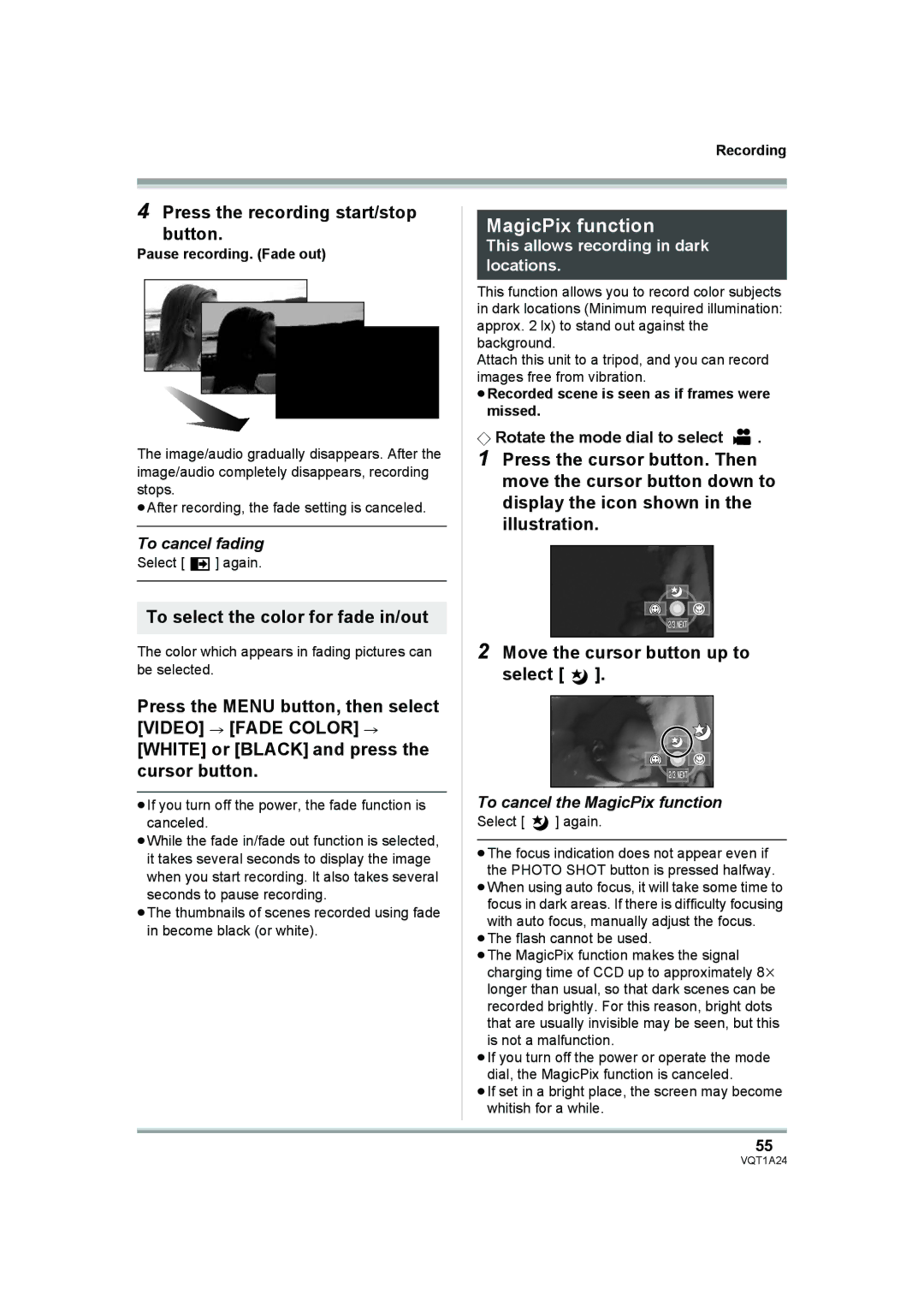Recording
4Press the recording start/stop
button.
Pause recording. (Fade out)
The image/audio gradually disappears. After the image/audio completely disappears, recording stops.
≥After recording, the fade setting is canceled.
To cancel fading
Select [ ![]() ] again.
] again.
To select the color for fade in/out
The color which appears in fading pictures can be selected.
Press the MENU button, then select [VIDEO] # [FADE COLOR] #
[WHITE] or [BLACK] and press the cursor button.
≥If you turn off the power, the fade function is canceled.
≥While the fade in/fade out function is selected, it takes several seconds to display the image when you start recording. It also takes several seconds to pause recording.
≥The thumbnails of scenes recorded using fade in become black (or white).
MagicPix function
This allows recording in dark locations.
This function allows you to record color subjects in dark locations (Minimum required illumination: approx. 2 lx) to stand out against the background.
Attach this unit to a tripod, and you can record images free from vibration.
≥Recorded scene is seen as if frames were missed.
¬Rotate the mode dial to select  .
.
1 Press the cursor button. Then move the cursor button down to display the icon shown in the illustration.
2Move the cursor button up to select [ ![]() ].
].
To cancel the MagicPix function
Select [ ![]() ] again.
] again.
≥The focus indication does not appear even if the PHOTO SHOT button is pressed halfway.
≥When using auto focus, it will take some time to focus in dark areas. If there is difficulty focusing with auto focus, manually adjust the focus.
≥The flash cannot be used.
≥The MagicPix function makes the signal charging time of CCD up to approximately 8k longer than usual, so that dark scenes can be recorded brightly. For this reason, bright dots that are usually invisible may be seen, but this is not a malfunction.
≥If you turn off the power or operate the mode dial, the MagicPix function is canceled.
≥If set in a bright place, the screen may become whitish for a while.
55