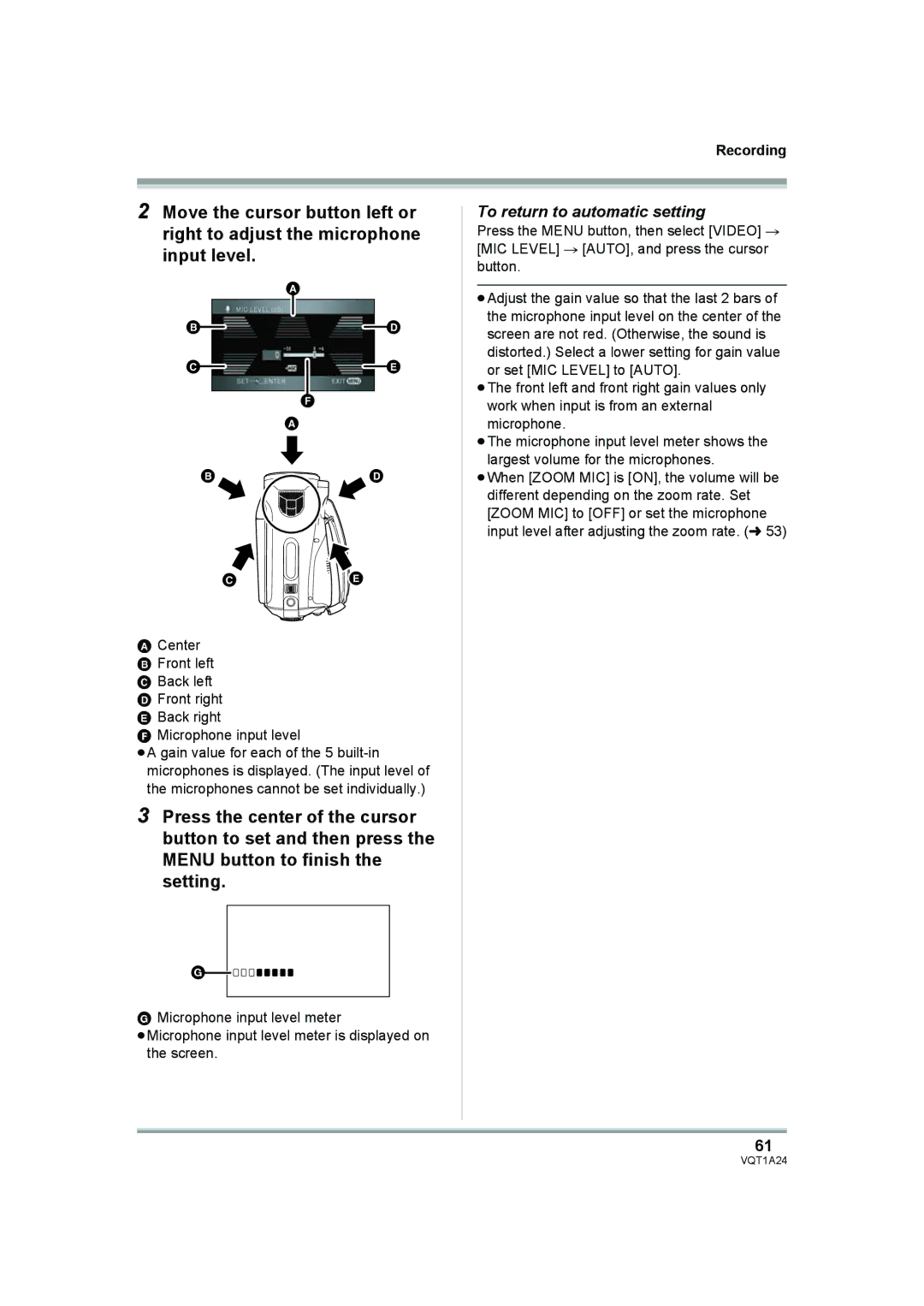Recording
2Move the cursor button left or right to adjust the microphone input level.
|
|
| A | ||||
B |
|
|
|
|
|
| D |
|
|
|
|
|
| ||
|
|
|
|
|
| ||
|
|
|
|
|
| ||
C |
|
|
|
|
|
| E |
|
|
|
|
|
| ||
|
|
|
|
|
|
|
|
F
A
B![]()
![]() D
D
CEE
ACenter B Front left C Back left D Front right E Back right
F Microphone input level
≥A gain value for each of the 5
3Press the center of the cursor button to set and then press the MENU button to finish the setting.
G![]()
![]()
![]()
![]()
![]()
![]()
![]()
![]()
![]()
GMicrophone input level meter
≥Microphone input level meter is displayed on the screen.
To return to automatic setting
Press the MENU button, then select [VIDEO] # [MIC LEVEL] # [AUTO], and press the cursor button.
≥Adjust the gain value so that the last 2 bars of the microphone input level on the center of the screen are not red. (Otherwise, the sound is distorted.) Select a lower setting for gain value or set [MIC LEVEL] to [AUTO].
≥The front left and front right gain values only work when input is from an external microphone.
≥The microphone input level meter shows the largest volume for the microphones.
≥When [ZOOM MIC] is [ON], the volume will be different depending on the zoom rate. Set [ZOOM MIC] to [OFF] or set the microphone input level after adjusting the zoom rate. (l 53)
61