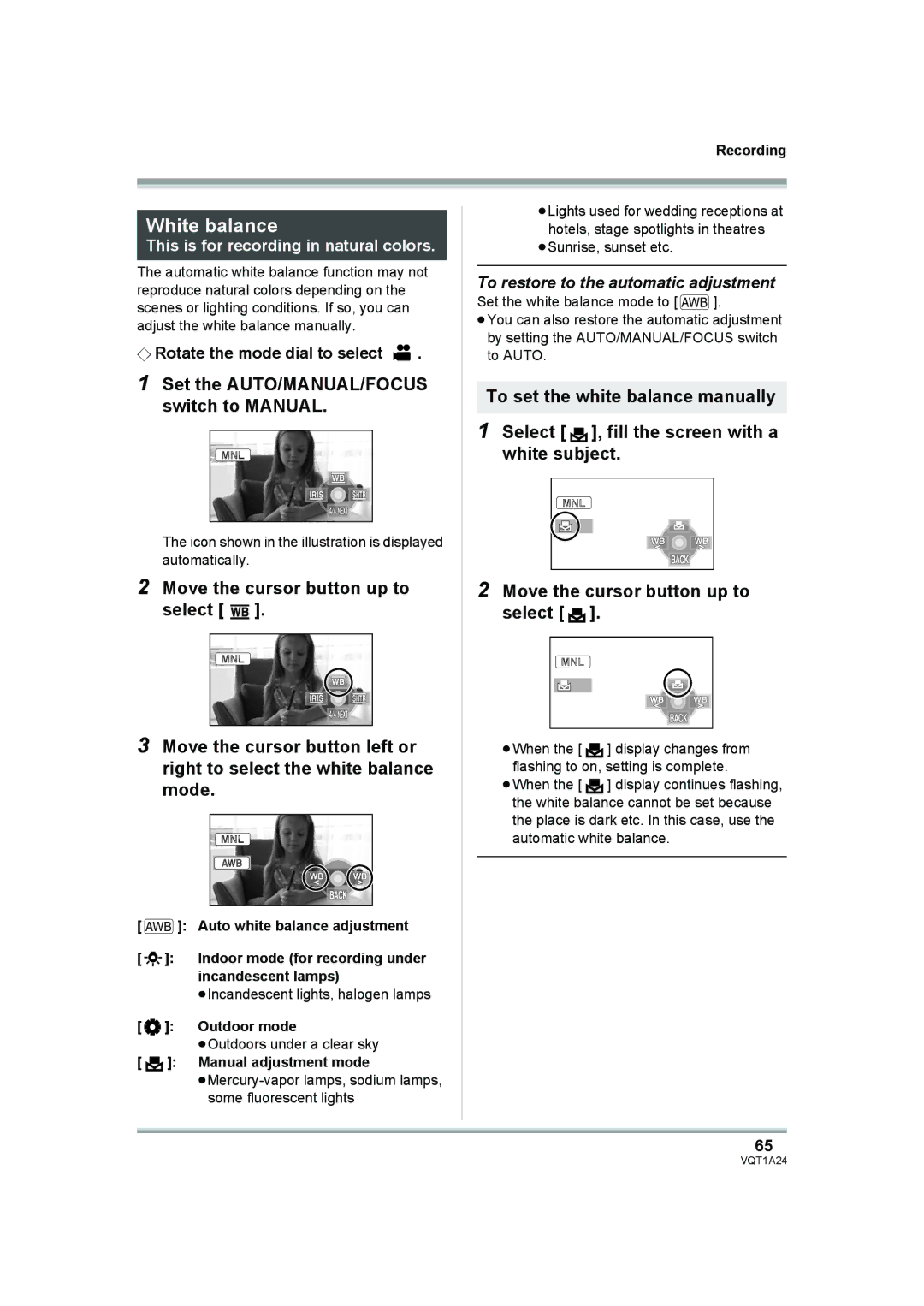Recording
White balance
This is for recording in natural colors.
The automatic white balance function may not reproduce natural colors depending on the scenes or lighting conditions. If so, you can adjust the white balance manually.
¬Rotate the mode dial to select  .
.
1Set the AUTO/MANUAL/FOCUS switch to MANUAL.
The icon shown in the illustration is displayed automatically.
2Move the cursor button up to select [ ![]()
![]() ].
].
3Move the cursor button left or right to select the white balance mode.
[ AWB ]: Auto white balance adjustment
[ | ]: | Indoor mode (for recording under | |
|
|
| incandescent lamps) |
|
|
| ≥Incandescent lights, halogen lamps |
[ | ]: | Outdoor mode | |
|
|
| ≥Outdoors under a clear sky |
[ |
| ]: | Manual adjustment mode |
| |||
| |||
≥Lights used for wedding receptions at hotels, stage spotlights in theatres
≥Sunrise, sunset etc.
To restore to the automatic adjustment
Set the white balance mode to [ AWB ].
≥You can also restore the automatic adjustment by setting the AUTO/MANUAL/FOCUS switch to AUTO.
To set the white balance manually
1Select [ ![]() ], fill the screen with a white subject.
], fill the screen with a white subject.
2Move the cursor button up to select [ ![]() ].
].
≥When the [ ![]() ] display changes from flashing to on, setting is complete.
] display changes from flashing to on, setting is complete.
≥When the [ ![]() ] display continues flashing, the white balance cannot be set because the place is dark etc. In this case, use the automatic white balance.
] display continues flashing, the white balance cannot be set because the place is dark etc. In this case, use the automatic white balance.
65