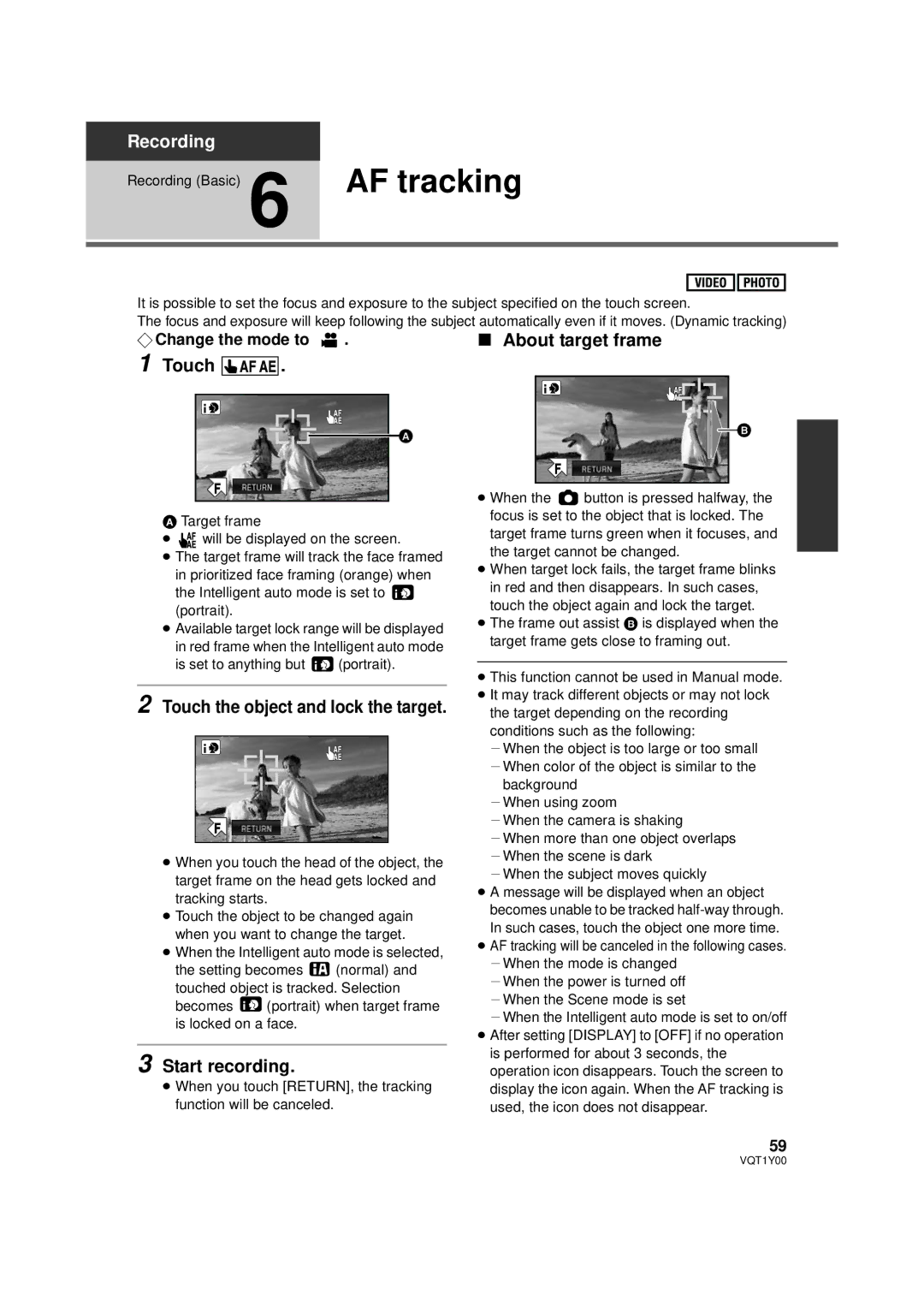Recording
Recording (Basic) 6 AF tracking
It is possible to set the focus and exposure to the subject specified on the touch screen.
The focus and exposure will keep following the subject automatically even if it moves. (Dynamic tracking)
¬Change the mode to | . | ∫ About target frame |
1 Touch  .
.
ATarget frame
≥![]()
![]() will be displayed on the screen.
will be displayed on the screen.
≥The target frame will track the face framed in prioritized face framing (orange) when
the Intelligent auto mode is set to  (portrait).
(portrait).
≥Available target lock range will be displayed in red frame when the Intelligent auto mode
is set to anything but ![]() (portrait).
(portrait).
2 Touch the object and lock the target.
≥When you touch the head of the object, the target frame on the head gets locked and tracking starts.
≥Touch the object to be changed again when you want to change the target.
≥When the Intelligent auto mode is selected,
the setting becomes ![]() (normal) and touched object is tracked. Selection
(normal) and touched object is tracked. Selection
becomes ![]() (portrait) when target frame is locked on a face.
(portrait) when target frame is locked on a face.
3 Start recording.
≥When you touch [RETURN], the tracking function will be canceled.
≥When the ![]() button is pressed halfway, the focus is set to the object that is locked. The target frame turns green when it focuses, and the target cannot be changed.
button is pressed halfway, the focus is set to the object that is locked. The target frame turns green when it focuses, and the target cannot be changed.
≥When target lock fails, the target frame blinks in red and then disappears. In such cases, touch the object again and lock the target.
≥The frame out assist B is displayed when the target frame gets close to framing out.
≥This function cannot be used in Manual mode.
≥It may track different objects or may not lock the target depending on the recording conditions such as the following:
jWhen the object is too large or too small jWhen color of the object is similar to the
background jWhen using zoom
jWhen the camera is shaking
jWhen more than one object overlaps jWhen the scene is dark
jWhen the subject moves quickly
≥A message will be displayed when an object becomes unable to be tracked
≥AF tracking will be canceled in the following cases. jWhen the mode is changed
jWhen the power is turned off jWhen the Scene mode is set
jWhen the Intelligent auto mode is set to on/off
≥After setting [DISPLAY] to [OFF] if no operation is performed for about 3 seconds, the operation icon disappears. Touch the screen to display the icon again. When the AF tracking is used, the icon does not disappear.
59
VQT1Y00