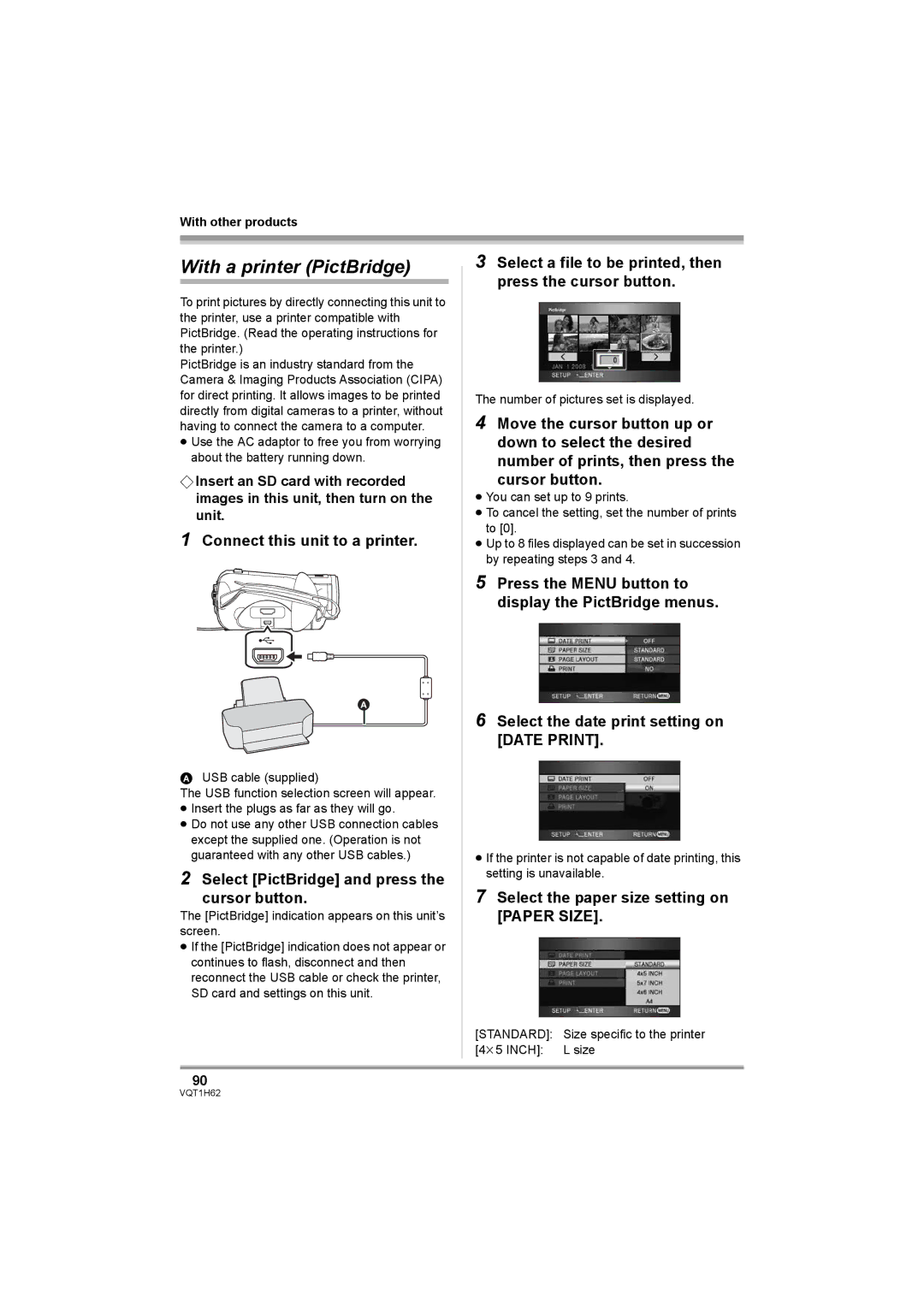HDC-SD5PP specifications
The Panasonic HDC-SD5PP is a notable entry in the realm of high-definition camcorders. Launched with an emphasis on both compact design and advanced technology, this camcorder has gained recognition for its excellent performance in capturing high-quality video.One of the standout features of the HDC-SD5PP is its recording capability of 1080p high-definition video. This allows for stunning picture clarity and detail, even in fast-moving scenes. It utilizes the AVCHD format, which effectively manages high-definition video compression, enabling longer recording times without compromising on quality. The camcorder supports recording onto SDHC memory cards, providing convenient and expandable storage solutions.
Another significant highlight is its 3CCD system. This technology consists of three separate image sensors—one for each primary color: red, green, and blue. This separation leads to improved color accuracy and depth, resulting in vibrant and lifelike images. The HDC-SD5PP employs a Leica Dicomar lens, known for its superb optical performance. With a 10x optical zoom, users can capture distant subjects with impressive clarity and detail, enhancing the camcorder’s versatility for various shooting scenarios.
The stabilization system is especially notable in the HDC-SD5PP. Panasonic’s Intelligent Auto (iA) mode intelligently adjusts settings such as exposure, focus, and stabilization, allowing novice users to achieve professional-looking footage with ease. The optical image stabilization minimizes the effects of camera shake, ensuring steady shots even in dynamic shooting conditions.
This camcorder integrates an advanced 2.7-inch LCD display, which offers clear and vibrant playback of recorded content. The intuitive touchscreen interface makes navigating menus and adjusting settings straightforward, enhancing the user experience. Additionally, the HDC-SD5PP features various shooting modes, including manual control options for more experienced videographers.
The sleek and lightweight design of the Panasonic HDC-SD5PP makes it portable and easy to handle, catering to users who value both performance and convenience. With its blend of cutting-edge technology and user-friendly features, the HDC-SD5PP remains a compelling choice for anyone seeking a reliable camcorder for memorable life moments, travel adventures, or creative projects. Ultimately, it embodies Panasonic’s commitment to delivering quality and innovation in the world of consumer electronics.