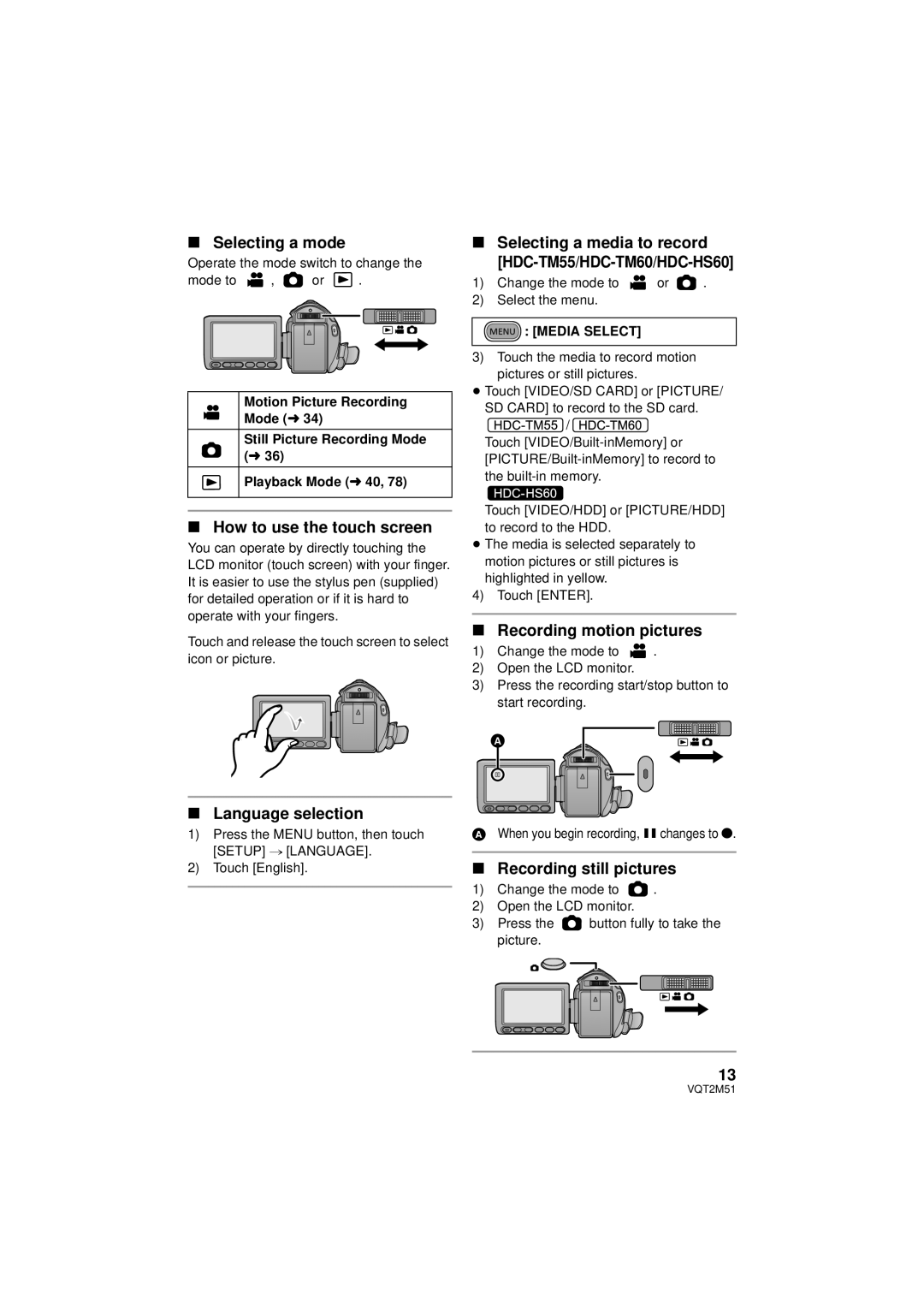∫Selecting a mode
Operate the mode switch to change the
mode to ![]() ,
, ![]() or
or ![]() .
.
Motion Picture Recording
Mode (l 34)
Still Picture Recording Mode (l 36)
Playback Mode (l 40, 78)
∫How to use the touch screen
You can operate by directly touching the LCD monitor (touch screen) with your finger. It is easier to use the stylus pen (supplied) for detailed operation or if it is hard to operate with your fingers.
Touch and release the touch screen to select icon or picture.
∫Language selection
1)Press the MENU button, then touch [SETUP] # [LANGUAGE].
2)Touch [English].
∫Selecting a media to record [HDC-TM55/HDC-TM60/HDC-HS60]
1)Change the mode to ![]() or
or ![]() .
.
2)Select the menu.
MENU : [MEDIA SELECT]
3)Touch the media to record motion pictures or still pictures.
≥Touch [VIDEO/SD CARD] or [PICTURE/ SD CARD] to record to the SD card.
![]() /
/ ![]() Touch
Touch
Touch [VIDEO/HDD] or [PICTURE/HDD] to record to the HDD.
≥The media is selected separately to
motion pictures or still pictures is highlighted in yellow.
4)Touch [ENTER].
∫Recording motion pictures
1)Change the mode to ![]() .
.
2)Open the LCD monitor.
3)Press the recording start/stop button to start recording.
AWhen you begin recording, ; changes to ¥.
∫Recording still pictures
1)Change the mode to ![]() .
.
2)Open the LCD monitor.
3)Press the ![]() button fully to take the picture.
button fully to take the picture.
13
VQT2M51