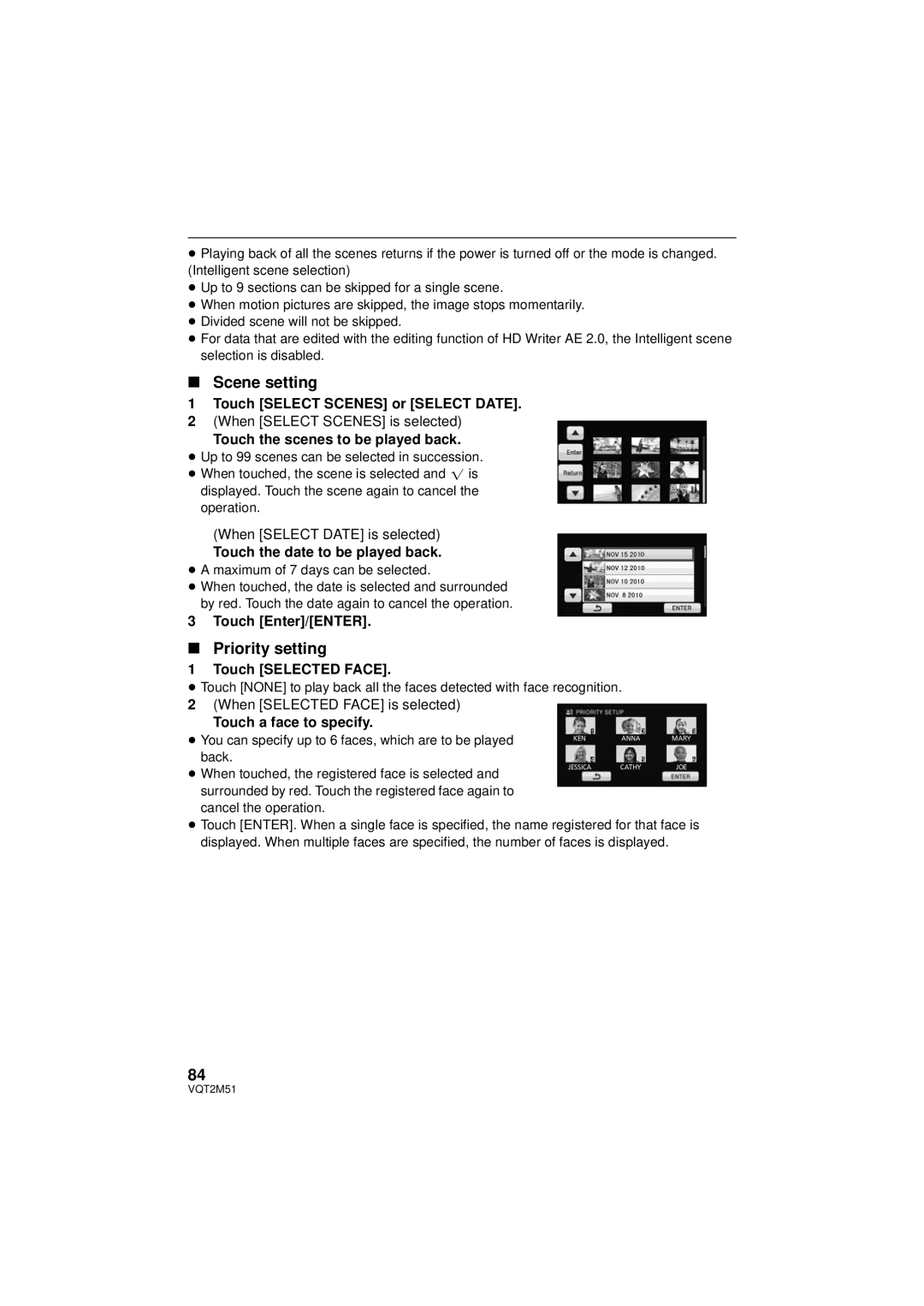≥Playing back of all the scenes returns if the power is turned off or the mode is changed. (Intelligent scene selection)
≥Up to 9 sections can be skipped for a single scene.
≥When motion pictures are skipped, the image stops momentarily.
≥Divided scene will not be skipped.
≥For data that are edited with the editing function of HD Writer AE 2.0, the Intelligent scene selection is disabled.
∫Scene setting
1Touch [SELECT SCENES] or [SELECT DATE].
2(When [SELECT SCENES] is selected)
Touch the scenes to be played back.
≥ Up to 99 scenes can be selected in succession. ≥ When touched, the scene is selected and ![]() is displayed. Touch the scene again to cancel the
is displayed. Touch the scene again to cancel the
operation.
(When [SELECT DATE] is selected)
Touch the date to be played back.
≥A maximum of 7 days can be selected.
≥When touched, the date is selected and surrounded by red. Touch the date again to cancel the operation.
3 Touch [Enter]/[ENTER].
∫Priority setting
1 Touch [SELECTED FACE].
≥Touch [NONE] to play back all the faces detected with face recognition. 2 (When [SELECTED FACE] is selected)
Touch a face to specify. |
|
|
|
|
|
|
|
|
|
| |
1 |
| 2 |
| 3 |
| ||||||
≥ You can specify up to 6 faces, which are to be played |
| KEN |
|
| ANNA |
|
| MARY |
| ||
|
|
|
|
|
|
|
|
|
| ||
back. | 4 |
| 5 |
| 6 |
| |||||
≥ When touched, the registered face is selected and | JESSICA |
|
| CATHY |
| JOE |
| ||||
|
|
|
|
|
|
|
|
|
| ||
surrounded by red. Touch the registered face again to |
|
|
|
|
|
|
|
|
|
|
|
|
|
|
|
|
|
|
|
|
|
| |
cancel the operation. |
|
|
|
|
|
|
|
|
|
| |
≥ Touch [ENTER]. When a single face is specified, the name registered for that face is displayed. When multiple faces are specified, the number of faces is displayed.
84
VQT2M51