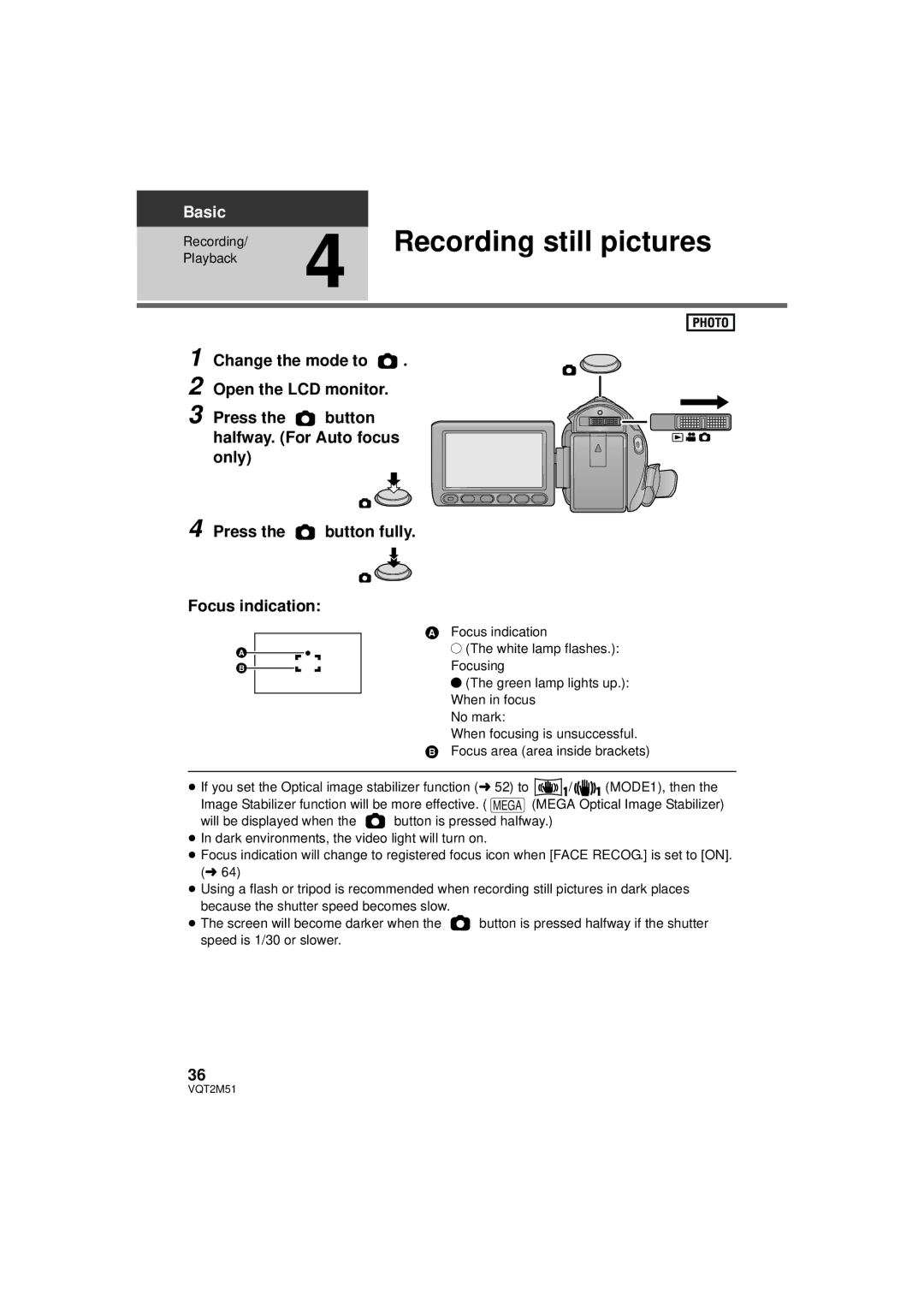Basic |
| Recording still pictures | ||
Playback | 4 | |||
Recording/ |
|
|
|
|
|
|
|
|
|
|
|
|
|
|
|
|
|
|
|
|
|
|
|
|
1 Change the mode to ![]() .
.
2 Open the LCD monitor.
3 Press the ![]() button halfway. (For Auto focus only)
button halfway. (For Auto focus only)
4 Press the ![]() button fully.
button fully.
Focus indication:
AFocus indication
± (The white lamp flashes.):
Focusing
¥(The green lamp lights up.): When in focus
No mark:
When focusing is unsuccessful.
BFocus area (area inside brackets)
≥If you set the Optical image stabilizer function (l 52) to ![]() /
/ ![]()
![]()
![]()
![]() (MODE1), then the Image Stabilizer function will be more effective. ( MEGA (MEGA Optical Image Stabilizer)
(MODE1), then the Image Stabilizer function will be more effective. ( MEGA (MEGA Optical Image Stabilizer)
will be displayed when the ![]() button is pressed halfway.)
button is pressed halfway.)
≥In dark environments, the video light will turn on.
≥Focus indication will change to registered focus icon when [FACE RECOG.] is set to [ON]. (l 64)
≥Using a flash or tripod is recommended when recording still pictures in dark places because the shutter speed becomes slow.
≥The screen will become darker when the ![]() button is pressed halfway if the shutter speed is 1/30 or slower.
button is pressed halfway if the shutter speed is 1/30 or slower.
36
VQT2M51