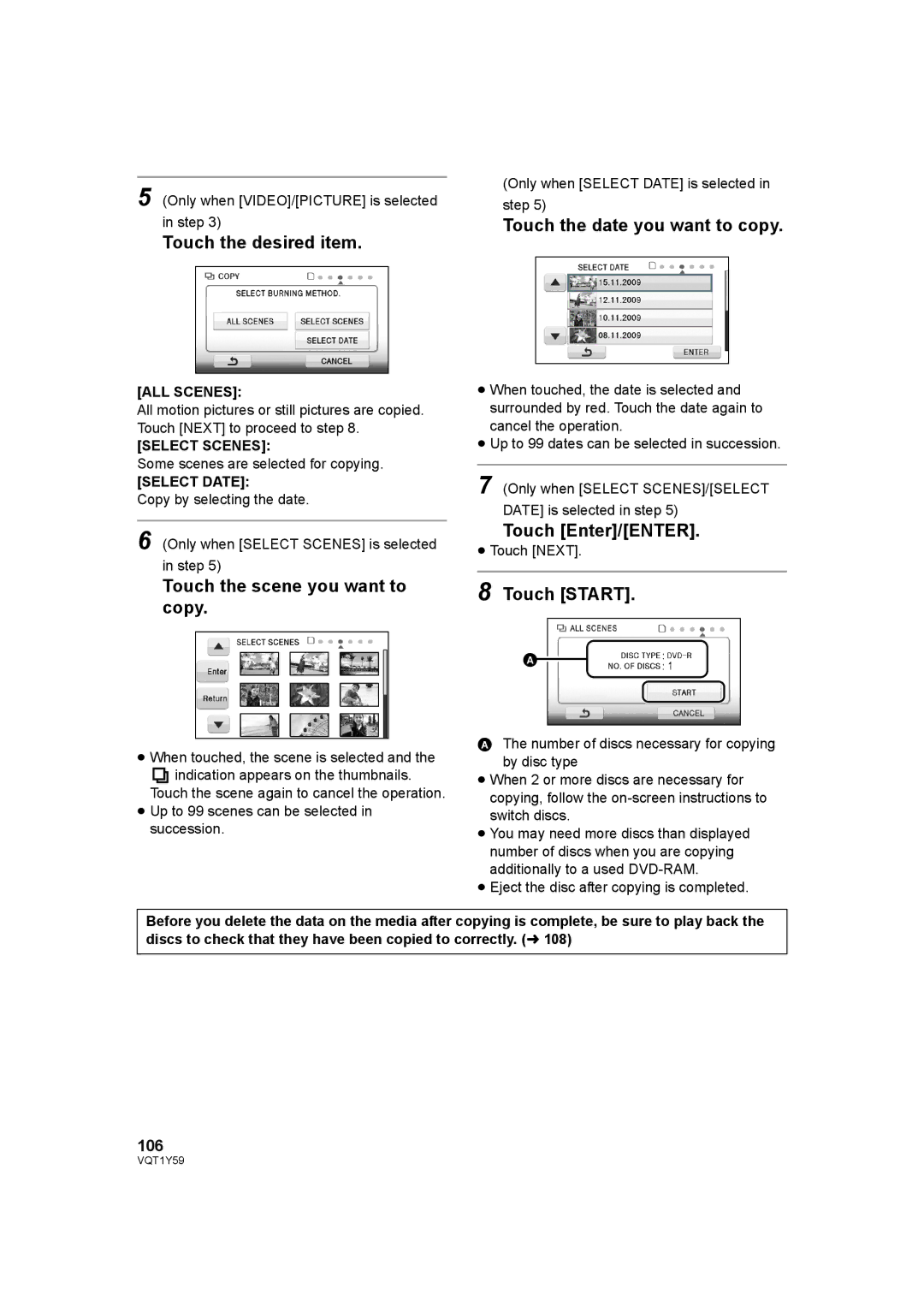HDC-TM200, HDC-HS200 specifications
The Panasonic HDC-HS200 and HDC-TM200 are compact camcorders that were designed to cater to both amateur videographers and enthusiasts looking for advanced features and high-quality video performance. Offering a blend of versatility and user-friendly designs, these models have garnered attention for their impressive specifications and innovative technologies.One of the standout features of both the HDC-HS200 and HDC-TM200 is their advanced image sensor technology. Equipped with a 3MOS sensor, these camcorders are capable of capturing stunning high-definition video footage at 1920 x 1080 resolution. The 3MOS system helps in enhancing color accuracy and overall image quality, ensuring that users can record vibrant and lifelike images even in challenging lighting conditions.
Both models offer a powerful 12x optical zoom lens, allowing users to get closer to their subjects without sacrificing image quality. This is particularly beneficial for capturing distant subjects or details during important events like weddings or presentations. Additionally, the advanced optical image stabilization technology in these camcorders ensures that videos remain steady and smooth, minimizing the effects of camera shake while shooting handheld.
The HDC-HS200 comes with an internal memory capacity of 120GB, while the HDC-TM200 features 32GB of internal storage. This allows for extensive recording time, accommodating longer events without the need for frequent memory card swaps. Moreover, users can expand their recording capacity further by utilizing SDHC or SDXC memory cards, making these camcorders highly versatile for various shooting scenarios.
For audio capture, both models are equipped with a built-in stereo microphone that delivers clear and immersive sound. Users also have the option to connect external microphones to enhance audio quality, particularly useful for interviews or professional video production.
An intuitive 2.7-inch LCD touchscreen provides easy access to shooting settings and playback. The interface is user-friendly, allowing users to navigate through different modes and options with ease. Furthermore, the presence of intelligent auto mode means users can simply point and shoot without worrying about manual adjustments, making it perfect for beginners.
In summary, the Panasonic HDC-HS200 and HDC-TM200 are capable camcorders that combine high-definition video capabilities with a range of practical features. With advanced 3MOS sensor technology, robust zoom functionality, substantial storage options, and user-friendly interfaces, these models represent a solid choice for anyone looking to elevate their video recording experience.