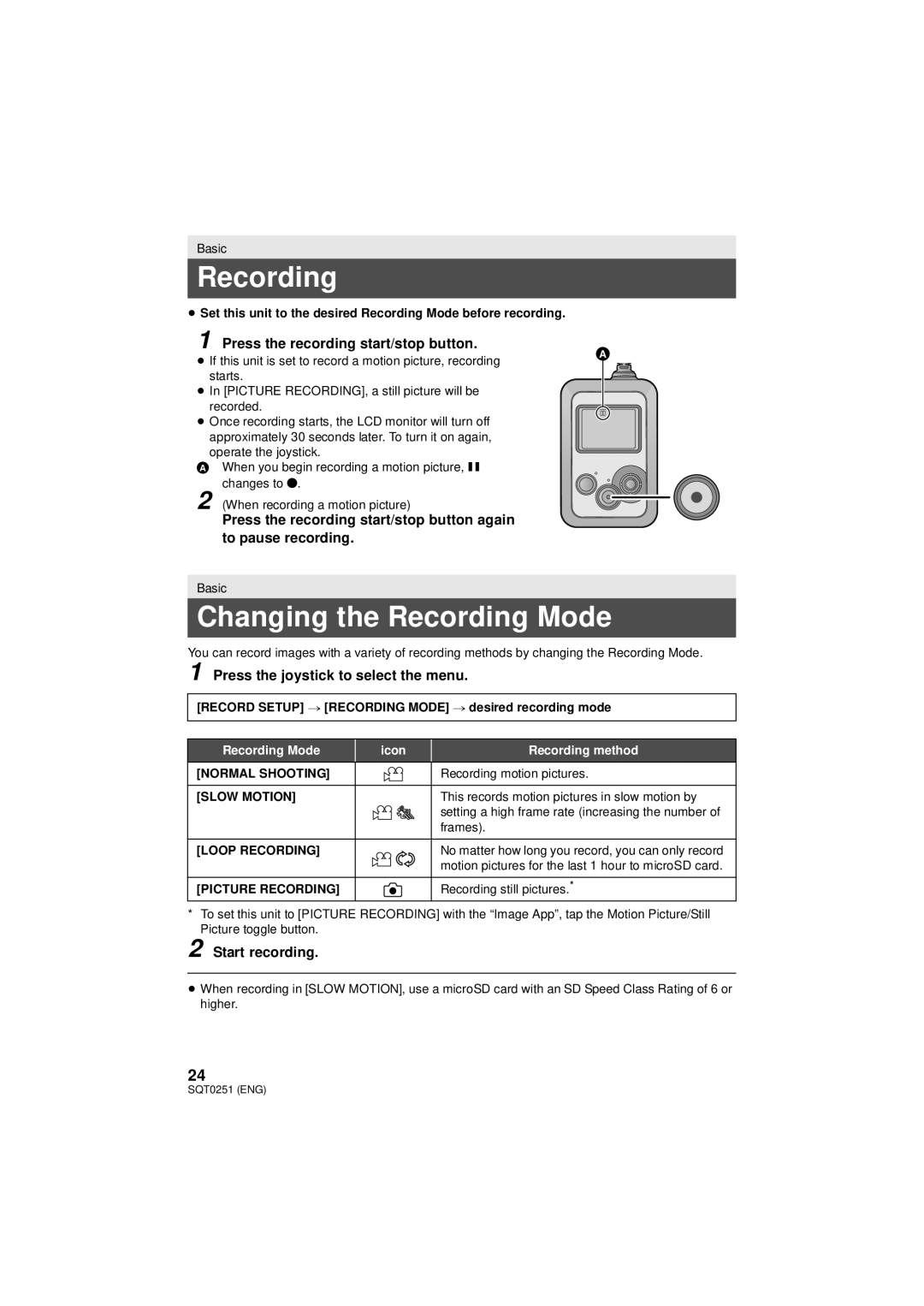Basic
Recording
≥Set this unit to the desired Recording Mode before recording.
1 Press the recording start/stop button.
≥ If this unit is set to record a motion picture, recording starts.
≥In [PICTURE RECORDING], a still picture will be recorded.
≥Once recording starts, the LCD monitor will turn off approximately 30 seconds later. To turn it on again,
operate the joystick.
AWhen you begin recording a motion picture, ;
changes to ¥.
2 (When recording a motion picture)
Press the recording start/stop button again to pause recording.
Basic
Changing the Recording Mode
You can record images with a variety of recording methods by changing the Recording Mode.
1 Press the joystick to select the menu.
[RECORD SETUP] # [RECORDING MODE] # desired recording mode
Recording Mode | icon | Recording method |
[NORMAL SHOOTING] |
| Recording motion pictures. |
[SLOW MOTION] |
| This records motion pictures in slow motion by |
|
| setting a high frame rate (increasing the number of |
|
| frames). |
[LOOP RECORDING] |
| No matter how long you record, you can only record |
|
| motion pictures for the last 1 hour to microSD card. |
[PICTURE RECORDING] |
| Recording still pictures.* |
*To set this unit to [PICTURE RECORDING] with the “Image App”, tap the Motion Picture/Still Picture toggle button.
2 Start recording.
≥When recording in [SLOW MOTION], use a microSD card with an SD Speed Class Rating of 6 or higher.
24
SQT0251 (ENG)