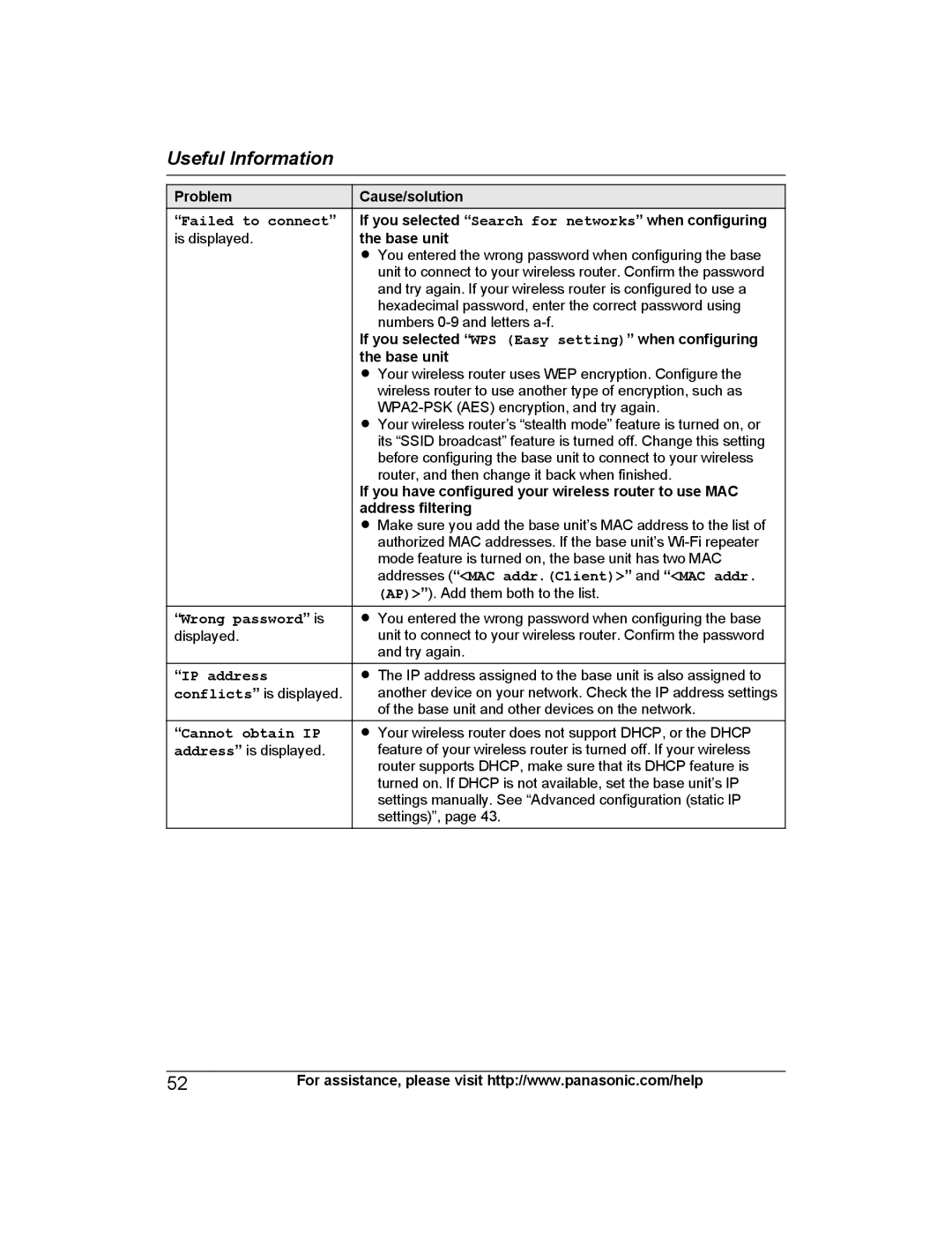Useful Information
Problem
“Failed to connect” is displayed.
“Wrong password” is
displayed.
“IP address
conflicts” is displayed.
“Cannot obtain IP
address” is displayed.
Cause/solution
If you selected “Search for networks” when configuring the base unit
RYou entered the wrong password when configuring the base unit to connect to your wireless router. Confirm the password and try again. If your wireless router is configured to use a hexadecimal password, enter the correct password using numbers
If you selected “WPS (Easy setting)” when configuring the base unit
RYour wireless router uses WEP encryption. Configure the wireless router to use another type of encryption, such as
RYour wireless router’s “stealth mode” feature is turned on, or its “SSID broadcast” feature is turned off. Change this setting before configuring the base unit to connect to your wireless router, and then change it back when finished.
If you have configured your wireless router to use MAC address filtering
RMake sure you add the base unit’s MAC address to the list of authorized MAC addresses. If the base unit’s
RYou entered the wrong password when configuring the base unit to connect to your wireless router. Confirm the password and try again.
RThe IP address assigned to the base unit is also assigned to another device on your network. Check the IP address settings of the base unit and other devices on the network.
RYour wireless router does not support DHCP, or the DHCP feature of your wireless router is turned off. If your wireless router supports DHCP, make sure that its DHCP feature is turned on. If DHCP is not available, set the base unit’s IP settings manually. See “Advanced configuration (static IP settings)”, page 43.
52For assistance, please visit http://www.panasonic.com/help