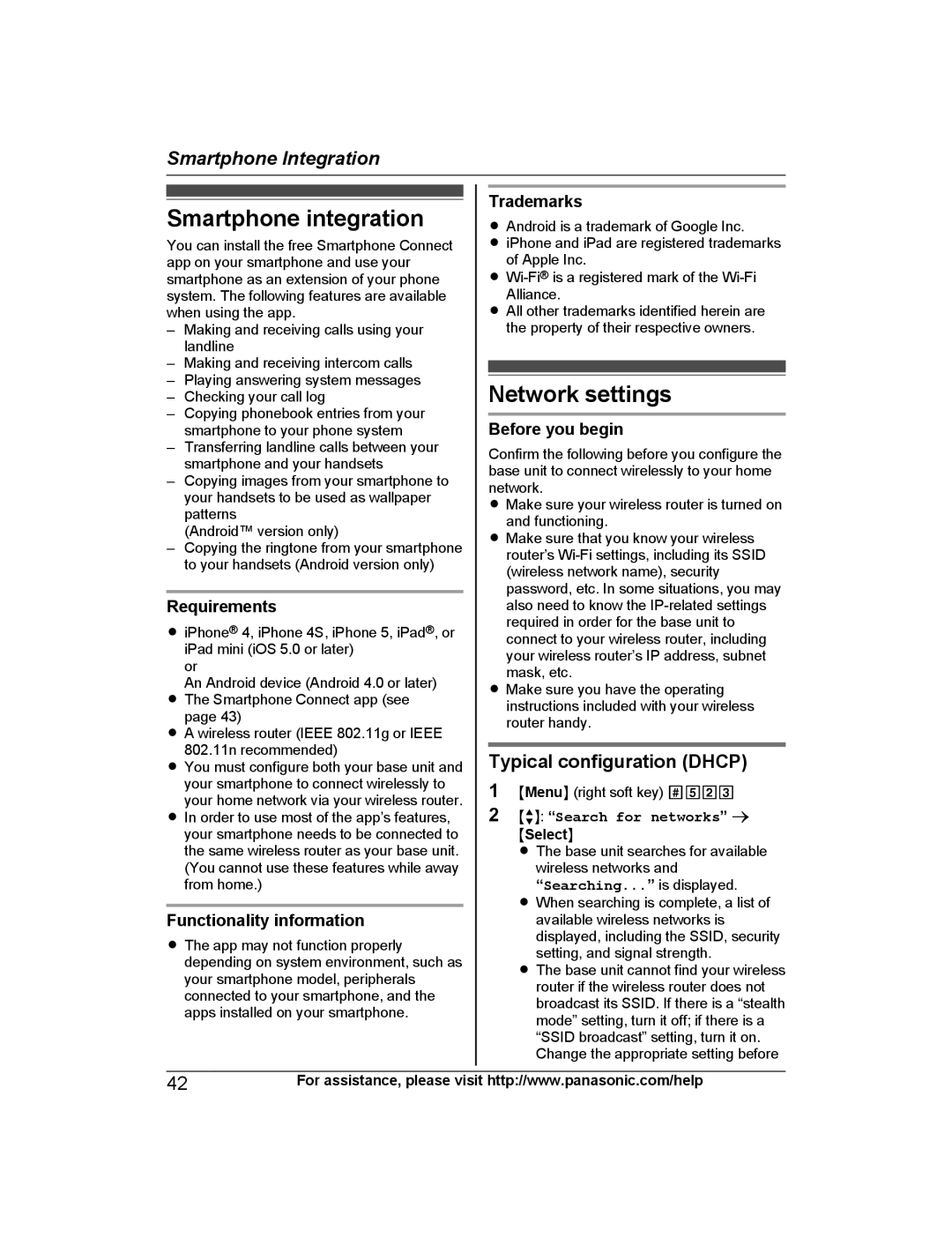Smartphone Integration
Smartphone integration
You can install the free Smartphone Connect app on your smartphone and use your smartphone as an extension of your phone system. The following features are available when using the app.
–Making and receiving calls using your landline
–Making and receiving intercom calls
–Playing answering system messages
–Checking your call log
–Copying phonebook entries from your smartphone to your phone system
–Transferring landline calls between your smartphone and your handsets
–Copying images from your smartphone to your handsets to be used as wallpaper patterns
(Android™ version only)
–Copying the ringtone from your smartphone to your handsets (Android version only)
Requirements
RiPhone® 4, iPhone 4S, iPhone 5, iPad®, or iPad mini (iOS 5.0 or later)
or
An Android device (Android 4.0 or later)
RThe Smartphone Connect app (see page 43)
RA wireless router (IEEE 802.11g or IEEE 802.11n recommended)
RYou must configure both your base unit and your smartphone to connect wirelessly to your home network via your wireless router.
RIn order to use most of the app’s features, your smartphone needs to be connected to the same wireless router as your base unit. (You cannot use these features while away from home.)
Functionality information
RThe app may not function properly depending on system environment, such as your smartphone model, peripherals connected to your smartphone, and the apps installed on your smartphone.
Trademarks
RAndroid is a trademark of Google Inc.
RiPhone and iPad are registered trademarks of Apple Inc.
R
RAll other trademarks identified herein are the property of their respective owners.
Network settings
Before you begin
Confirm the following before you configure the base unit to connect wirelessly to your home network.
RMake sure your wireless router is turned on and functioning.
RMake sure that you know your wireless router’s
RMake sure you have the operating instructions included with your wireless router handy.
Typical configuration (DHCP)
1MMenuN (right soft key) #523
2MbN: “Search for networks” a MSelectN
R The base unit searches for available wireless networks and “Searching...” is displayed.
R When searching is complete, a list of available wireless networks is displayed, including the SSID, security setting, and signal strength.
R The base unit cannot find your wireless router if the wireless router does not broadcast its SSID. If there is a “stealth mode” setting, turn it off; if there is a “SSID broadcast” setting, turn it on. Change the appropriate setting before
42For assistance, please visit http://www.panasonic.com/help