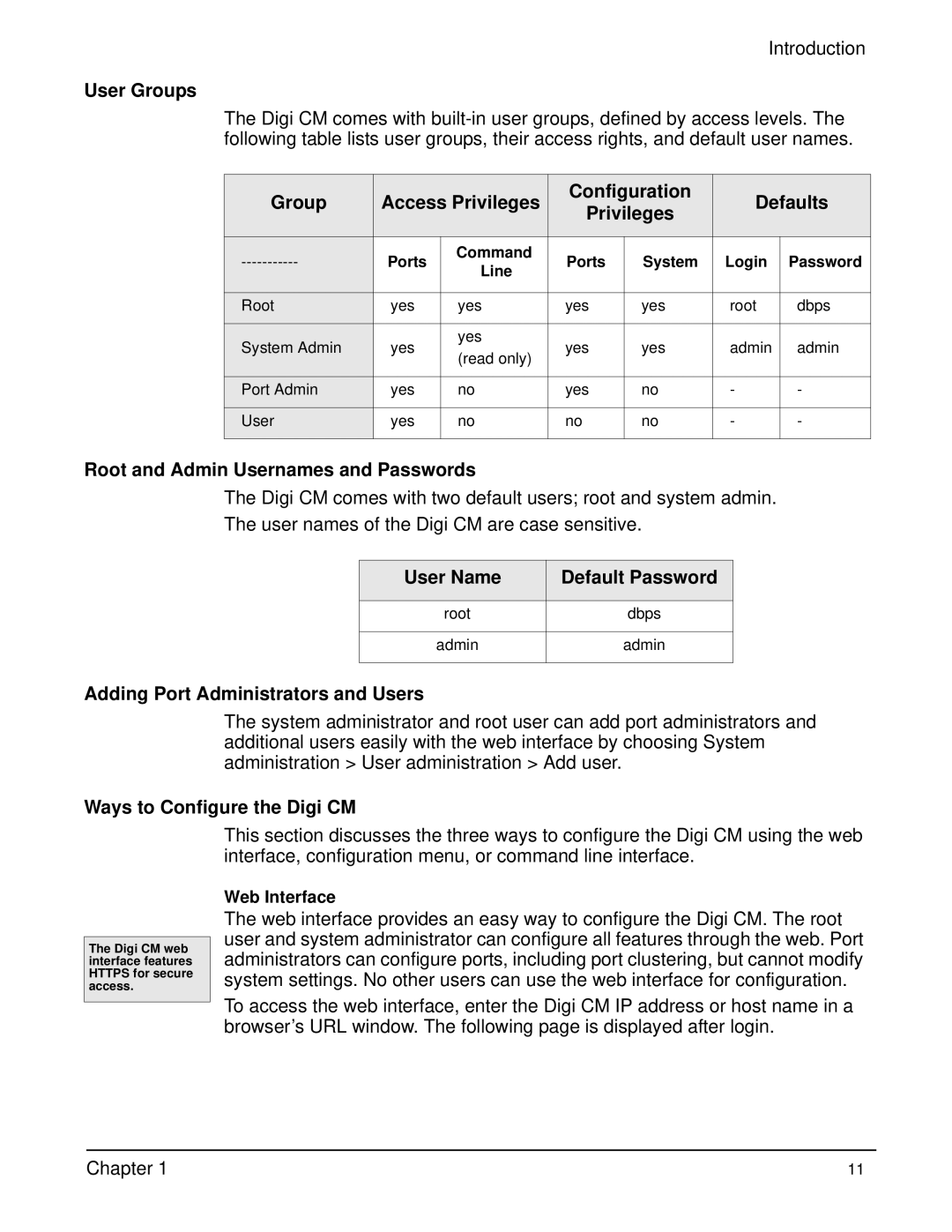Introduction
User Groups
The Digi CM comes with
Group | Access Privileges | Configuration | Defaults | ||||
Privileges | |||||||
|
|
|
|
| |||
|
|
|
|
|
|
| |
Ports | Command | Ports | System | Login | Password | ||
Line | |||||||
|
|
|
|
|
| ||
|
|
|
|
|
|
| |
Root | yes | yes | yes | yes | root | dbps | |
|
|
|
|
|
|
| |
System Admin | yes | yes | yes | yes | admin | admin | |
(read only) | |||||||
|
|
|
|
|
| ||
|
|
|
|
|
|
| |
Port Admin | yes | no | yes | no | - | - | |
|
|
|
|
|
|
| |
User | yes | no | no | no | - | - | |
|
|
|
|
|
|
| |
Root and Admin Usernames and Passwords
The Digi CM comes with two default users; root and system admin.
The user names of the Digi CM are case sensitive.
User Name | Default Password |
|
|
root | dbps |
|
|
admin | admin |
|
|
Adding Port Administrators and Users
The system administrator and root user can add port administrators and additional users easily with the web interface by choosing System administration > User administration > Add user.
Ways to Configure the Digi CM
The Digi CM web interface features HTTPS for secure access.
This section discusses the three ways to configure the Digi CM using the web interface, configuration menu, or command line interface.
Web Interface
The web interface provides an easy way to configure the Digi CM. The root user and system administrator can configure all features through the web. Port administrators can configure ports, including port clustering, but cannot modify system settings. No other users can use the web interface for configuration.
To access the web interface, enter the Digi CM IP address or host name in a browser’s URL window. The following page is displayed after login.
Chapter 1 | 11 |