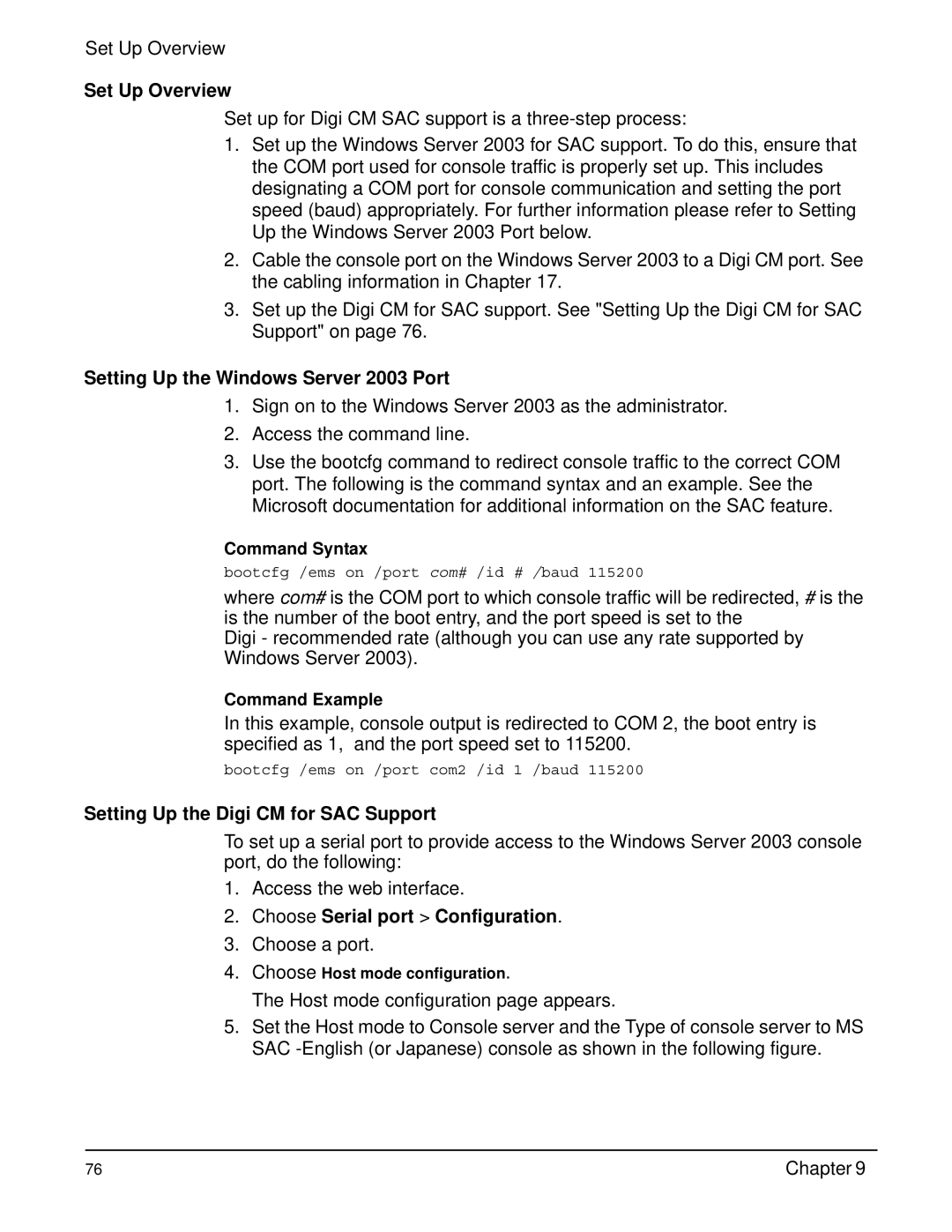Set Up Overview
Set Up Overview
Set up for Digi CM SAC support is a
1.Set up the Windows Server 2003 for SAC support. To do this, ensure that the COM port used for console traffic is properly set up. This includes designating a COM port for console communication and setting the port speed (baud) appropriately. For further information please refer to Setting Up the Windows Server 2003 Port below.
2.Cable the console port on the Windows Server 2003 to a Digi CM port. See the cabling information in Chapter 17.
3.Set up the Digi CM for SAC support. See "Setting Up the Digi CM for SAC Support" on page 76.
Setting Up the Windows Server 2003 Port
1.Sign on to the Windows Server 2003 as the administrator.
2.Access the command line.
3.Use the bootcfg command to redirect console traffic to the correct COM port. The following is the command syntax and an example. See the Microsoft documentation for additional information on the SAC feature.
Command Syntax
bootcfg /ems on /port com# /id # /baud 115200
where com# is the COM port to which console traffic will be redirected, # is the is the number of the boot entry, and the port speed is set to the
Digi - recommended rate (although you can use any rate supported by
Windows Server 2003).
Command Example
In this example, console output is redirected to COM 2, the boot entry is specified as 1, and the port speed set to 115200.
bootcfg /ems on /port com2 /id 1 /baud 115200
Setting Up the Digi CM for SAC Support
To set up a serial port to provide access to the Windows Server 2003 console port, do the following:
1.Access the web interface.
2.Choose Serial port > Configuration.
3.Choose a port.
4.Choose Host mode configuration.
The Host mode configuration page appears.
5.Set the Host mode to Console server and the Type of console server to MS SAC
76 | Chapter 9 |