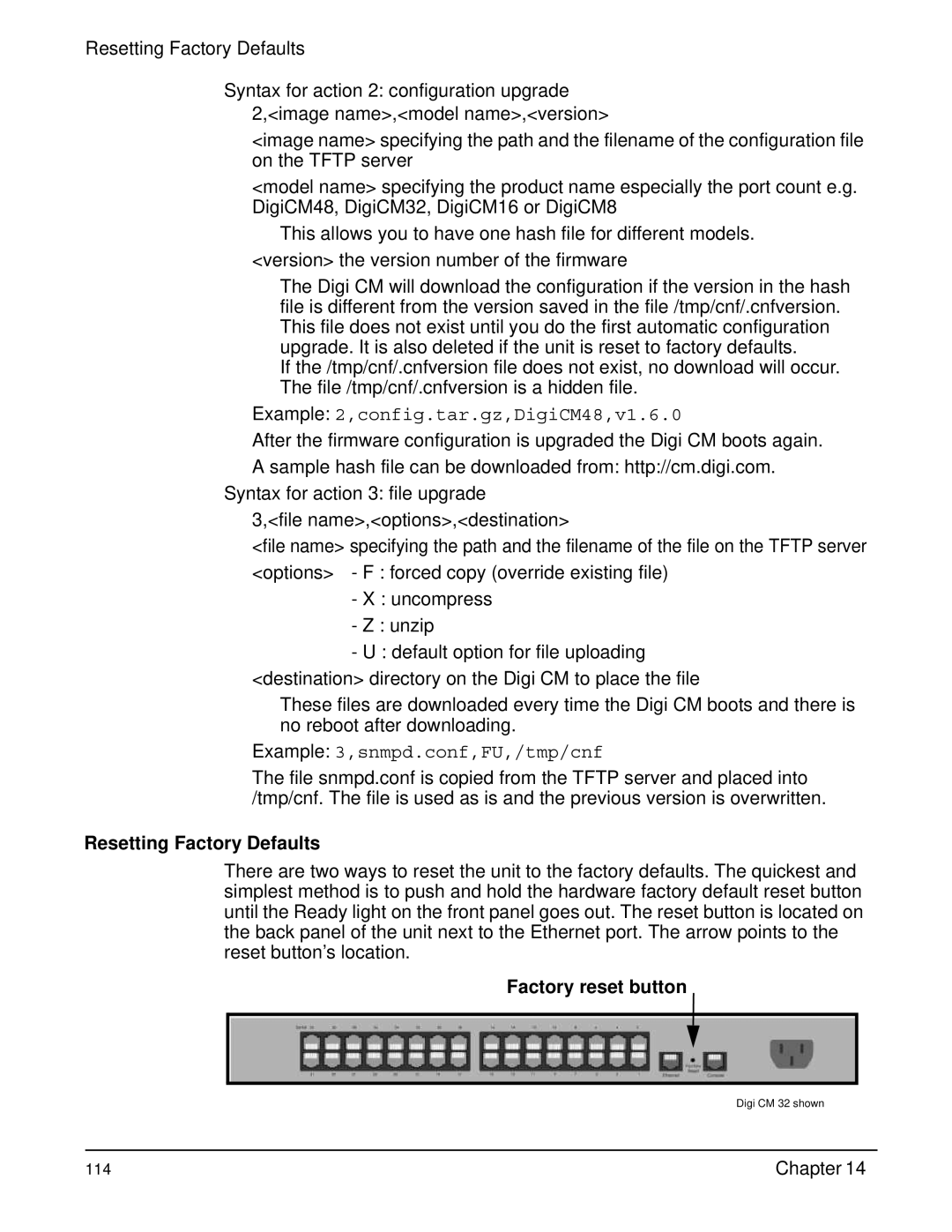Resetting Factory Defaults
Syntax for action 2: configuration upgrade 2,<image name>,<model name>,<version>
<image name> specifying the path and the filename of the configuration file on the TFTP server
<model name> specifying the product name especially the port count e.g. DigiCM48, DigiCM32, DigiCM16 or DigiCM8
This allows you to have one hash file for different models. <version> the version number of the firmware
The Digi CM will download the configuration if the version in the hash file is different from the version saved in the file /tmp/cnf/.cnfversion. This file does not exist until you do the first automatic configuration upgrade. It is also deleted if the unit is reset to factory defaults.
If the /tmp/cnf/.cnfversion file does not exist, no download will occur. The file /tmp/cnf/.cnfversion is a hidden file.
Example: 2,config.tar.gz,DigiCM48,v1.6.0
After the firmware configuration is upgraded the Digi CM boots again.
A sample hash file can be downloaded from: http://cm.digi.com.
Syntax for action 3: file upgrade
3,<file name>,<options>,<destination>
<file name> specifying the path and the filename of the file on the TFTP server
<options> - F : forced copy (override existing file)
-X : uncompress
-Z : unzip
-U : default option for file uploading <destination> directory on the Digi CM to place the file
These files are downloaded every time the Digi CM boots and there is no reboot after downloading.
Example: 3,snmpd.conf,FU,/tmp/cnf
The file snmpd.conf is copied from the TFTP server and placed into /tmp/cnf. The file is used as is and the previous version is overwritten.
Resetting Factory Defaults
There are two ways to reset the unit to the factory defaults. The quickest and simplest method is to push and hold the hardware factory default reset button until the Ready light on the front panel goes out. The reset button is located on the back panel of the unit next to the Ethernet port. The arrow points to the reset button’s location.
Factory reset button
Digi CM 32 shown
114 | Chapter 14 |