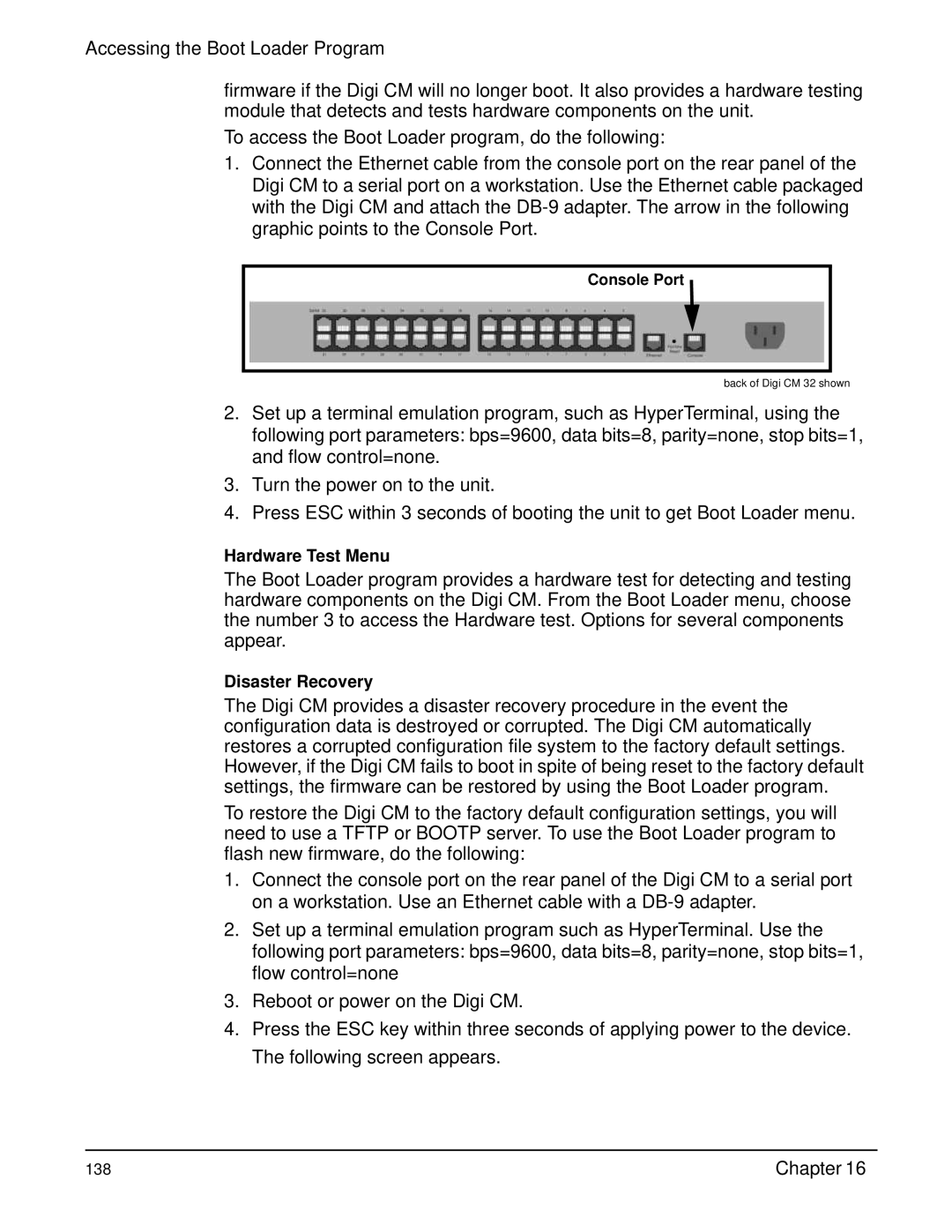Accessing the Boot Loader Program
firmware if the Digi CM will no longer boot. It also provides a hardware testing module that detects and tests hardware components on the unit.
To access the Boot Loader program, do the following:
1.Connect the Ethernet cable from the console port on the rear panel of the Digi CM to a serial port on a workstation. Use the Ethernet cable packaged with the Digi CM and attach the
Console Port
back of Digi CM 32 shown
2.Set up a terminal emulation program, such as HyperTerminal, using the following port parameters: bps=9600, data bits=8, parity=none, stop bits=1, and flow control=none.
3.Turn the power on to the unit.
4.Press ESC within 3 seconds of booting the unit to get Boot Loader menu.
Hardware Test Menu
The Boot Loader program provides a hardware test for detecting and testing hardware components on the Digi CM. From the Boot Loader menu, choose the number 3 to access the Hardware test. Options for several components appear.
Disaster Recovery
The Digi CM provides a disaster recovery procedure in the event the configuration data is destroyed or corrupted. The Digi CM automatically restores a corrupted configuration file system to the factory default settings. However, if the Digi CM fails to boot in spite of being reset to the factory default settings, the firmware can be restored by using the Boot Loader program.
To restore the Digi CM to the factory default configuration settings, you will need to use a TFTP or BOOTP server. To use the Boot Loader program to flash new firmware, do the following:
1.Connect the console port on the rear panel of the Digi CM to a serial port on a workstation. Use an Ethernet cable with a
2.Set up a terminal emulation program such as HyperTerminal. Use the following port parameters: bps=9600, data bits=8, parity=none, stop bits=1, flow control=none
3.Reboot or power on the Digi CM.
4.Press the ESC key within three seconds of applying power to the device. The following screen appears.
138 | Chapter 16 |