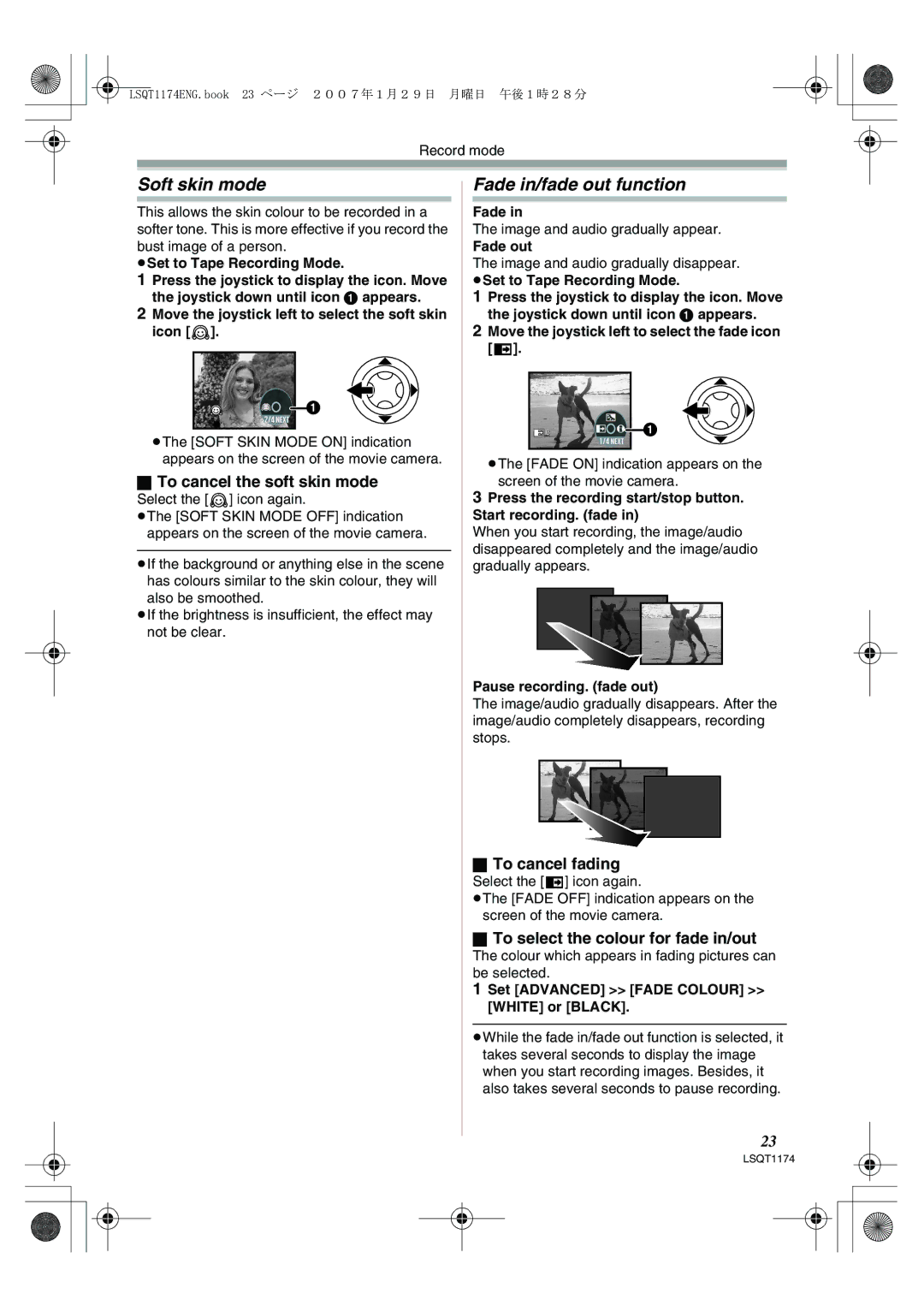LSQT1174ENG.book 23 ページ 2007年1月29日 月曜日 午後1時28分
Record mode
Soft skin mode
This allows the skin colour to be recorded in a softer tone. This is more effective if you record the bust image of a person.
≥Set to Tape Recording Mode.
1Press the joystick to display the icon. Move the joystick down until icon 1 appears.
2Move the joystick left to select the soft skin icon [ ![]() ].
].
![]() 1
1
≥The [SOFT SKIN MODE ON] indication appears on the screen of the movie camera.
ªTo cancel the soft skin mode
Select the [![]() ] icon again.
] icon again.
≥The [SOFT SKIN MODE OFF] indication appears on the screen of the movie camera.
≥If the background or anything else in the scene has colours similar to the skin colour, they will also be smoothed.
≥If the brightness is insufficient, the effect may not be clear.
Fade in/fade out function
Fade in
The image and audio gradually appear.
Fade out
The image and audio gradually disappear. ≥Set to Tape Recording Mode.
1Press the joystick to display the icon. Move the joystick down until icon 1 appears.
2Move the joystick left to select the fade icon [![]() ].
].
B | 1 |
≥The [FADE ON] indication appears on the screen of the movie camera.
3Press the recording start/stop button. Start recording. (fade in)
When you start recording, the image/audio disappeared completely and the image/audio gradually appears.
Pause recording. (fade out)
The image/audio gradually disappears. After the image/audio completely disappears, recording stops.
ªTo cancel fading
Select the [![]() ] icon again.
] icon again.
≥The [FADE OFF] indication appears on the screen of the movie camera.
ªTo select the colour for fade in/out
The colour which appears in fading pictures can be selected.
1 Set [ADVANCED] >> [FADE COLOUR] >> [WHITE] or [BLACK].
≥While the fade in/fade out function is selected, it takes several seconds to display the image when you start recording images. Besides, it also takes several seconds to pause recording.
23
LSQT1174