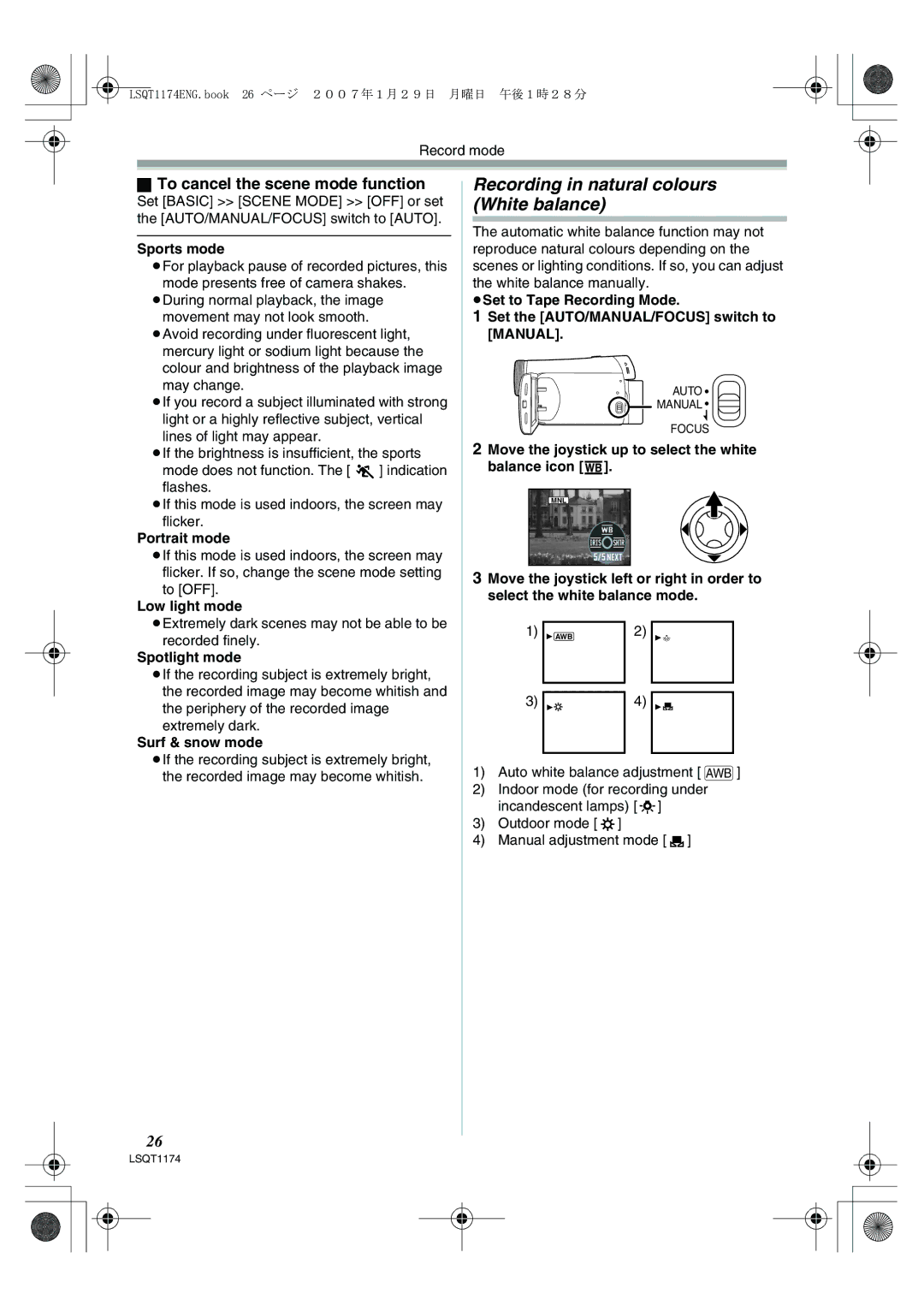LSQT1174ENG.book 26 ページ 2007年1月29日 月曜日 午後1時28分
Record mode
ªTo cancel the scene mode function
Set [BASIC] >> [SCENE MODE] >> [OFF] or set the [AUTO/MANUAL/FOCUS] switch to [AUTO].
Sports mode
≥For playback pause of recorded pictures, this mode presents free of camera shakes.
≥During normal playback, the image movement may not look smooth.
≥Avoid recording under fluorescent light, mercury light or sodium light because the colour and brightness of the playback image may change.
≥If you record a subject illuminated with strong light or a highly reflective subject, vertical lines of light may appear.
≥If the brightness is insufficient, the sports mode does not function. The [5] indication flashes.
≥If this mode is used indoors, the screen may
flicker.
Portrait mode
≥If this mode is used indoors, the screen may flicker. If so, change the scene mode setting
to [OFF].
Low light mode
≥Extremely dark scenes may not be able to be recorded finely.
Spotlight mode
≥If the recording subject is extremely bright, the recorded image may become whitish and the periphery of the recorded image
extremely dark.
Surf & snow mode
≥If the recording subject is extremely bright, the recorded image may become whitish.
Recording in natural colours (White balance)
The automatic white balance function may not reproduce natural colours depending on the scenes or lighting conditions. If so, you can adjust the white balance manually.
≥Set to Tape Recording Mode.
1Set the [AUTO/MANUAL/FOCUS] switch to [MANUAL].
AUTO![]()
![]() MANUAL
MANUAL![]()
FOCUS
2Move the joystick up to select the white balance icon [ ].
].
MNL
3Move the joystick left or right in order to select the white balance mode.
1) | 1 AWB | 2) | 1 |
3) | 1 | 4) | 1 |
1)Auto white balance adjustment [ AWB ]
2)Indoor mode (for recording under incandescent lamps) [ ![]()
![]()
![]() ]
]
3)Outdoor mode [ ![]() ]
]
4)Manual adjustment mode [ ![]() ]
]
26
LSQT1174