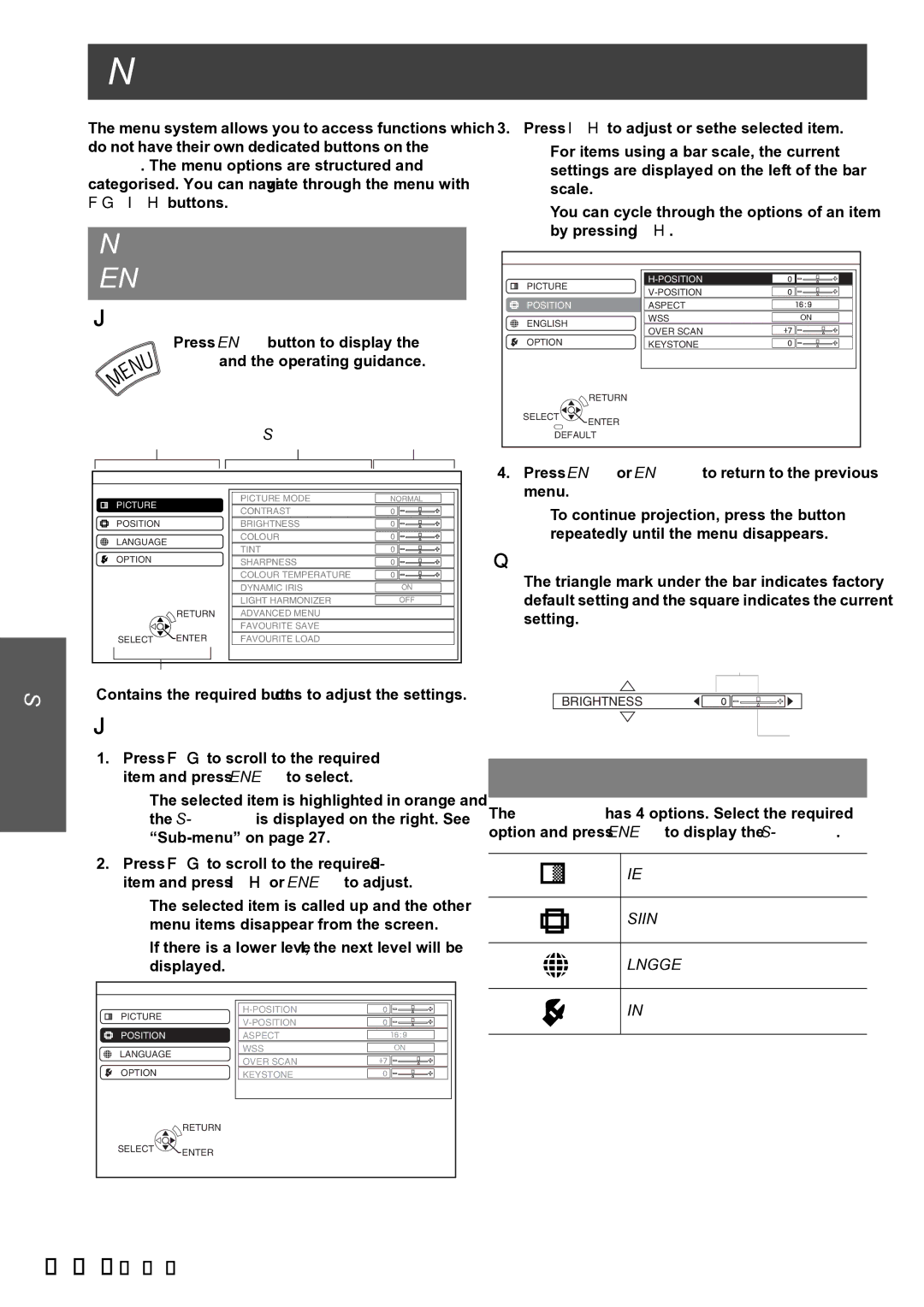Settings
Menu Navigation
The menu system allows you to access functions which do not have their own dedicated buttons on the Remote control. The menu options are structured and categorised. You can navigate through the menu with F G I H buttons.
Navigating through the
MENU
Displaying the Main menu
Press MENU button to display the Main menu and the operating guidance.
Main menu | Sub menu | Current | |
settings | |||
PICTURE |
| PICTURE MODE | NORMAL |
| CONTRAST |
| |
|
|
| |
POSITION |
| BRIGHTNESS |
|
LANGUAGE |
| COLOUR |
|
| TINT |
| |
OPTION |
|
| |
| SHARPNESS |
| |
|
| COLOUR TEMPERATURE |
|
|
| DYNAMIC IRIS | ON |
|
| LIGHT HARMONIZER | OFF |
| RETURN | ADVANCED MENU |
|
|
| FAVOURITE SAVE |
|
SELECT | ENTER | FAVOURITE LOAD |
|
Operating guidance
Contains the required buttons to adjust the settings.
Operating procedure
1.Press F G to scroll to the required Main menu item and press ENTER to select.
The selected item is highlighted in orange and the
2.Press F G to scroll to the required
The selected item is called up and the other menu items disappear from the screen.
If there is a lower level, the next level will be displayed.
PICTURE |
| |
| ||
|
| |
POSITION | ASPECT |
|
LANGUAGE | WSS | ON |
OVER SCAN |
| |
|
| |
OPTION | KEYSTONE |
|
| RETURN |
|
SELECT | ENTER |
|
|
|
3. Press I H to adjust or set the selected item.
For items using a bar scale, the current settings are displayed on the left of the bar scale.
You can cycle through the options of an item by pressing I H.
PICTURE |
|
| |
|
| ||
|
|
| |
POSITION |
| ASPECT |
|
ENGLISH |
| WSS | ON |
| OVER SCAN |
| |
|
|
| |
OPTION |
| KEYSTONE |
|
| RETURN |
|
|
SELECT | ENTER |
|
|
|
|
| |
DEFAULT |
|
| |
4.Press MENU or RETURN to return to the previous menu.
To continue projection, press the button repeatedly until the menu disappears.
About the bar scale items
The triangle mark under the bar indicates factory default setting and the square indicates the current setting.
Current setting
BRIGHTNESS
![]() Default
Default
Main menu
The Main menu has 4 options. Select the required option and press ENTER to display the
PICTURE
POSITION
LANGUAGE
OPTION
26 - ENGLISH