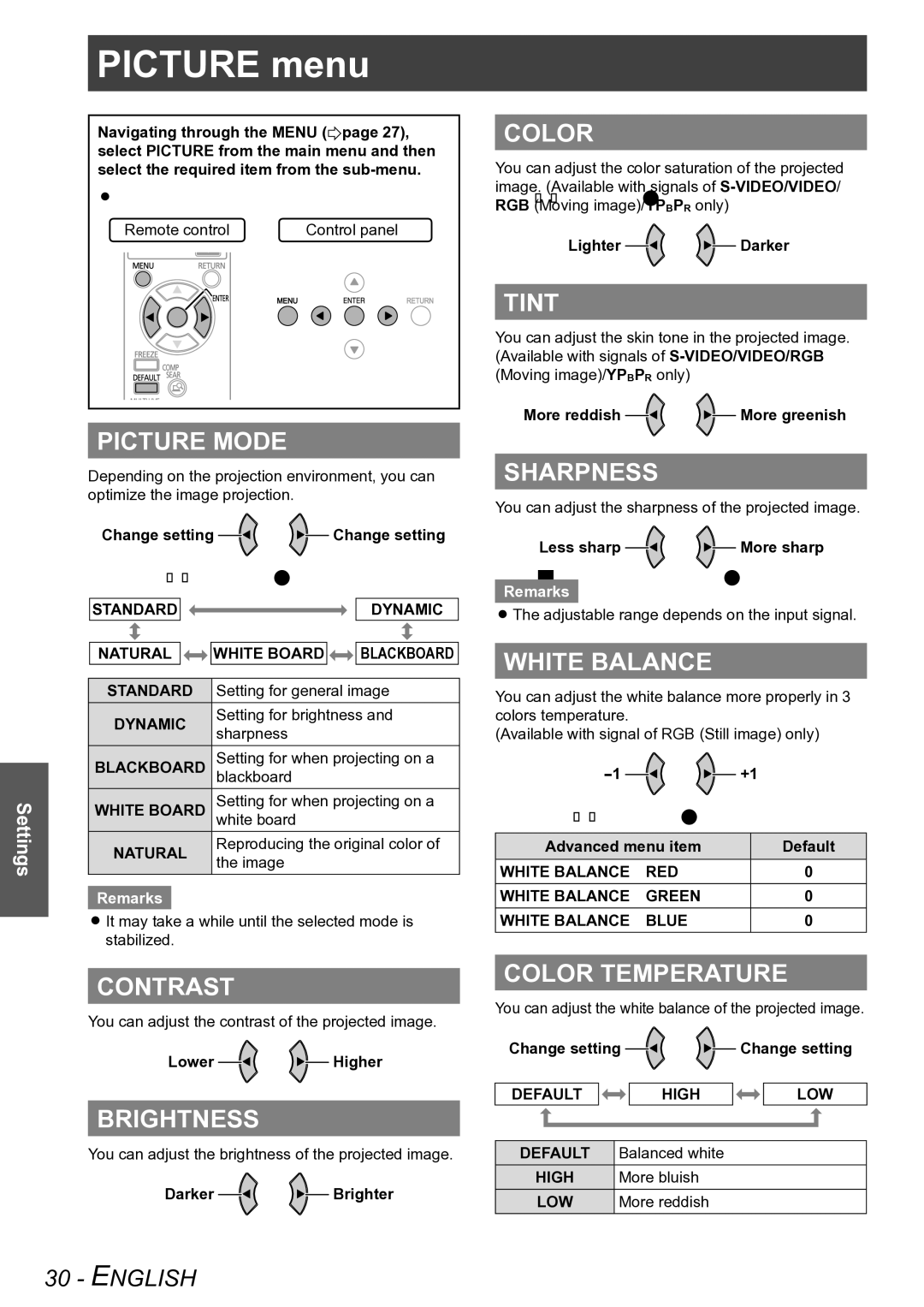Settings
PICTUREmenumenu
Navigating through the MENU (Æpage 27), select PICTURE from the main menu and then select the required item from the
zzSet the selected item with ◄►buttons.
Remote control | Control panel |
PICTURE MODE
Depending on the projection environment, you can optimize the image projection.
Change setting ![]()
![]()
![]() Change setting
Change setting
Press◄►buttons to cycle through the options.
STANDARD ![]()
![]()
![]() DYNAMIC
DYNAMIC
NATURAL |
| WHITE BOARD |
| BLACKBOARD |
|
| |||
STANDARD | Setting for general image | |||
DYNAMIC | Setting for brightness and | |||
sharpness |
|
| ||
|
|
|
| |
BLACKBOARD | Setting for when projecting on a | |||
blackboard |
|
| ||
WHITE BOARD | Setting for when projecting on a | |||
white board |
|
| ||
NATURAL | Reproducing the original color of | |||
the image |
|
| ||
|
|
|
| |
Remarks
zzIt may take a while until the selected mode is stabilized.
CONTRAST
You can adjust the contrast of the projected image.
Lower ![]()
![]()
![]() Higher
Higher
BRIGHTNESS
You can adjust the brightness of the projected image.
Darker ![]()
![]() Brighter
Brighter
COLOR
You can adjust the color saturation of the projected image. (Available with signals of
Lighter ![]()
![]() Darker
Darker
TINT
You can adjust the skin tone in the projected image. (Available with signals of
More reddish ![]()
![]() More greenish
More greenish
SHARPNESS
You can adjust the sharpness of the projected image.
Less sharp ![]()
![]() More sharp Remarks
More sharp Remarks
zzThe adjustable range depends on the input signal.
WHITE BALANCE
You can adjust the white balance more properly in 3 colors temperature.
(Available with signal of RGB (Still image) only)
![]()
![]() +1
+1
Press▲▼buttons to cycle through the options.
Advanced menu item | Default | |
WHITE BALANCE | RED | 0 |
WHITE BALANCE GREEN | 0 | |
WHITE BALANCE | BLUE | 0 |
COLOR TEMPERATURE
You can adjust the white balance of the projected image.
Change setting ![]()
![]()
![]() Change setting
Change setting
DEFAULT |
|
| HIGH |
| LOW |
|
|
|
|
| |
DEFAULT |
| Balanced white |
|
| |
HIGH |
| More bluish |
|
| |
LOW |
| More reddish |
|
| |
30 - ENGLISH