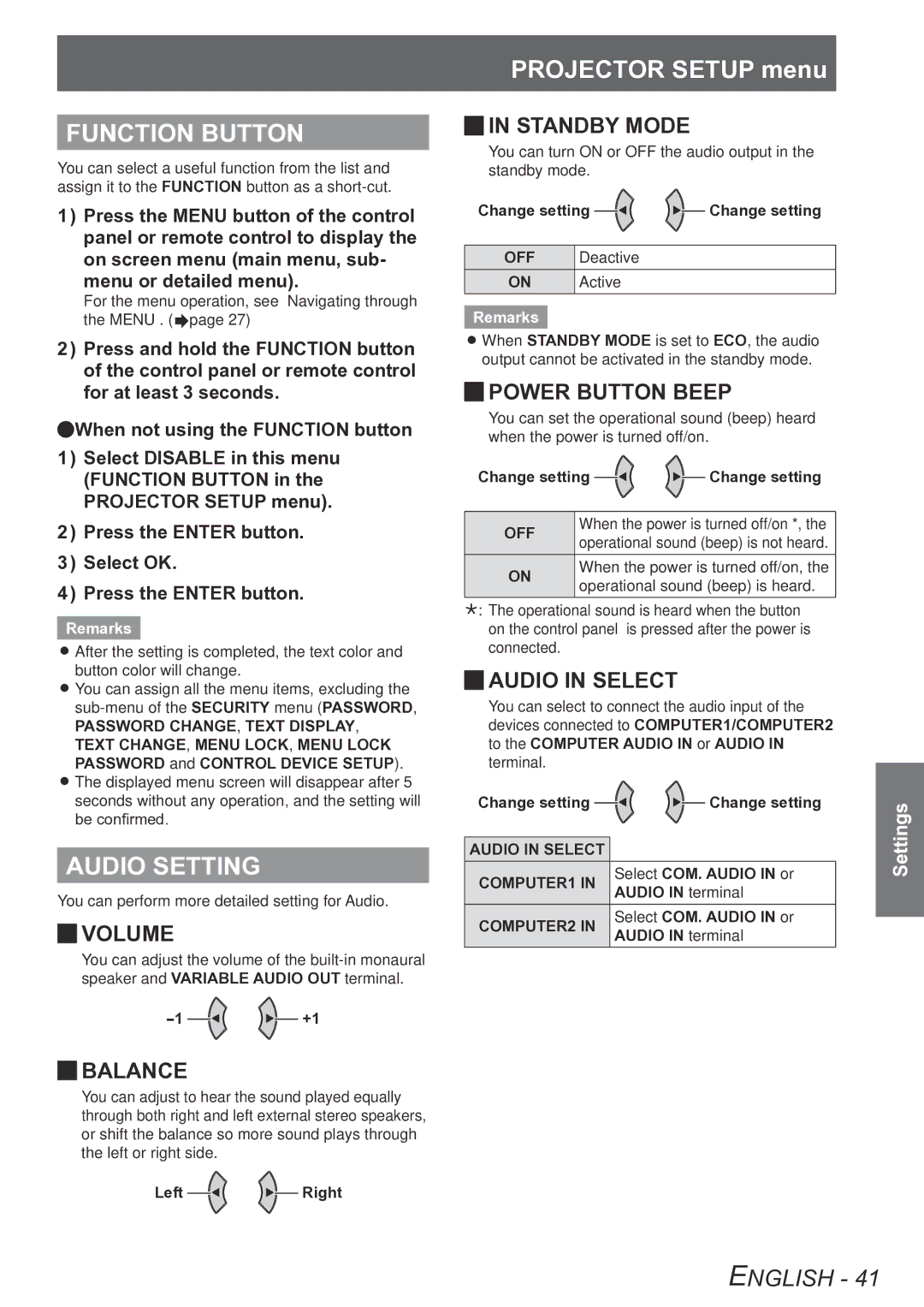FUNCTION BUTTON
You can select a useful function from the list and assign it to the FUNCTION button as a
1111 Press the MENU button of the control panel or remote control to display the on screen menu (main menu, sub- menu or detailed menu).
For the menu operation, see “Navigating through the MENU”. (Æpage 27)
2222 Press and hold the FUNCTION button of the control panel or remote control for at least 3 seconds.
QQWhen not using the FUNCTION button
1111 Select DISABLE in this menu (FUNCTION BUTTON in the PROJECTOR SETUP menu).
2222 Press the ENTER button.
3333 Select OK.
4444 Press the ENTER button.
Remarks
zzAfter the setting is completed, the text color and button color will change.
zzYou can assign all the menu items, excluding the
PASSWORD CHANGE, TEXT DISPLAY, TEXT CHANGE, MENU LOCK, MENU LOCK PASSWORD and CONTROL DEVICE SETUP).
zzThe displayed menu screen will disappear after 5 seconds without any operation, and the setting will be confirmed.
AUDIO SETTING
You can perform more detailed setting for Audio.
JJVOLUME
You can adjust the volume of the
![]()
![]()
![]() +1
+1
JJBALANCE
You can adjust to hear the sound played equally through both right and left external stereo speakers, or shift the balance so more sound plays through the left or right side.
Left ![]()
![]() Right
Right
PROJECTOR SETUP menu
JJIN STANDBY MODE
You can turn ON or OFF the audio output in the standby mode.
Change setting ![]()
![]() Change setting
Change setting
OFF | Deactive |
ON | Active |
Remarks
zzWhen STANDBY MODE is set to ECO, the audio output cannot be activated in the standby mode.
JJPOWER BUTTON BEEP
You can set the operational sound (beep) heard when the power is turned off/on.
Change setting ![]()
![]()
![]() Change setting
Change setting
OFF | When the power is turned off/on *, the | |
operational sound (beep) is not heard. | ||
| ||
ON | When the power is turned off/on, the | |
operational sound (beep) is heard. | ||
|
¸¸¸ The operational sound is heard when the button on the control panel is pressed after the power is connected.
JJAUDIO IN SELECT
You can select to connect the audio input of the devices connected to COMPUTER1/COMPUTER2 to the COMPUTER AUDIO IN or AUDIO IN terminal.
Change setting | Change setting | |
AUDIO IN SELECT |
| |
COMPUTER1 IN | Select COM. AUDIO IN or | |
AUDIO IN terminal | ||
| ||
COMPUTER2 IN | Select COM. AUDIO IN or | |
AUDIO IN terminal | ||
|
Settings
ENGLISH - 41