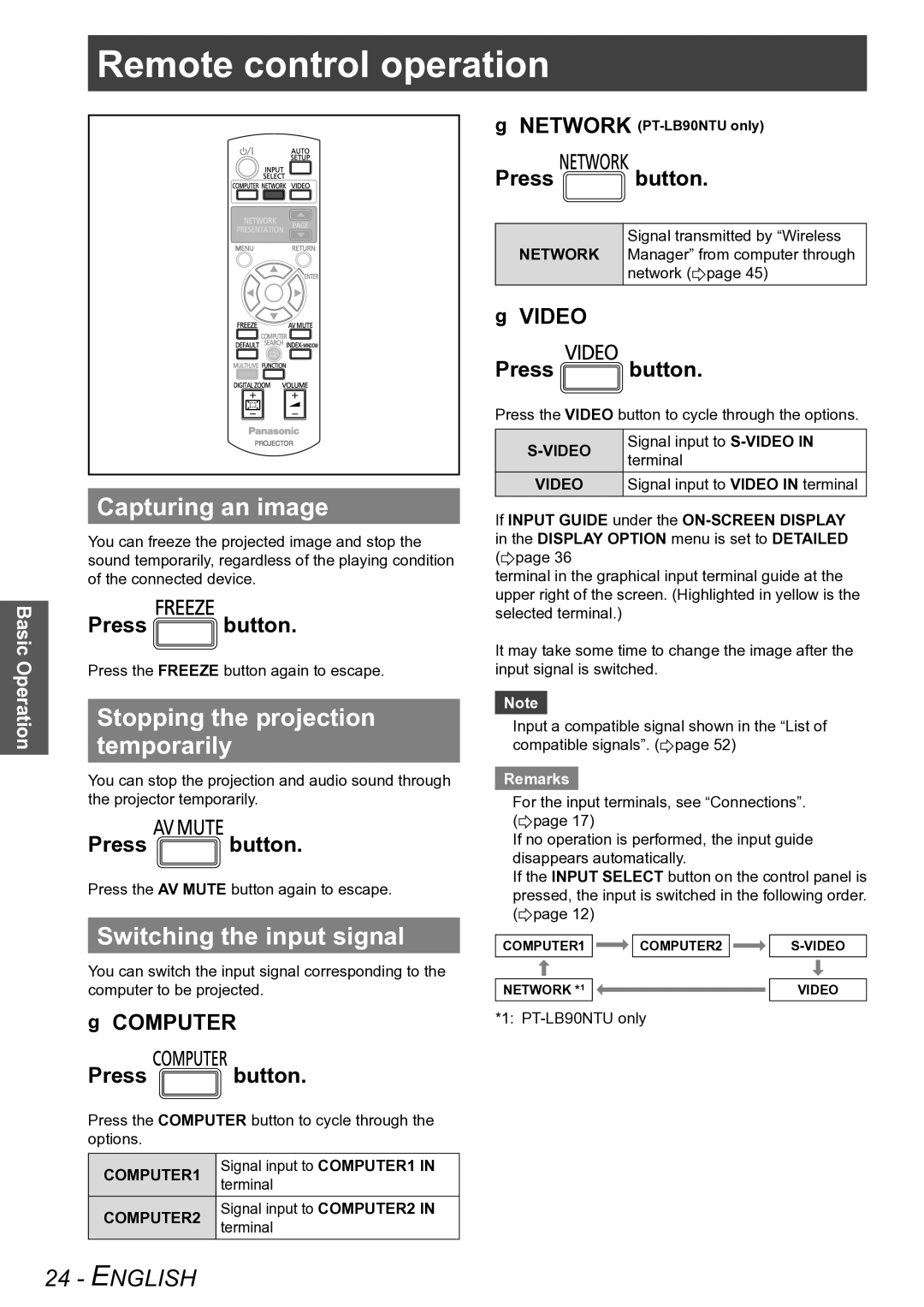Remotecontrolcontrolope ationoperation
Basic Operation
Capturing an image
You can freeze the projected image and stop the sound temporarily, regardless of the playing condition of the connected device.
Press ![]() button.
button.
Press the FREEZE button again to escape.
Stopping the projection temporarily
You can stop the projection and audio sound through the projector temporarily.
Press ![]() button.
button.
Press the AV MUTE button again to escape.
Switching the input signal
JJNETWORK
Press ![]() button.
button.
Signal transmitted by “Wireless NETWORK Manager” from computer through
network (Æpage 45)
JJVIDEO
Press ![]() button.
button.
Press the VIDEO button to cycle through the options.
Signal input to | ||
terminal | ||
| ||
VIDEO | Signal input to VIDEO IN terminal |
If INPUT GUIDE under the
You can change the input with ▲▼◄► buttons.
It may take some time to change the image after the input signal is switched.
Note
zzInput a compatible signal shown in the “List of compatible signals”. (Æpage 52)
Remarks
zzFor the input terminals, see “Connections”. (Æpage 17)
zzIf no operation is performed, the input guide disappears automatically.
zzIf the INPUT SELECT button on the control panel is pressed, the input is switched in the following order. (Æpage 12)
COMPUTER1 |
| COMPUTER2 |
|
You can switch the input signal corresponding to the computer to be projected.
JJCOMPUTER
Press ![]() button.
button.
NETWORK *1 ![]()
![]()
![]()
****
VIDEO
Press the COMPUTER button to cycle through the options.
COMPUTER1 | Signal input to COMPUTER1 IN | |
terminal | ||
| ||
COMPUTER2 | Signal input to COMPUTER2 IN | |
terminal | ||
|
24 - ENGLISH