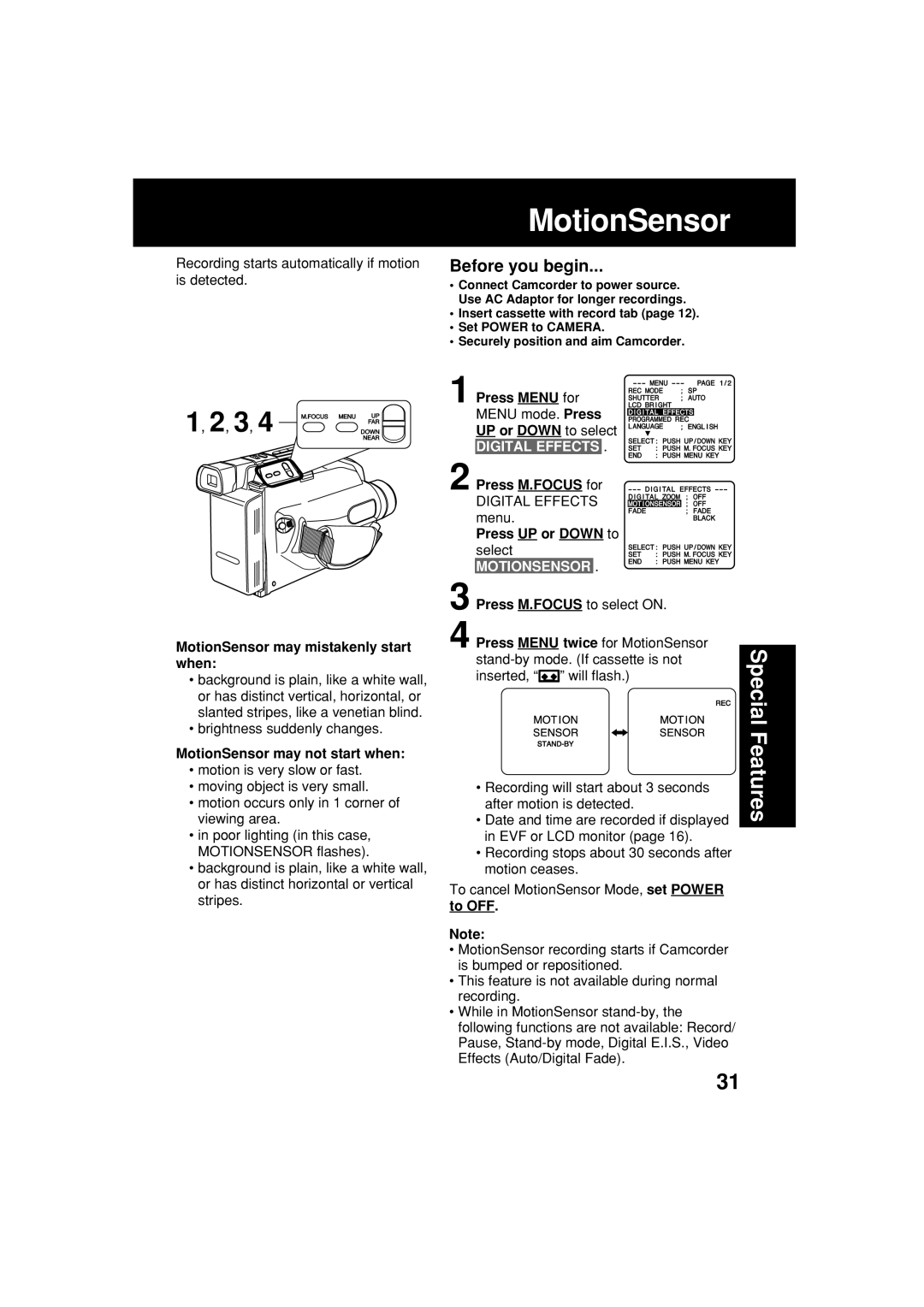Recording starts automatically if motion is detected.
MotionSensor
Before you begin...
•Connect Camcorder to power source. Use AC Adaptor for longer recordings.
•Insert cassette with record tab (page 12).
•Set POWER to CAMERA.
•Securely position and aim Camcorder.
1, 2, 3, 4 
![]()
![]()
MotionSensor may mistakenly start when:
•background is plain, like a white wall, or has distinct vertical, horizontal, or slanted stripes, like a venetian blind.
•brightness suddenly changes.
MotionSensor may not start when:
•motion is very slow or fast.
•moving object is very small.
•motion occurs only in 1 corner of viewing area.
•in poor lighting (in this case, MOTIONSENSOR flashes).
•background is plain, like a white wall, or has distinct horizontal or vertical stripes.
1 Press MENU for MENU mode. Press UP or DOWN to select
DIGITAL EFFECTS .
2 Press M.FOCUS for
DIGITAL EFFECTS menu.
Press UP or DOWN to
select
MOTIONSENSOR .
3 Press M.FOCUS to select ON.
4 Press MENU twice for MotionSensor
![]()
![]()
![]() ” will flash.)
” will flash.)
•Recording will start about 3 seconds after motion is detected.
•Date and time are recorded if displayed in EVF or LCD monitor (page 16).
•Recording stops about 30 seconds after motion ceases.
To cancel MotionSensor Mode, set POWER to OFF.
Note:
•MotionSensor recording starts if Camcorder is bumped or repositioned.
•This feature is not available during normal recording.
•While in MotionSensor
Special Features
31