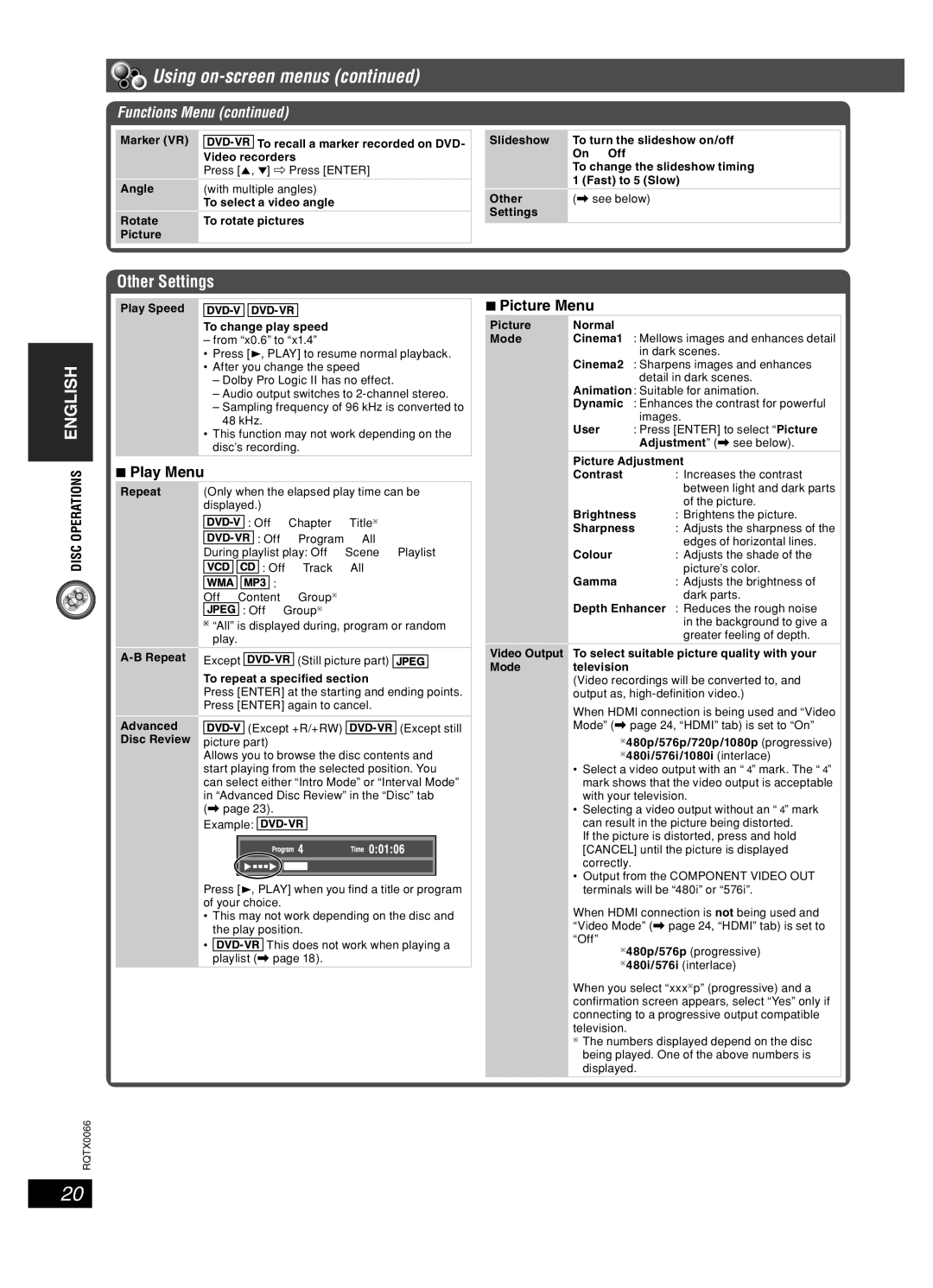Using
Using on-screen menus (continued)
Functions Menu (continued)
Marker (VR) |
| To recall a marker recorded on DVD- |
| Video recorders | |
| Press [5, ∞] ] Press [ENTER] | |
Angle | (with multiple angles) |
| To select a video angle |
Rotate | To rotate pictures |
Picture |
|
Slideshow | To turn the slideshow on/off |
| On ↔ Off |
| To change the slideshow timing |
| 1 (Fast) to 5 (Slow) |
Other | (\ see below) |
Settings |
|
|
|
ENGLISH
Other Settings
Play Speed
To change play speed
– from “x0.6” to “x1.4”
•Press [ 3, PLAY] to resume normal playback.
•After you change the speed
–Dolby Pro Logic II has no effect.
–Audio output switches to
–Sampling frequency of 96 kHz is converted to 48 kHz.
•This function may not work depending on the disc’s recording.
7Play Menu
7Picture Menu
Picture | Normal |
|
Mode | Cinema1 | : Mellows images and enhances detail |
|
| in dark scenes. |
| Cinema2 : Sharpens images and enhances | |
|
| detail in dark scenes. |
| Animation: Suitable for animation. | |
| Dynamic : Enhances the contrast for powerful | |
|
| images. |
| User | : Press [ENTER] to select “Picture |
|
| Adjustment” (\ see below). |
| Picture Adjustment | |
| Contrast | : Increases the contrast |
DISC OPERATIONS
RQTX0066
20
Repeat
Advanced Disc Review
(Only when the elapsed play time can be displayed.)
![]()
![]()
![]()
![]()
![]() : Off → Chapter → Title∗
: Off → Chapter → Title∗
![]()
![]()
![]()
![]()
![]() : Off → Program → All
: Off → Program → All
During playlist play: Off → Scene → Playlist
![]()
![]()
![]()
![]()
![]()
![]()
![]() : Off → Track → All
: Off → Track → All
![]()
![]()
![]()
![]()
![]()
![]()
![]()
![]() :
:
Off → Content → Group∗
![]()
![]()
![]()
![]() : Off → Group∗
: Off → Group∗
![]() “All” is displayed during, program or random play.
“All” is displayed during, program or random play.
Except ![]()
![]()
![]()
![]()
![]() (Still picture part)
(Still picture part) ![]()
![]()
![]()
![]()
To repeat a specified section
Press [ENTER] at the starting and ending points. Press [ENTER] again to cancel.
![]()
![]()
![]()
![]()
![]() (Except +R/+RW)
(Except +R/+RW) ![]()
![]()
![]()
![]()
![]() (Except still picture part)
(Except still picture part)
Allows you to browse the disc contents and start playing from the selected position. You can select either “Intro Mode” or “Interval Mode” in “Advanced Disc Review” in the “Disc” tab (\ page 23).
Example: ![]()
![]()
![]()
![]()
![]()
Press [ 3, PLAY] when you find a title or program of your choice.
•This may not work depending on the disc and the play position.
•![]()
![]()
![]()
![]()
![]() This does not work when playing a playlist (\ page 18).
This does not work when playing a playlist (\ page 18).
|
| between light and dark parts |
| Brightness | of the picture. |
| : Brightens the picture. | |
| Sharpness | : Adjusts the sharpness of the |
| Colour | edges of horizontal lines. |
| : Adjusts the shade of the | |
| Gamma | picture’s color. |
| : Adjusts the brightness of | |
|
| dark parts. |
| Depth Enhancer : Reduces the rough noise | |
|
| in the background to give a |
|
| greater feeling of depth. |
Video Output | To select suitable picture quality with your | |
Mode | television |
|
| (Video recordings will be converted to, and | |
| output as, | |
When HDMI connection is being used and “Video
Mode” (\ page 24, “HDMI” tab) is set to “On”
∗ 480p/576p/720p/1080p (progressive)
∗480i/576i/1080i (interlace)
•Select a video output with an “✱” mark. The “✱” mark shows that the video output is acceptable with your television.
•Selecting a video output without an “✱” mark can result in the picture being distorted.
If the picture is distorted, press and hold [CANCEL] until the picture is displayed correctly.
•Output from the COMPONENT VIDEO OUT terminals will be “480i” or “576i”.
When HDMI connection is not being used and “Video Mode” (\ page 24, “HDMI” tab) is set to “Off”
∗ 480p/576p (progressive)
∗480i/576i (interlace)
When you select “xxx∗p” (progressive) and a confi rmation screen appears, select “Yes” only if connecting to a progressive output compatible television.
∗The numbers displayed depend on the disc being played. One of the above numbers is displayed.
RQT8043