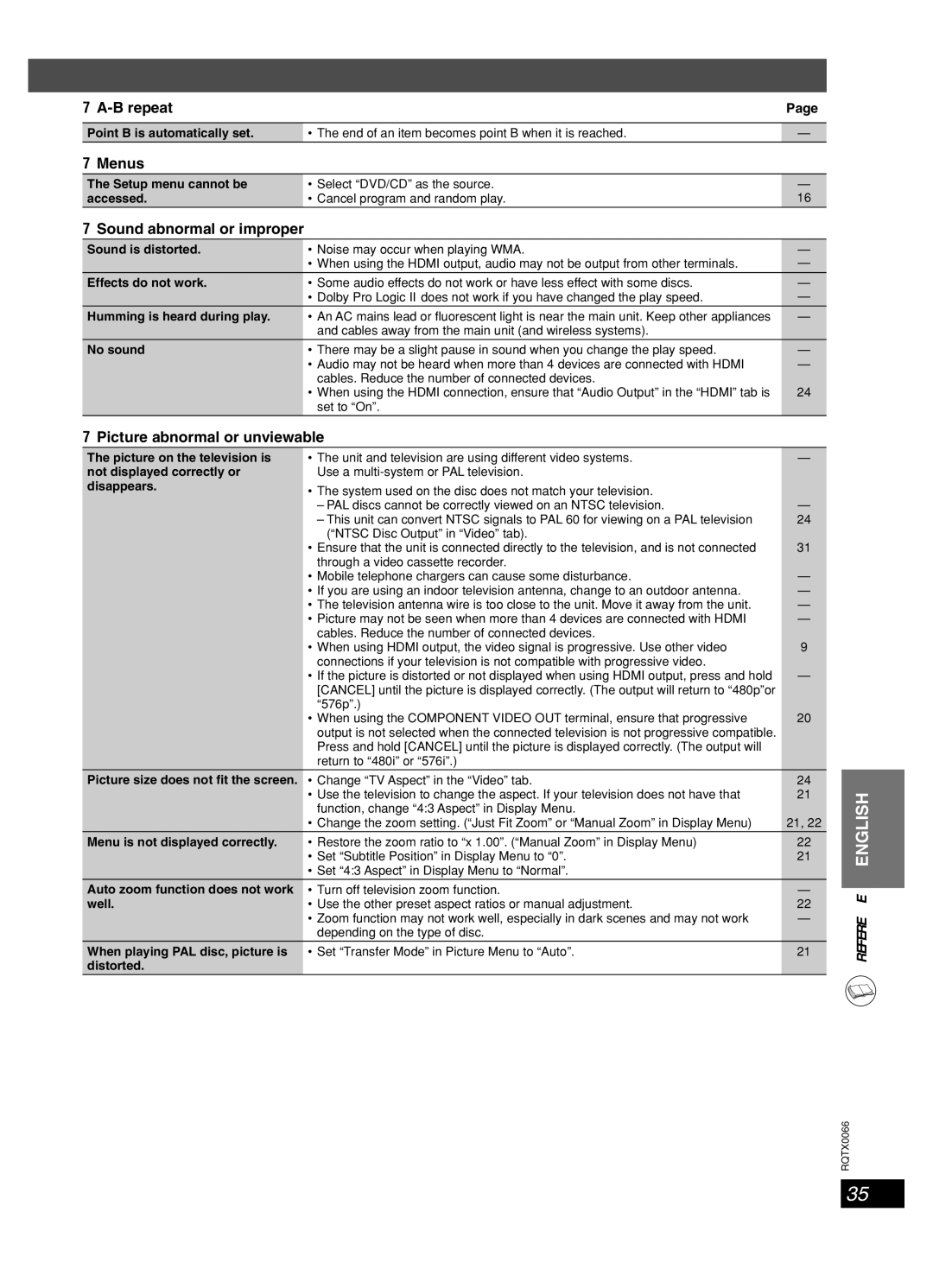7 |
| Page |
|
|
|
Point B is automatically set. | • The end of an item becomes point B when it is reached. | — |
7 Menus |
|
|
The Setup menu cannot be | • Select “DVD/CD” as the source. | — |
accessed. | • Cancel program and random play. | 16 |
7Sound abnormal or improper
Sound is distorted. | • Noise may occur when playing WMA. | — |
| • When using the HDMI output, audio may not be output from other terminals. | — |
Effects do not work. | • Some audio effects do not work or have less effect with some discs. | — |
| • Dolby Pro Logic II does not work if you have changed the play speed. | — |
Humming is heard during play. | • An AC mains lead or fluorescent light is near the main unit. Keep other appliances | — |
| and cables away from the main unit (and wireless systems). |
|
No sound | • There may be a slight pause in sound when you change the play speed. | — |
| • Audio may not be heard when more than 4 devices are connected with HDMI | — |
| cables. Reduce the number of connected devices. |
|
| • When using the HDMI connection, ensure that “Audio Output” in the “HDMI” tab is | 24 |
| set to “On”. |
|
7Picture abnormal or unviewable
The picture on the television is not displayed correctly or disappears.
• The unit and television are using different video systems. | — |
Use a |
|
• The system used on the disc does not match your television. |
|
– PAL discs cannot be correctly viewed on an NTSC television. | — |
– This unit can convert NTSC signals to PAL 60 for viewing on a PAL television | 24 |
(“NTSC Disc Output” in “Video” tab). |
|
• Ensure that the unit is connected directly to the television, and is not connected | 31 |
through a video cassette recorder. |
|
• Mobile telephone chargers can cause some disturbance. | — |
• If you are using an indoor television antenna, change to an outdoor antenna. | — |
• The television antenna wire is too close to the unit. Move it away from the unit. | — |
• Picture may not be seen when more than 4 devices are connected with HDMI | — |
cables. Reduce the number of connected devices. |
|
• When using HDMI output, the video signal is progressive. Use other video | 9 |
connections if your television is not compatible with progressive video. |
|
• If the picture is distorted or not displayed when using HDMI output, press and hold | — |
[CANCEL] until the picture is displayed correctly. (The output will return to “480p”or |
|
“576p”.) |
|
• When using the COMPONENT VIDEO OUT terminal, ensure that progressive | 20 |
output is not selected when the connected television is not progressive compatible. |
|
Press and hold [CANCEL] until the picture is displayed correctly. (The output will |
|
return to “480i” or “576i”.) |
|
ENGLISH
Picture size does not fit the screen. | • Change “TV Aspect” in the “Video” tab. | 24 |
| • Use the television to change the aspect. If your television does not have that | 21 |
| function, change “4:3 Aspect” in Display Menu. |
|
| • Change the zoom setting. (“Just Fit Zoom” or “Manual Zoom” in Display Menu) | 21, 22 |
Menu is not displayed correctly. | • Restore the zoom ratio to “x 1.00”. (“Manual Zoom” in Display Menu) | 22 |
| • Set “Subtitle Position” in Display Menu to “0”. | 21 |
| • Set “4:3 Aspect” in Display Menu to “Normal”. |
|
Auto zoom function does not work | • Turn off television zoom function. | — |
well. | • Use the other preset aspect ratios or manual adjustment. | 22 |
| • Zoom function may not work well, especially in dark scenes and may not work | — |
| depending on the type of disc. |
|
When playing PAL disc, picture is | • Set “Transfer Mode” in Picture Menu to “Auto”. | 21 |
distorted. |
|
|
REFERENCE ENGLISH
RQTX0066
35
RQT8043