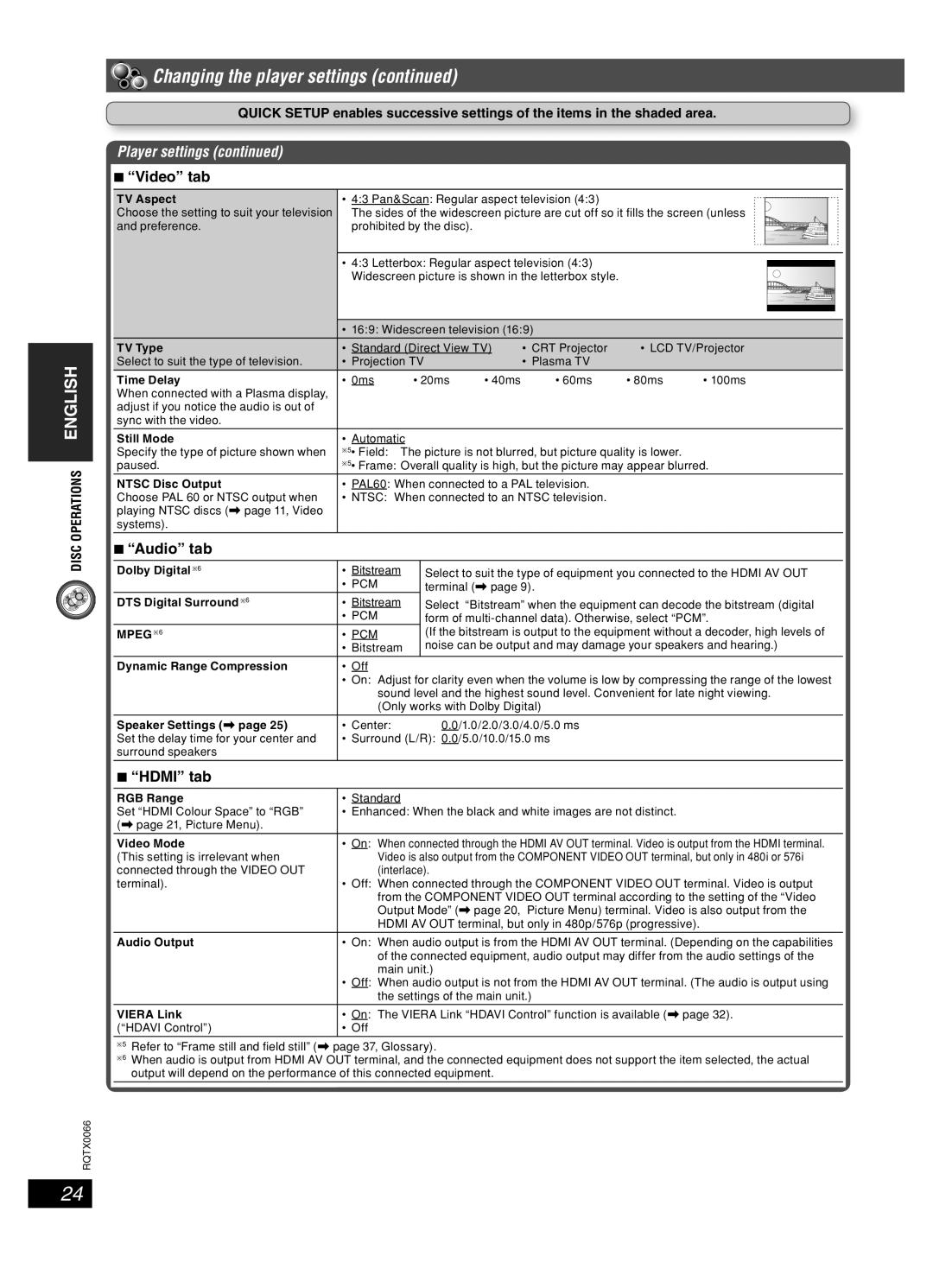DISC OPERATIONS ENGLISH
 Changing the player settings (continued)
Changing the player settings (continued)
QUICK SETUP enables successive settings of the items in the shaded area.
Player settings (continued)
7 “Video” tab
TV Aspect | • 4:3 Pan&Scan: Regular aspect television (4:3) |
|
|
|
|
|
|
| ||||||
|
|
|
|
|
|
| ||||||||
Choose the setting to suit your television | The sides of the widescreen picture are cut off so it fi lls the screen (unless |
|
|
|
|
| ||||||||
and preference. | prohibited by the disc). |
|
|
|
|
|
|
|
| |||||
|
|
|
|
|
|
|
|
|
|
| ||||
|
|
|
|
|
|
|
|
|
|
|
|
|
|
|
|
| • 4:3 Letterbox: Regular aspect television (4:3) |
|
|
|
|
|
|
| |||||
|
|
|
|
|
|
|
|
| ||||||
|
| Widescreen picture is shown in the letterbox style. |
|
|
|
|
|
|
| |||||
|
|
|
|
|
|
|
|
|
|
| ||||
|
|
|
|
|
|
|
|
|
|
|
|
|
|
|
|
|
|
|
|
|
|
|
|
|
|
|
|
|
|
|
| • 16:9: Widescreen television (16:9) |
|
|
|
|
|
|
| |||||
|
|
|
|
|
|
|
|
|
| |||||
TV Type | • Standard (Direct View TV) | • CRT Projector | • LCD TV/Projector | |||||||||||
Select to suit the type of television. | • Projection TV |
|
| • Plasma TV |
|
|
|
|
|
|
| |||
Time Delay | • 0ms | • 20ms | • 40ms | • 60ms | • 80ms | • 100ms | ||||||||
When connected with a Plasma display, |
|
|
|
|
|
|
|
|
|
|
|
|
| |
adjust if you notice the audio is out of |
|
|
|
|
|
|
|
|
|
|
|
|
| |
sync with the video. |
|
|
|
|
|
|
|
|
|
|
|
|
| |
Still Mode | • Automatic |
|
|
|
|
|
|
|
|
|
| |||
Specify the type of picture shown when | ∗5• Field: | The picture is not blurred, but picture quality is lower. |
|
|
|
|
|
| ||||||
paused. | ∗5• Frame: Overall quality is high, but the picture may appear blurred. | |||||||||||||
NTSC Disc Output | • PAL60: When connected to a PAL television. |
|
|
|
|
|
|
| ||||||
Choose PAL 60 or NTSC output when | • NTSC: When connected to an NTSC television. |
|
|
|
|
|
|
| ||||||
playing NTSC discs (\ page 11, Video |
|
|
|
|
|
|
|
|
|
|
|
|
| |
systems). |
|
|
|
|
|
|
|
|
|
|
|
|
| |
7 “Audio” tab |
|
|
|
|
|
|
|
|
|
|
|
|
| |
|
|
|
|
|
|
|
|
| ||||||
Dolby Digital ∗6 | • Bitstream |
| Select to suit the type of equipment you connected to the HDMI AV OUT | |||||||||||
|
| • PCM |
|
| terminal (\ page 9). |
|
|
|
|
|
|
| ||
DTS Digital Surround ∗6 | • Bitstream |
| Select | “Bitstream” when the equipment can decode the bitstream (digital | ||||||||||
|
| • PCM |
|
| form of | |||||||||
MPEG ∗6 | • PCM |
|
| (If the bitstream is output to the equipment without a decoder, high levels of | ||||||||||
|
| • Bitstream |
| noise can be output and may damage your speakers and hearing.) | ||||||||||
|
|
|
|
|
|
|
|
|
|
|
|
|
| |
Dynamic Range Compression | • Off |
|
|
|
|
|
|
|
|
|
|
|
| |
|
| • On: Adjust for clarity even when the volume is low by compressing the range of the lowest | ||||||||||||
|
| sound level and the highest sound level. Convenient for late night viewing. | ||||||||||||
|
| (Only works with Dolby Digital) |
|
|
|
|
|
|
| |||||
Speaker Settings (\ page 25) | • Center: |
|
| 0.0/1.0/2.0/3.0/4.0/5.0 ms |
|
|
|
|
|
|
| |||
Set the delay time for your center and | • Surround (L/R): 0.0/5.0/10.0/15.0 ms |
|
|
|
|
|
|
| ||||||
surround speakers |
|
|
|
|
|
|
|
|
|
|
|
|
| |
|
|
|
|
|
|
|
|
|
|
|
|
|
| |
7 “HDMI” tab |
|
|
|
|
|
|
|
|
|
|
|
|
| |
|
|
|
|
|
|
|
|
|
|
|
|
|
| |
RGB Range | • Standard |
|
|
|
|
|
|
|
|
|
|
|
| |
Set “HDMI Colour Space” to “RGB” | • Enhanced: When the black and white images are not distinct. |
|
|
|
|
|
| |||||||
(\ page 21, Picture Menu). |
|
|
|
|
|
|
|
|
|
|
|
|
| |
|
|
|
|
|
|
|
| |||||||
Video Mode | • On: When connected through the HDMI AV OUT terminal. Video is output from the HDMI terminal. | |||||||||||||
(This setting is irrelevant when | Video is also output from the COMPONENT VIDEO OUT terminal, but only in 480i or 576i | |||||||||||||
connected through the VIDEO OUT | (interlace). |
|
|
|
|
|
|
|
|
| ||||
terminal). | • Off: When connected through the COMPONENT VIDEO OUT terminal. Video is output | |||||||||||||
|
| from the COMPONENT VIDEO OUT terminal according to the setting of the “Video | ||||||||||||
|
| Output Mode” (\ page 20, | Picture Menu) terminal. Video is also output from the | |||||||||||
|
| HDMI AV OUT terminal, but only in 480p/576p (progressive). |
|
|
|
|
|
| ||||||
|
|
|
|
|
|
|
| |||||||
Audio Output | • On: When audio output is from the HDMI AV OUT terminal. (Depending on the capabilities | |||||||||||||
|
| of the connected equipment, audio output may differ from the audio settings of the | ||||||||||||
|
| main unit.) |
|
|
|
|
|
|
|
|
| |||
|
| • Off: When audio output is not from the HDMI AV OUT terminal. (The audio is output using | ||||||||||||
|
| the settings of the main unit.) |
|
|
|
|
|
|
| |||||
VIERA Link | • On: The VIERA Link “HDAVI Control” function is available (\ page 32). | |||||||||||||
(“HDAVI Control”) | • Off |
|
|
|
|
|
|
|
|
|
|
|
| |
|
|
|
|
|
|
|
|
|
|
|
|
| ||
∗5 | Refer to “Frame still and fi eld still” (\ page 37, Glossary). |
|
|
|
|
|
|
|
|
| ||||
∗6 | When audio is output from HDMI AV OUT terminal, and the connected equipment does not support the item selected, the actual | |||||||||||||
| output will depend on the performance of this connected equipment. |
|
|
|
|
|
|
|
| |||||
|
|
|
|
|
|
|
|
|
|
|
|
|
|
|
RQTX0066
24
RQT8043