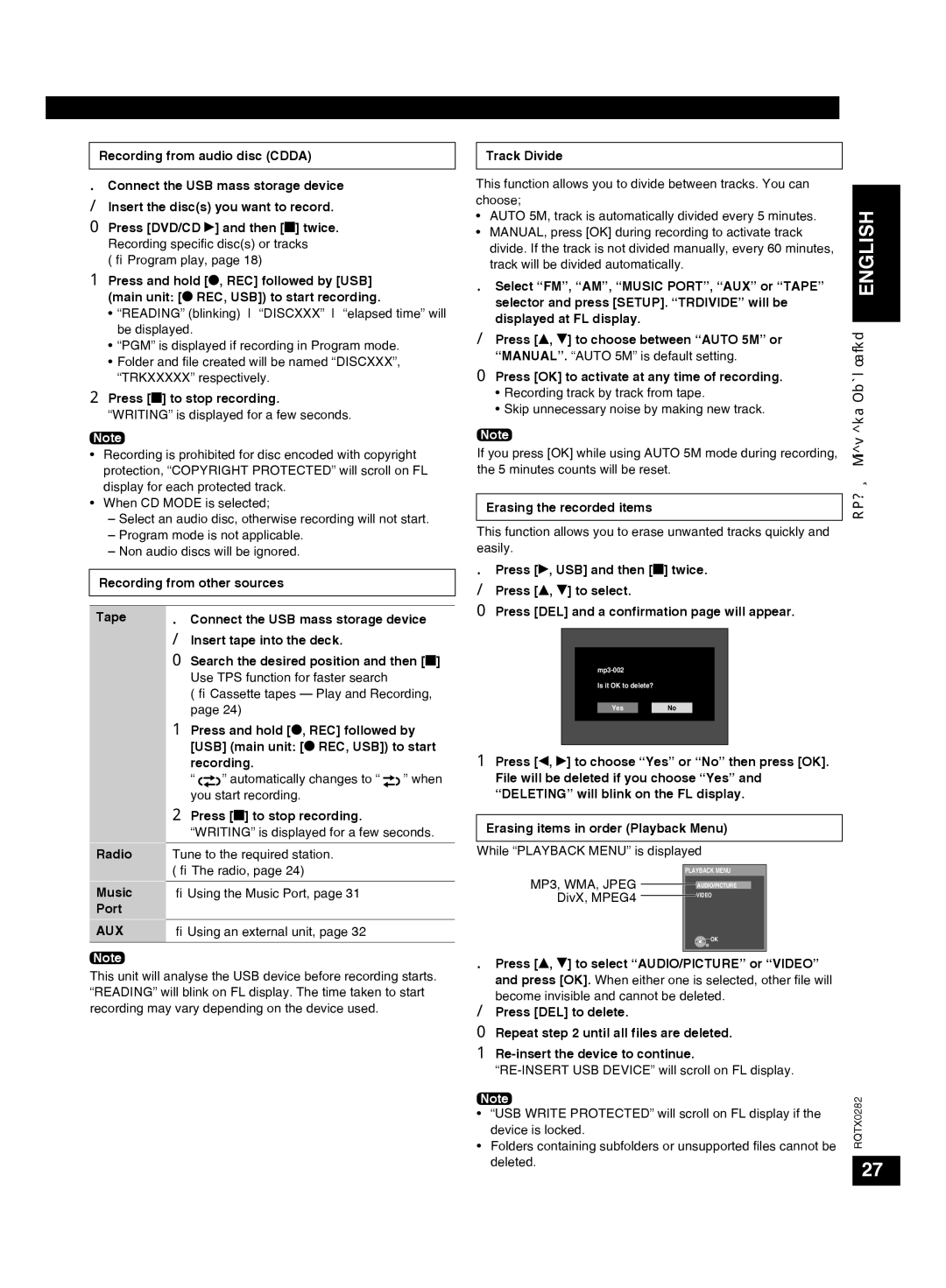Recording from audio disc (CDDA)
1Connect the USB mass storage device
2 Insert the disc(s) you want to record.
3Press [DVD/CD q] and then [g] twice. Recording specific disc(s) or tracks
( Program play, page 18)
4Press and hold [*, REC] followed by [USB] (main unit: [* REC, USB]) to start recording.
•“READING” (blinking) “DISCXXX” “elapsed time” will be displayed.
•“PGM” is displayed if recording in Program mode.
•Folder and file created will be named “DISCXXX”, “TRKXXXXX” respectively.
5Press [g] to stop recording.
“WRITING” is displayed for a few seconds.
Note
•Recording is prohibited for disc encoded with copyright protection, “COPYRIGHT PROTECTED” will scroll on FL display for each protected track.
•When CD MODE is selected;
–Select an audio disc, otherwise recording will not start.
–Program mode is not applicable.
–Non audio discs will be ignored.
Recording from other sources
Tape | 1 | Connect the USB mass storage device | ||||||||
| 2 | Insert tape into the deck. |
|
| ||||||
| 3 | Search the desired position and then [g] | ||||||||
|
| Use TPS function for faster search |
|
| ||||||
|
| ( Cassette tapes — Play and Recording, | ||||||||
|
| page 24) |
|
| ||||||
| 4 | Press and hold [*, REC] followed by | ||||||||
|
| [USB] (main unit: [* REC, USB]) to start | ||||||||
|
| recording. |
|
| ||||||
|
| “ |
|
|
| ” automatically changes to “ |
|
|
| ” when |
|
|
|
|
|
| |||||
|
| you start recording. |
|
| ||||||
| 5 | Press [g] to stop recording. |
|
| ||||||
|
| “WRITING” is displayed for a few seconds. | ||||||||
Radio |
|
|
|
|
|
|
|
| ||
Tune to the required station. |
|
| ||||||||
| ( The radio, page 24) |
|
| |||||||
Music |
|
|
|
|
|
|
|
| ||
Using the Music Port, page 31 |
|
| ||||||||
Port |
|
|
|
|
|
|
|
|
|
|
AUX |
|
|
|
|
|
|
|
| ||
Using an external unit, page 32 |
|
| ||||||||
|
|
|
|
|
|
|
|
|
|
|
Note
This unit will analyse the USB device before recording starts. “READING” will blink on FL display. The time taken to start recording may vary depending on the device used.
Track Divide |
| |
|
| |
This function allows you to divide between tracks. You can |
| |
choose; | ENGLISH | |
• AUTO 5M, track is automatically divided every 5 minutes. | ||
• MANUAL, press [OK] during recording to activate track | ||
| ||
divide. If the track is not divided manually, every 60 minutes, |
| |
track will be divided automatically. |
| |
1 Select “FM”, “AM”, “MUSIC PORT”, “AUX” or “TAPE” |
| |
selector and press [SETUP]. “TRDIVIDE” will be |
| |
displayed at FL display. | Recording | |
2 Press [e, r] to choose between “AUTO 5M” or | ||
| ||
“MANUAL”. “AUTO 5M” is default setting. |
| |
3 Press [OK] to activate at any time of recording. |
| |
• Recording track by track from tape. |
| |
• Skip unnecessary noise by making new track. | and | |
Note | ||
Play | ||
If you press [OK] while using AUTO 5M mode during recording, | ||
| ||
the 5 minutes counts will be reset. | — | |
| ||
| USB | |
Erasing the recorded items | ||
| ||
|
| |
This function allows you to erase unwanted tracks quickly and |
| |
easily. |
|
1Press [q, USB] and then [g] twice.
2 Press [e, r] to select.
3 Press [DEL] and a confirmation page will appear.
Is it OK to delete?
YesNo
4Press [w, q] to choose “Yes” or “No” then press [OK]. File will be deleted if you choose “Yes” and “DELETING” will blink on the FL display.
Erasing items in order (Playback Menu)
While “PLAYBACK MENU” is displayed
| PLAYBACK MENU | |
MP3, WMA, JPEG |
| AUDIO/PICTURE |
| ||
DivX, MPEG4 |
| VIDEO |
|
| |
![]() OK
OK
1Press [e, r] to select “AUDIO/PICTURE” or “VIDEO” and press [OK]. When either one is selected, other file will become invisible and cannot be deleted.
2Press [DEL] to delete.
3Repeat step 2 until all files are deleted.
4
Note | RQTX0282 | |
• “USB WRITE PROTECTED” will scroll on FL display if the | ||
| ||
device is locked. |
| |
• Folders containing subfolders or unsupported files cannot be |
| |
deleted. | 27 | |
|