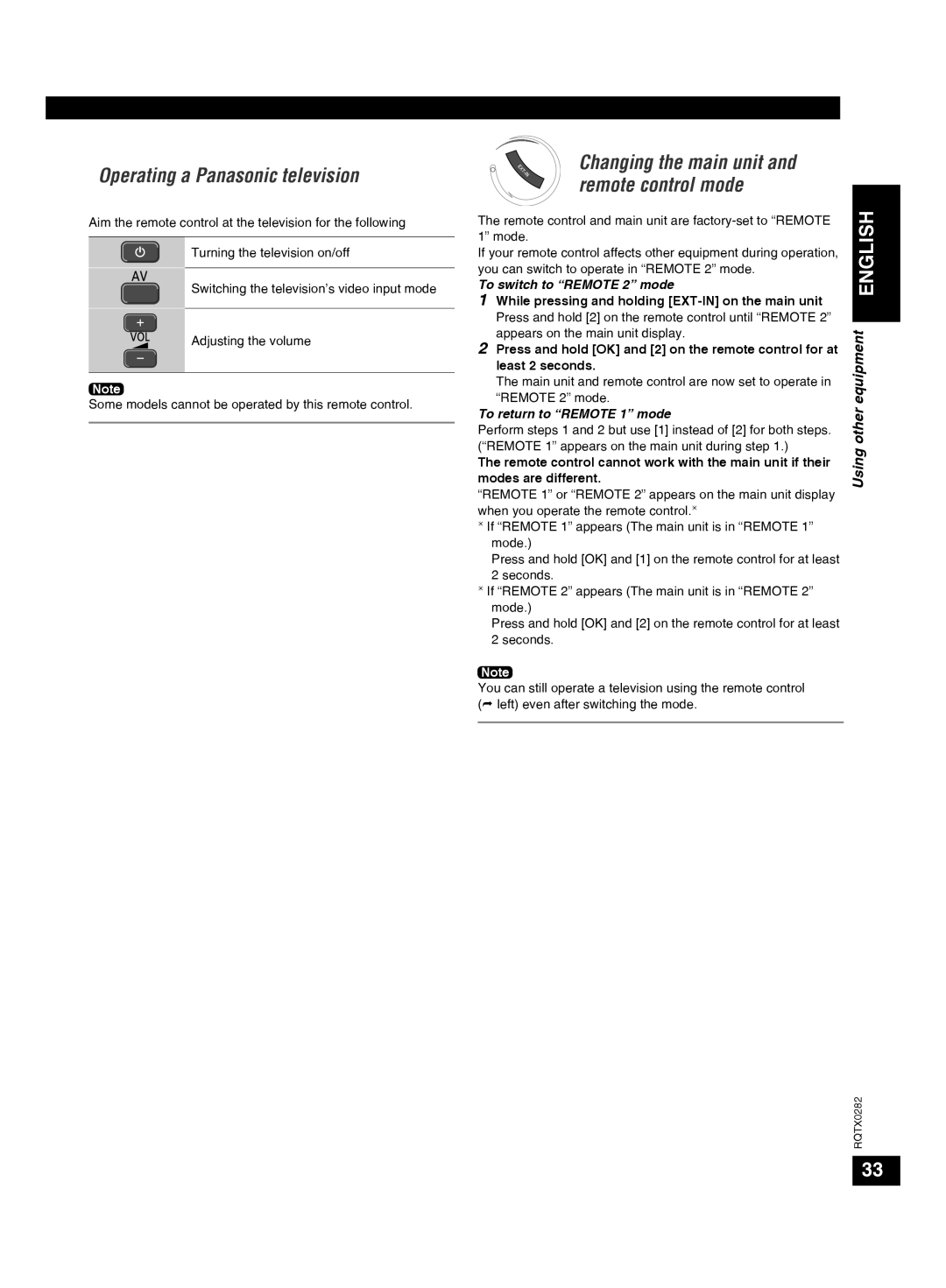Operating a Panasonic television
Aim the remote control at the television for the following
Turning the television on/off
Switching the television’s video input mode
Adjusting the volume
Note
Some models cannot be operated by this remote control.
Changing the main unit and remote control mode
The remote control and main unit are
If your remote control affects other equipment during operation, you can switch to operate in “REMOTE 2” mode.
To switch to “REMOTE 2” mode
1While pressing and holding
2Press and hold [OK] and [2] on the remote control for at least 2 seconds.
The main unit and remote control are now set to operate in “REMOTE 2” mode.
To return to “REMOTE 1” mode
Perform steps 1 and 2 but use [1] instead of [2] for both steps. (“REMOTE 1” appears on the main unit during step 1.)
The remote control cannot work with the main unit if their modes are different.
“REMOTE 1” or “REMOTE 2” appears on the main unit display when you operate the remote control.
If “REMOTE 1” appears (The main unit is in “REMOTE 1” mode.)
Press and hold [OK] and [1] on the remote control for at least 2 seconds.
If “REMOTE 2” appears (The main unit is in “REMOTE 2” mode.)
Press and hold [OK] and [2] on the remote control for at least 2 seconds.
Note
You can still operate a television using the remote control ( left) even after switching the mode.
Using other equipment ENGLISH
RQTX0282
33