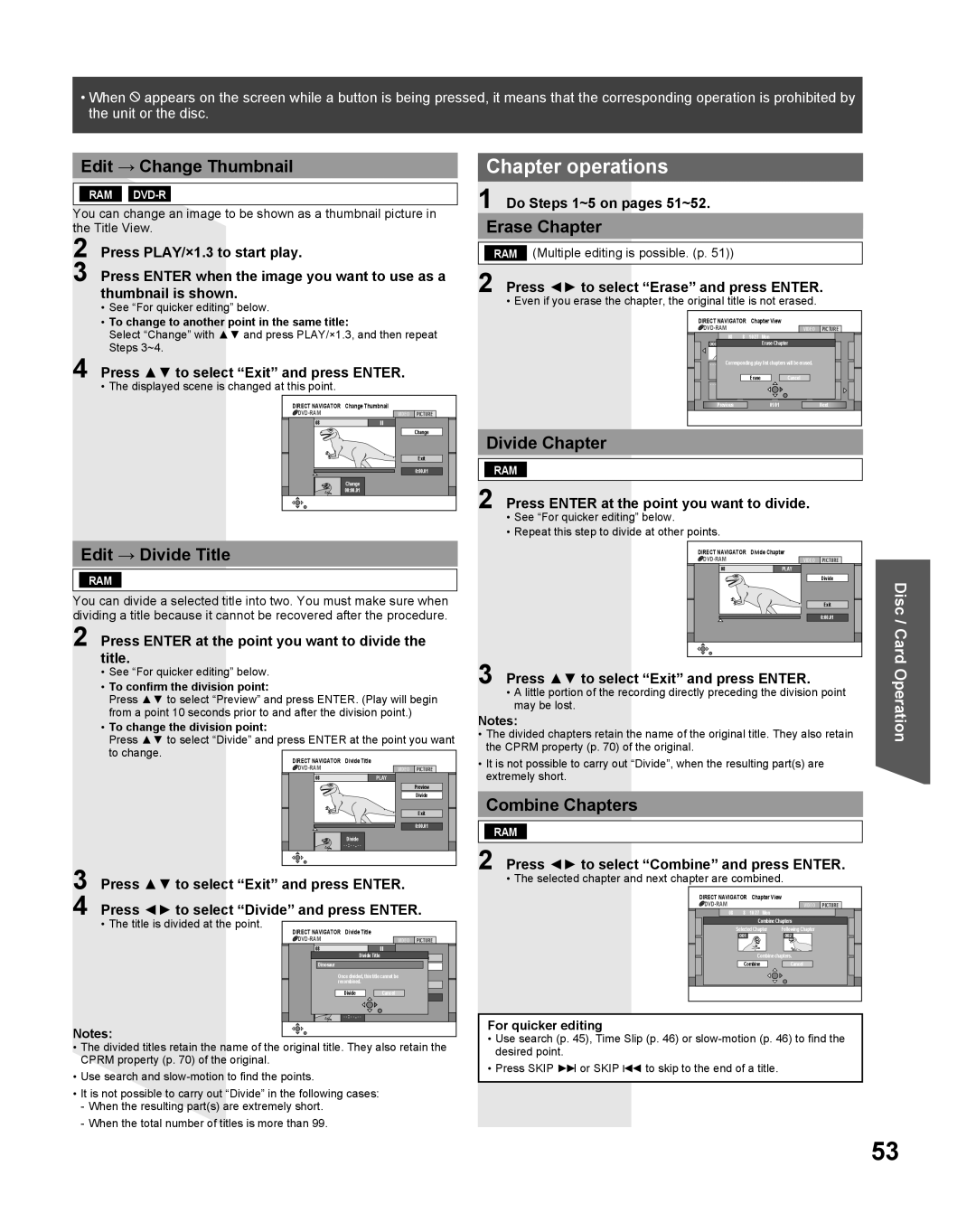Ability to play back may depend on recording conditions
LCD TV / DVD-Recorder Combination Operating Instructions
Accessories
Before Using
Installation
Congratulations
Table of Contents
Important Safety Instructions for this unit
Important Safety Instructions
Getting Started
Inside of product
For assistance, please call
For assistance, please call 1-800-211-PANA
Or send e-mail to consumerproducts@panasonic.com
Federal Communication Commission Information
Information Disc
Information
Information Unit
Discs or Card you can use
Discs you can use for recording and play
DVD-RAM discs
DVD-R discs
Which should I use, DVD-RAM or DVD-R?
Disc Composition Examples
Region Management Information
Disc Handling
Information MP3
Information Card
Cards capable of displaying and saving
Still Pictures
Part Name Description
Remote Control Buttons
Location of Controls
Unit Buttons
Volume +
Front View Top View
Channel
Rear View
AC Power Plug
Left Side View
Terminal
Connecting the Antenna / Cable to the RF Terminal VCR
Connecting the RF in Terminal
Connections
Antenna Connection
Connecting the Component Video Input Terminals
Connecting the 1, 2 AV Input Terminals
Component Signals Y, PB, PR that can be Input
Connects VCRs and other peripheral equipment
When audio signal input is digital
Connection diagram
When audio signal input is analog
Compatible Video Signal
Digital connection
Connecting the Audio Output Terminal
Connect an AV amplifier with Dolby Digital or DTS decoders
Connect a Digital amplifier
For your reference
Analog connection
Connecting the Headphones / Earphones Jack
If the unit couldn’t set the clock automatically
Initial Setup -Ready to Play
Initial Setup Ready to Play
Automatic Channel Setting
Tuning TV
Adding and deleting channels
To exit the screen
Auto Clock Setting Time Zone Adjust
Clock Settings
Manual Clock Setting
To cancel partway
Reset all unit Memory Functions
VCR Plus+ guide channel Settings
Change Language Setting
TV Operation
For Normal and Just mode See left
For Zoom mode See left
Aspect Controls
Position/Size
Receivable Broadcast Types
Audio Mode for TV Viewing
TV Status & Clock Display
Input Label
TV Settings
Chip Control Features
Press to lock or unlock the rating
Press to select the rating
Ratings for children Divided into ranks as follows
TV Programs only
To View a Blocked Program/Movie
Blocking Message
Closed Caption System
Temporarily Deactivate V-Chip Control
Recording and Playing Back a Closed Caption Program
Audio Adjust
C1 or C2
Record
Press to select Advanced Adjust and press to select on
Picture Adjust
Press to display the sub-menu
Press to select the sub-menu
Press to select the item Press to select the setting
Other Adjust
Only when you selected Custom in PIC Mode
3D Y/C
Before using Disc/Card Functions
Before Using the Disc or Card
Inserting a Disc
Inserting/Removing the Card
DVD/SD Functions Window
DVD/SD Functions Windows and Status Messages
Status messages Disc
To exit the DVD/SD Functions window
Function List
Disc Type Pictures
Setting Card Available Function
Playback Available Function
Recording television programs
Recording
Flexible Recording FR
Selecting audio to record
Recording modes and approximate recording Times
To exit the screen without recording
Using VCR Plus+ system
Timer Recording
To cancel recording when recording has already
Begun
To put the unit on timer recording standby
To cancel recording when recording has already begun
Check, change or delete a program
To change a program
Playing while you are recording
Various Recording
Chasing playback
Simultaneous Recording and Play
To show the play images in full
Recording from a video cassette recorder
To skip unwanted parts
Press to select the time and press Enter
Playing Discs
Starting play from where you stopped it Resume Function
When a menu screen appears on Television
Selecting recorded programs titles to play
Various Playback
Fast forward and rewind Search
Skipping
Slow-motion playback
Starting from a selected item
Quick View
Frame-by-frame viewing
Using the tree screen to find a track
Using menus to play MP3
Played back
To show other pages
Changing audio during play
Create chapters
While playing DVD-RAM or Video CD
While playing DVD-Audio or DVD-Video
Common procedures
Using On-screen Menus
Disc menu
Sound track/subtitle language
If the Video CD has playback control
Play menu
Repeat play Each time you press
While playing a play list
Title/Chapter
Editing titles/chapters and playing chapters
Multiple editing
If you select Chapter View
Title operations
Edit → Change Thumbnail
Chapter operations
Edit → Divide Title
Divide Chapter
To display information about the Still Pictures
Playing still pictures on the Card or
To select the sill pictures in another Folder
To stop playing
Editing Still Pictures
Useful functions during still picture play
Rotate
Zoom in/Zoom out
Picture and folder operations
Editing still pictures folders
Creating play lists
Using Play List
When you want to select all chapters in the title
Playing play lists
Using play list to edit play list/chapters
Play list operations
Disc Name
Disc Setting / Card Setting
Disc Protection
Erase all titles
Format Disc/Format Card
Select First play
To stop formatting
Press to select Start and press Enter
Press to select Finalize and press Enter
Finalize
DVD-RDVD-R recorded on this unit only Refer to Finalize on
After finalizing
Entering Text
Using the Number keys to enter characters
To erase a character
To end partway
To select Source
Transferring Dubbing Still Pictures
To select Destination
To confirm
Press to select Create list and press
To select another folder
Press to select Folder and press Enter
Press to select the folder and press Enter
To finish copying all pictures when dubbing is completed
To continue copying all pictures when copying is completed
Copy All Pictures
To stop transferring dubbing
Press to select Setup and press Enter
Changing the Unit’s Settings
If necessary, refer to Summary of settings on next
Change is not activated until you press Enter
See page 67 for details on menu operation
Summary of settings
DTS
Language Code List
Glossary
Helpful Hints
Power Operation Remote Control Picture
Before Requesting Service
Sound Recording, Timer Recording
Playback Edit Still pictures
Displays Miscellaneous Hdmi
Maintenance
LCD
Specifications
Component Video
Hdmi Input
Limited Warranty Coverage
Limited Warranty
Product Parts Labor Service Contact Number
Carry-In, Mail-in or In-Home Service
As of October
Customer Services Directory
Conexión
Guía rápida de uso en español
Funcionamiento del televisor
Configuración inicial listo para reproducir
Cuando la entrada de señales de audio es digital
Cuando la entrada de señales de audio es analógica
Selección del modo de entrada
VCR Plus+ guide channel Settings
Cómo agregar y borrar canales
Funcionamiento del disco / tarjeta de memoria
Modos de grabación y tiempo aproximado De grabación
Grabación de programas de televisión
Controle, cambie o borre el programa
Grabacione con temporizador
Selección de programas grabados títulos Para reproducirlos
Reproducción durante la grabación
Reproducción de discos
Avance rápido y rebobinado búsqueda
Avanzar un minuto salto CM
Saltar pistas
Inicio desde un elemento seleccionado
Reproducción en cámara lenta
Funciones útiles durante la reproducción de Imágenes fijas
Utilizar menús para reproducir MP3
Reproducción de imágenes fijas de la tarjeta DVD-RAM
Para detener el formateo
Formatear un disco/Formatear una tarjeta
Finalizar un disco
Displaying the television image as a picture-in-picture
Index
Recording and Playing Back a Closed Caption Program
Phones Jack Picture Adjust
Picture and folder operations
San Gabriel Industrial Park, Carolina, Puerto Rico
LSQT0853 a

![]() appears on the screen while a button is being pressed, it means that the corresponding operation is prohibited by the unit or the disc.
appears on the screen while a button is being pressed, it means that the corresponding operation is prohibited by the unit or the disc.