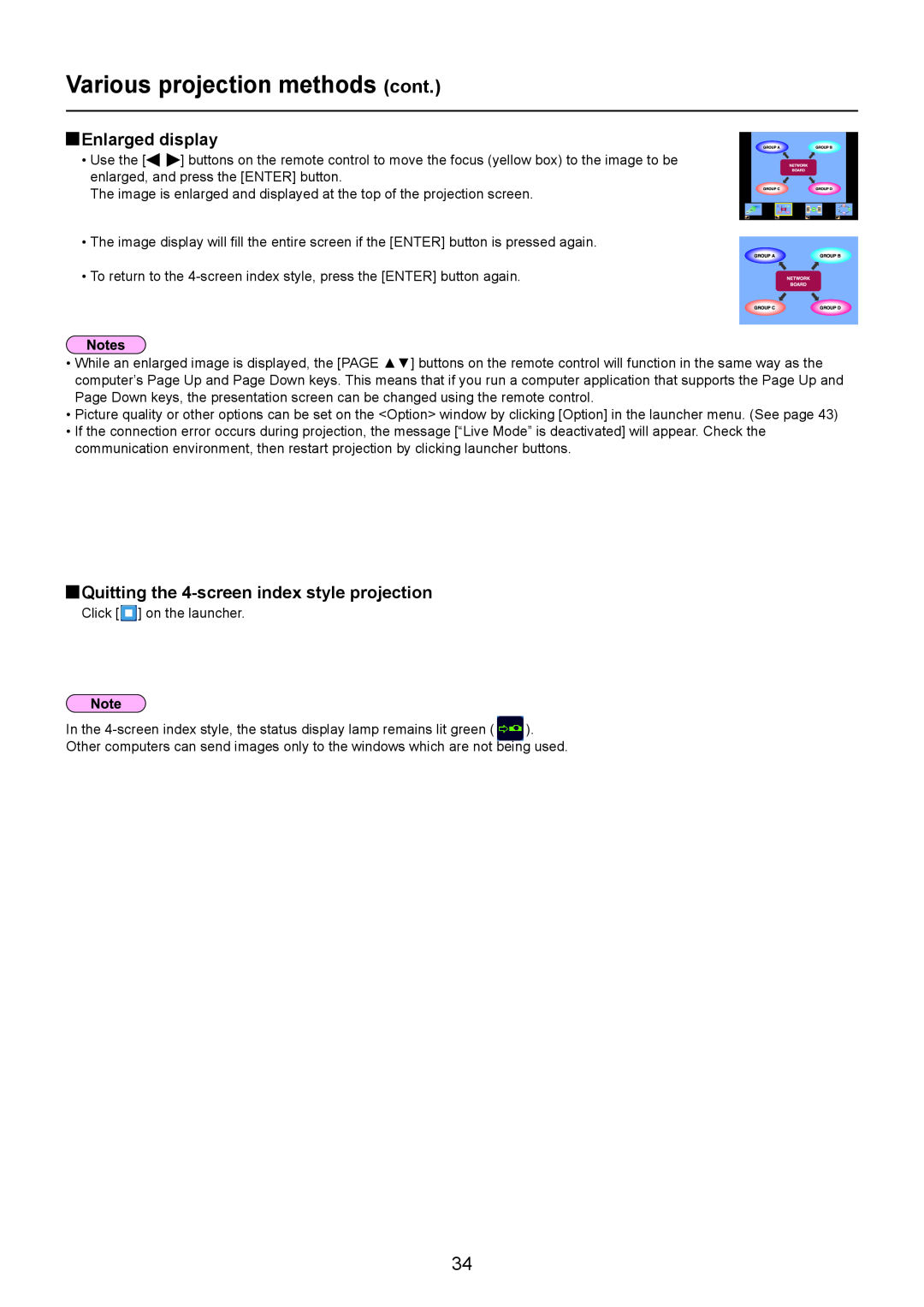Various projection methods (cont.)
 Enlarged display
Enlarged display
• Use the [![]()
![]() ] buttons on the remote control to move the focus (yellow box) to the image to be enlarged, and press the [ENTER] button.
] buttons on the remote control to move the focus (yellow box) to the image to be enlarged, and press the [ENTER] button.
The image is enlarged and displayed at the top of the projection screen.
• The image display will fill the entire screen if the [ENTER] button is pressed again.
• To return to the
•While an enlarged image is displayed, the [PAGE ▲▼] buttons on the remote control will function in the same way as the computer’s Page Up and Page Down keys. This means that if you run a computer application that supports the Page Up and Page Down keys, the presentation screen can be changed using the remote control.
•Picture quality or other options can be set on the <Option> window by clicking [Option] in the launcher menu. (See page 43)
•If the connection error occurs during projection, the message [“Live Mode” is deactivated] will appear. Check the communication environment, then restart projection by clicking launcher buttons.
 Quitting the
Quitting the 4-screen index style projection
Click [![]() ] on the launcher.
] on the launcher.
In the
Other computers can send images only to the windows which are not being used.
34