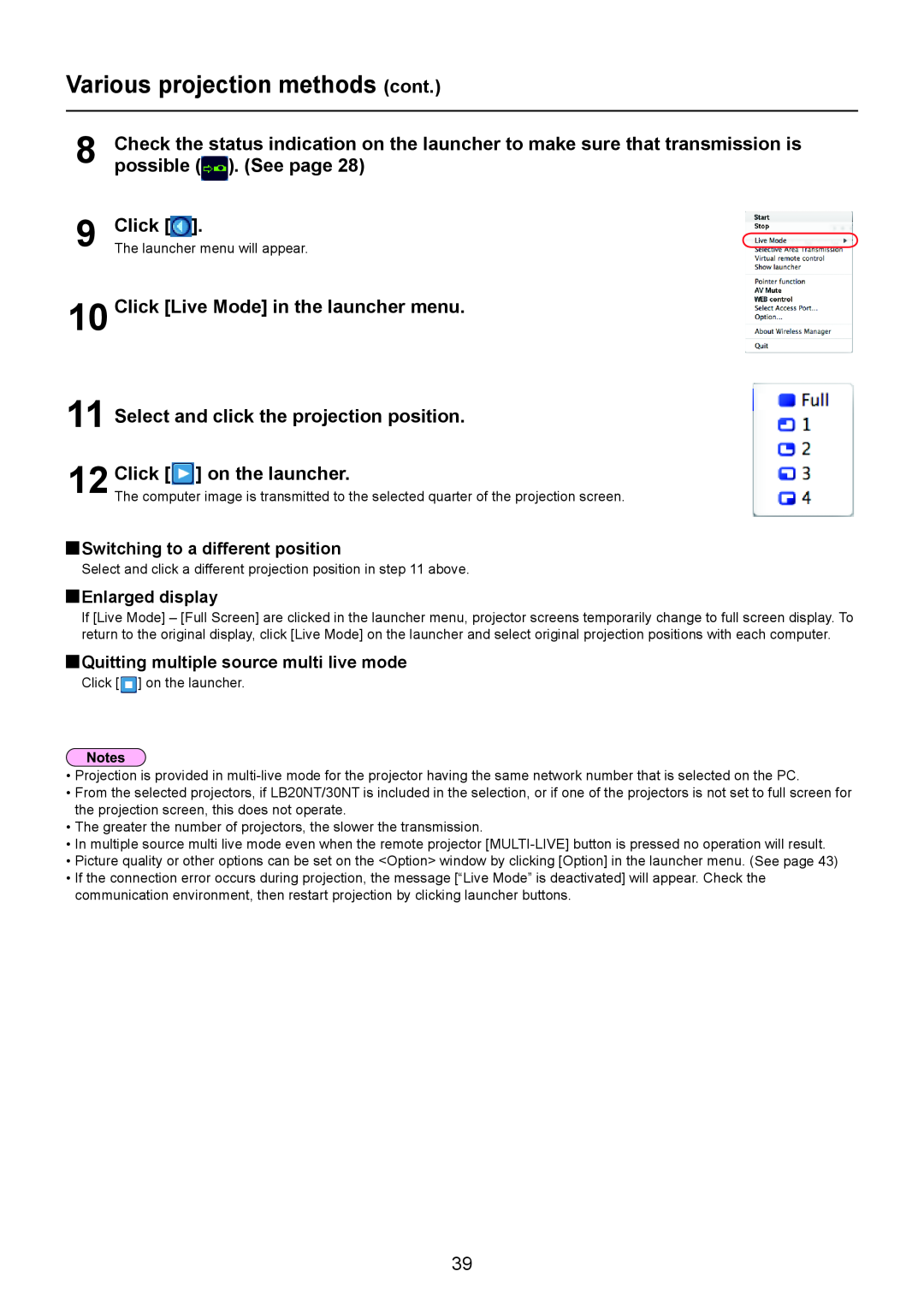Various projection methods (cont.)
8 | Check the status indication on the launcher to make sure that transmission is |
possible ( ). (See page 28) |
9
10
11
12
Click [![]() ].
].
The launcher menu will appear.
Click [Live Mode] in the launcher menu.
Select and click the projection position.
Click [![]() ] on the launcher.
] on the launcher.
The computer image is transmitted to the selected quarter of the projection screen.
 Switching to a different position
Switching to a different position
Select and click a different projection position in step 11 above.
![]() Enlarged display
Enlarged display
If [Live Mode] – [Full Screen] are clicked in the launcher menu, projector screens temporarily change to full screen display. To return to the original display, click [Live Mode] on the launcher and select original projection positions with each computer.
 Quitting multiple source multi live mode
Quitting multiple source multi live mode
Click [![]() ] on the launcher.
] on the launcher.
•Projection is provided in
•From the selected projectors, if LB20NT/30NT is included in the selection, or if one of the projectors is not set to full screen for the projection screen, this does not operate.
•The greater the number of projectors, the slower the transmission.
•In multiple source multi live mode even when the remote projector
•Picture quality or other options can be set on the <Option> window by clicking [Option] in the launcher menu. (See page 43)
•If the connection error occurs during projection, the message [“Live Mode” is deactivated] will appear. Check the communication environment, then restart projection by clicking launcher buttons.
39