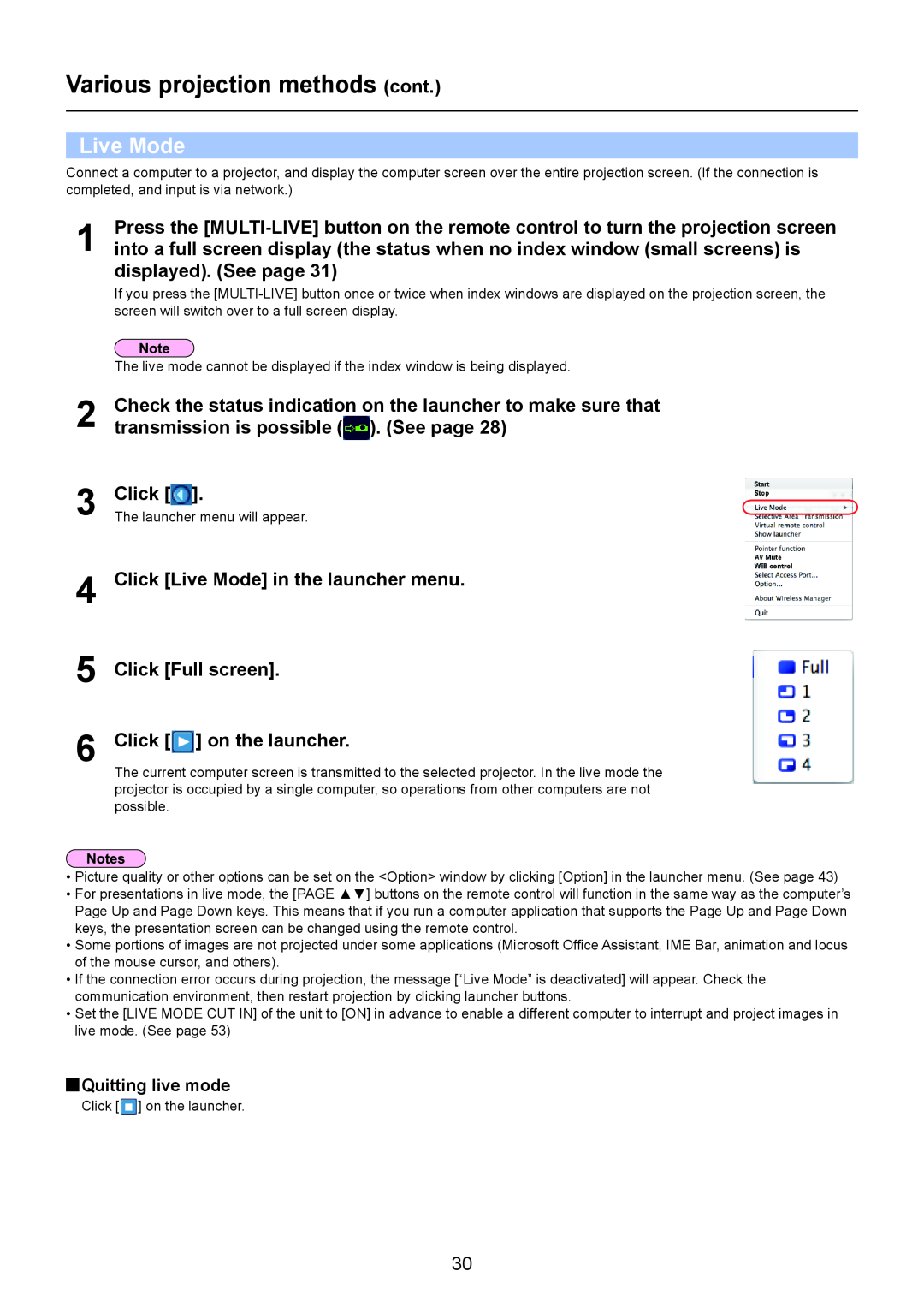Various projection methods (cont.)
Live Mode
Connect a computer to a projector, and display the computer screen over the entire projection screen. (If the connection is completed, and input is via network.)
1 | Press the |
into a full screen display (the status when no index window (small screens) is |
displayed). (See page 31)
If you press the
The live mode cannot be displayed if the index window is being displayed.
2
3
4
5
6
Check the status indication on the launcher to make sure that transmission is possible (![]() ). (See page 28)
). (See page 28)
Click [![Click [].](/images/new-backgrounds/127461/12746159xi3.webp) ].
].
The launcher menu will appear.
Click [Live Mode] in the launcher menu.
Click [Full screen].
Click [![Click [Live Mode] in the launcher menu.](/images/new-backgrounds/127461/12746159xi4.webp) ] on the launcher.
] on the launcher.
The current computer screen is transmitted to the selected projector. In the live mode the projector is occupied by a single computer, so operations from other computers are not possible.
•Picture quality or other options can be set on the <Option> window by clicking [Option] in the launcher menu. (See page 43)
•For presentations in live mode, the [PAGE ▲▼] buttons on the remote control will function in the same way as the computer’s
Page Up and Page Down keys. This means that if you run a computer application that supports the Page Up and Page Down keys, the presentation screen can be changed using the remote control.
•Some portions of images are not projected under some applications (Microsoft Office Assistant, IME Bar, animation and locus of the mouse cursor, and others).
•If the connection error occurs during projection, the message [“Live Mode” is deactivated] will appear. Check the communication environment, then restart projection by clicking launcher buttons.
•Set the [LIVE MODE CUT IN] of the unit to [ON] in advance to enable a different computer to interrupt and project images in live mode. (See page 53)
![Click [] on the launcher.](/images/new-backgrounds/127461/12746159xi5.webp) Quitting live mode
Quitting live mode
Click [![]() ] on the launcher.
] on the launcher.
30