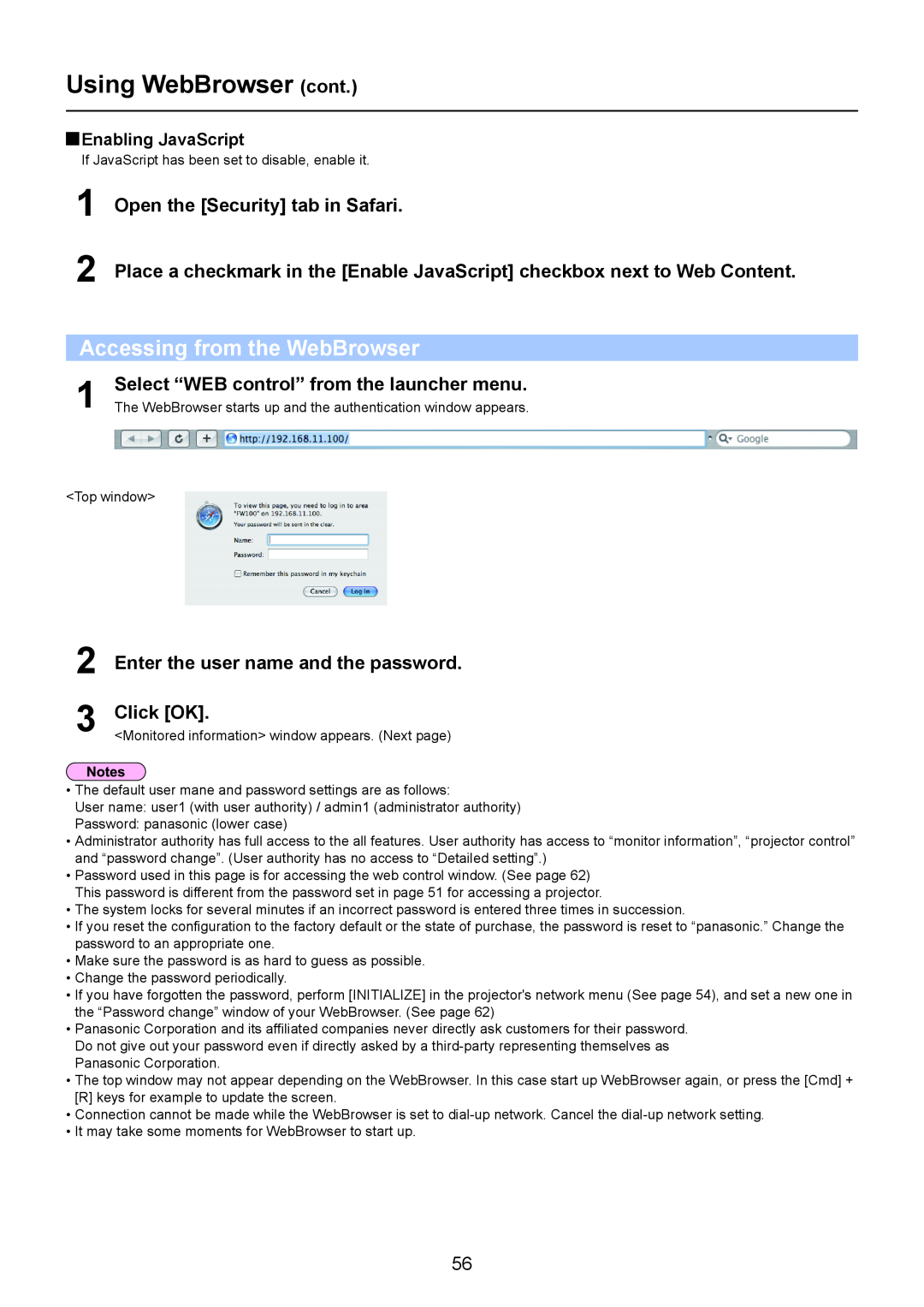Using WebBrowser (cont.)
 Enabling JavaScript
Enabling JavaScript
If JavaScript has been set to disable, enable it.
1
2
Open the [Security] tab in Safari.
Place a checkmark in the [Enable JavaScript] checkbox next to Web Content.
Accessing from the WebBrowser
1 | Select “WEB control” from the launcher menu. |
The WebBrowser starts up and the authentication window appears. |
<Top window>
2
3
Enter the user name and the password.
Click [OK].
<Monitored information> window appears. (Next page)
•The default user mane and password settings are as follows:
User name: user1 (with user authority) / admin1 (administrator authority)
Password: panasonic (lower case)
•Administrator authority has full access to the all features. User authority has access to “monitor information”, “projector control” and “password change”. (User authority has no access to “Detailed setting”.)
•Password used in this page is for accessing the web control window. (See page 62) This password is different from the password set in page 51 for accessing a projector.
•The system locks for several minutes if an incorrect password is entered three times in succession.
•If you reset the configuration to the factory default or the state of purchase, the password is reset to “panasonic.” Change the password to an appropriate one.
•Make sure the password is as hard to guess as possible.
•Change the password periodically.
•If you have forgotten the password, perform [INITIALIZE] in the projector's network menu (See page 54), and set a new one in the “Password change” window of your WebBrowser. (See page 62)
•Panasonic Corporation and its affiliated companies never directly ask customers for their password. Do not give out your password even if directly asked by a
•The top window may not appear depending on the WebBrowser. In this case start up WebBrowser again, or press the [Cmd] + [R] keys for example to update the screen.
•Connection cannot be made while the WebBrowser is set to
•It may take some moments for WebBrowser to start up.
56