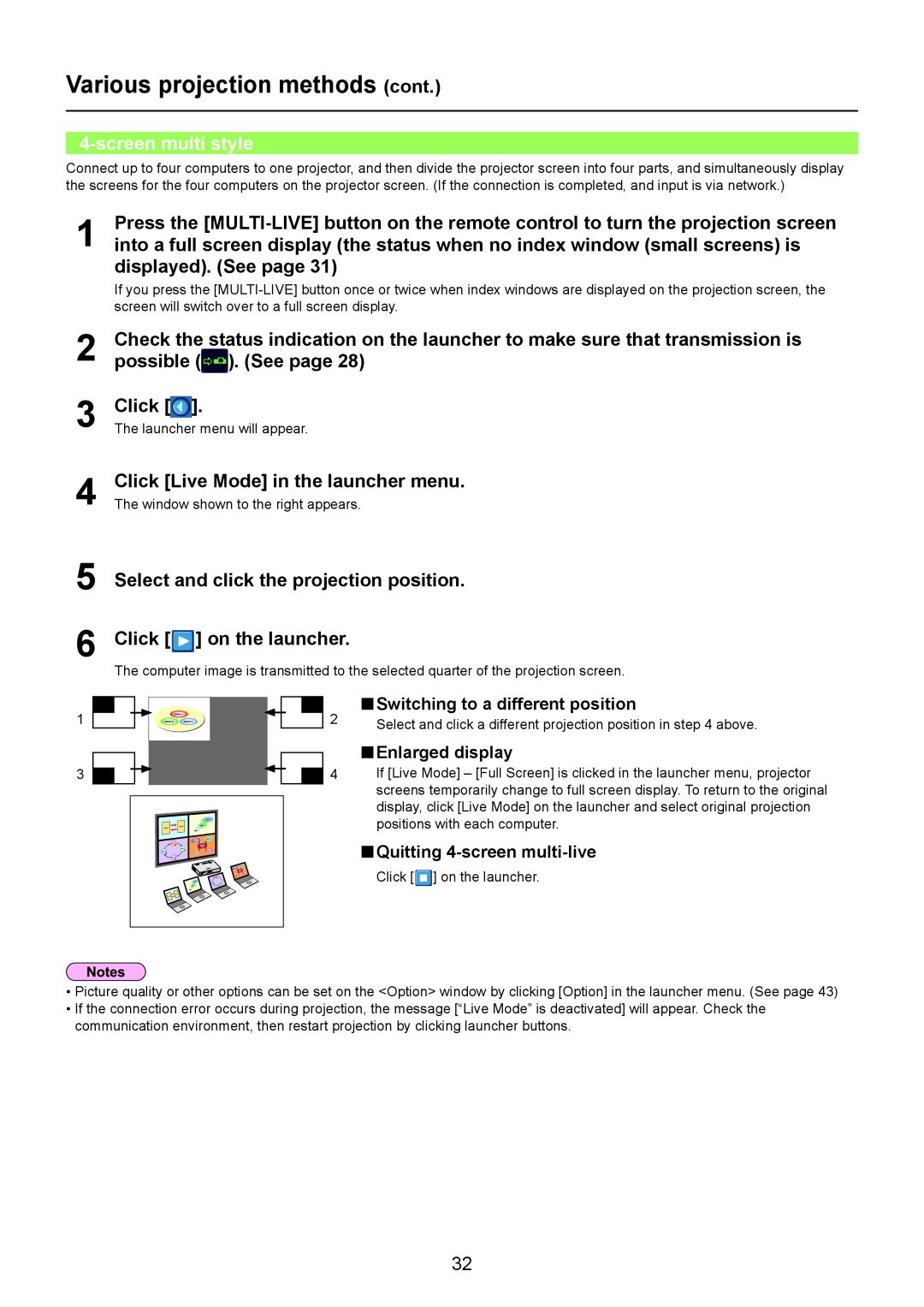Various projection methods (cont.)
4-screen multi style
Connect up to four computers to one projector, and then divide the projector screen into four parts, and simultaneously display the screens for the four computers on the projector screen. (If the connection is completed, and input is via network.)
1 | Press the |
into a full screen display (the status when no index window (small screens) is |
displayed). (See page 31)
If you press the
2
3
4
5
6
1
3
Check the status indication on the launcher to make sure that transmission is possible (![]() ). (See page 28)
). (See page 28)
Click [![]() ].
].
The launcher menu will appear.
Click [Live Mode] in the launcher menu.
The window shown to the right appears.
Select and click the projection position.
Click [![]() ] on the launcher.
] on the launcher.
The computer image is transmitted to the selected quarter of the projection screen.
2 | n Switching to a different position | |
Select and click a different projection position in step 4 above. | ||
| ||
| n Enlarged display | |
4 | If [Live Mode] – [Full Screen] is clicked in the launcher menu, projector |
screens temporarily change to full screen display. To return to the original display, click [Live Mode] on the launcher and select original projection positions with each computer.
n Quitting ![]() ] on the launcher.
] on the launcher.
•Picture quality or other options can be set on the <Option> window by clicking [Option] in the launcher menu. (See page 43)
•If the connection error occurs during projection, the message [“Live Mode” is deactivated] will appear. Check the communication environment, then restart projection by clicking launcher buttons.
32