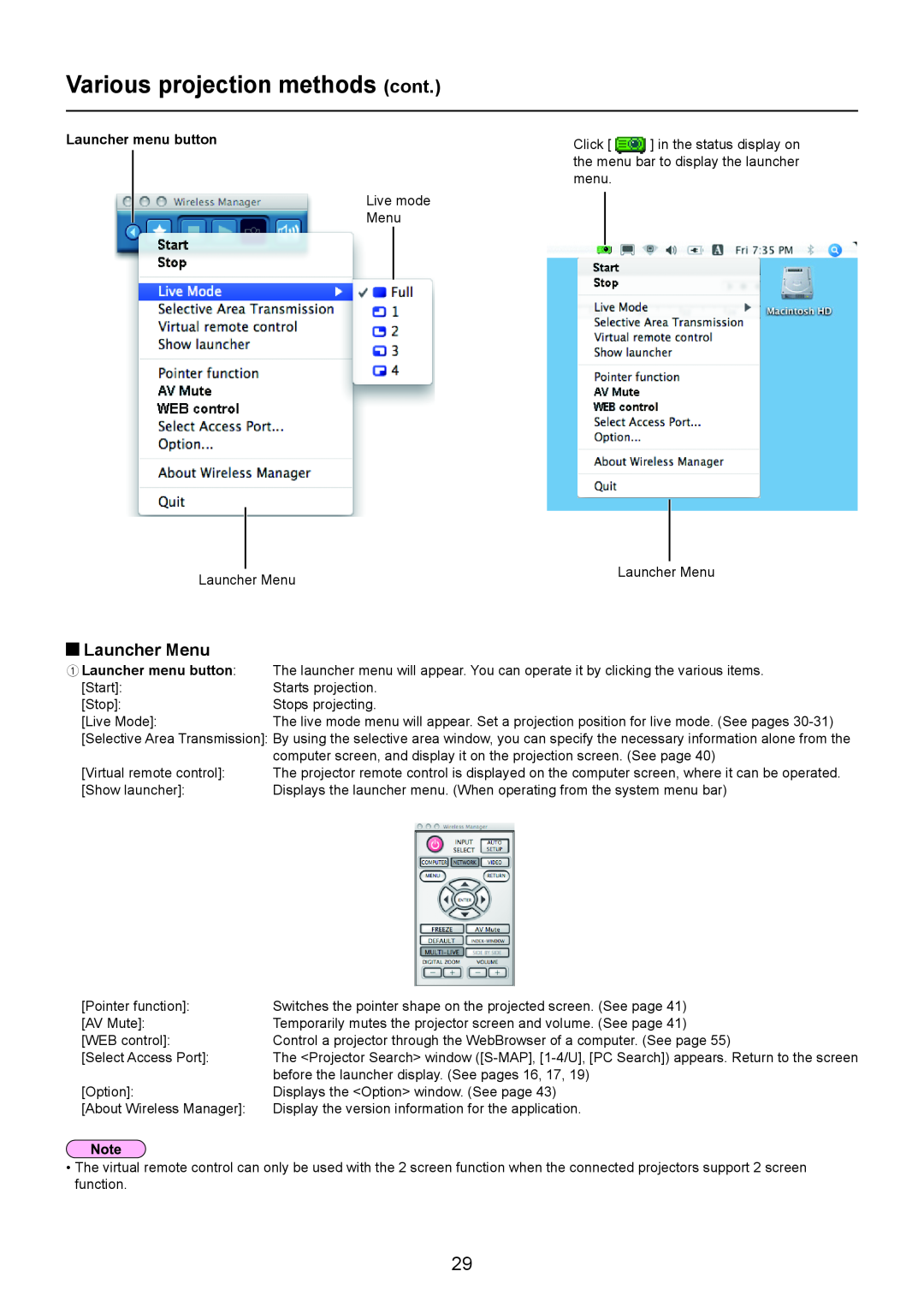Various projection methods (cont.)
Launcher menu button
Live mode
Menu
Click [ ] in the status display on the menu bar to display the launcher menu.
|
|
| |
|
| Launcher Menu | |
Launcher Menu | |||
|
|
 Launcher Menu
Launcher Menu
ALauncher menu button: | The launcher menu will appear. You can operate it by clicking the various items. |
[Start]: | Starts projection. |
[Stop]: | Stops projecting. |
[Live Mode]: | The live mode menu will appear. Set a projection position for live mode. (See pages |
[Selective Area Transmission]: By using the selective area window, you can specify the necessary information alone from the
| computer screen, and display it on the projection screen. (See page 40) |
[Virtual remote control]: | The projector remote control is displayed on the computer screen, where it can be operated. |
[Show launcher]: | Displays the launcher menu. (When operating from the system menu bar) |
[Pointer function]: | Switches the pointer shape on the projected screen. (See page 41) |
[AV Mute]: | Temporarily mutes the projector screen and volume. (See page 41) |
[WEB control]: | Control a projector through the WebBrowser of a computer. (See page 55) |
[Select Access Port]: | The <Projector Search> window |
| before the launcher display. (See pages 16, 17, 19) |
[Option]: | Displays the <Option> window. (See page 43) |
[About Wireless Manager]: | Display the version information for the application. |
•The virtual remote control can only be used with the 2 screen function when the connected projectors support 2 screen function.
29