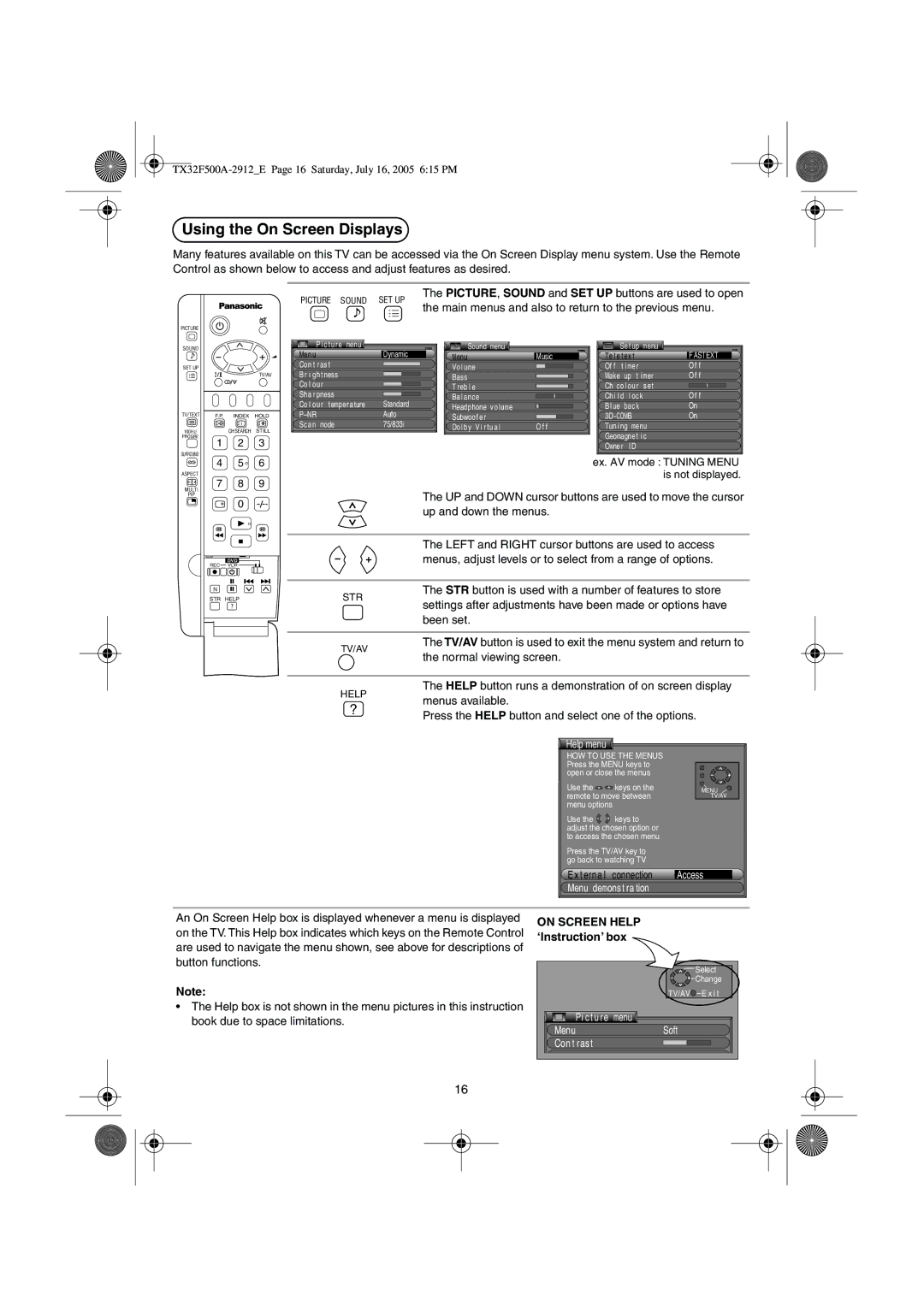Using the On Screen Displays
Many features available on this TV can be accessed via the On Screen Display menu system. Use the Remote Control as shown below to access and adjust features as desired.
PICTURE
SOUND
SET UP
TV/TEXT
100Hz/
PROGRE
SURROUND
|
| TV/AV |
F.P. | INDEX | HOLD |
| i |
|
| CH SEARCH | STILL |
1 | 2 | 3 |
|
|
|
| The PICTURE, SOUND and SET UP buttons are used to open | |
PICTURE SOUND | SET UP | ||||
the main menus and also to return to the previous menu. | |||||
|
|
|
| ||
|
|
|
| ||
|
|
|
|
| |
|
|
|
|
| |
P i c tu r e | menu | Dynamic | Sound menu |
| Se t up | menu |
| |
Menu |
| Menu | Music | Te l e t ex t |
| F ASTEXT | ||
Con t r as t |
|
| Vo l ume |
| Of f t i mer |
| O f f | |
B r i gh t ness |
|
| Bass |
| Wake | up t i mer | O f f | |
Co l ou r |
|
| T reb l e |
| Ch co l our | set |
| |
Sha r pness |
| Standard | Ba l ance |
| Ch i l d | l oc k |
| O f f |
Co l ou r tempera ture | Headphone v o lume |
| B l ue | back |
| On | ||
P NR |
| Auto | Subwoo f e r |
| 3D COMB |
| On | |
Scan mode |
| 75/833i | Do l b y V i r tu a l | O f f | Tun i ng menu |
| ||
|
|
|
|
| Geomagne t i c |
| ||
|
|
|
|
| Owne r | I D |
|
|
ASPECT
MULTI
PIP
4 | 5 | 6 |
7 | 8 | 9 |
| 0 |
|
| DVD |
|
REC | VCR |
|
N |
|
|
STR HELP |
| |
| ? |
|
STR
ex. AV mode : TUNING MENU is not displayed.
The UP and DOWN cursor buttons are used to move the cursor up and down the menus.
The LEFT and RIGHT cursor buttons are used to access menus, adjust levels or to select from a range of options.
The STR button is used with a number of features to store settings after adjustments have been made or options have been set.
TV/AV
The TV/AV button is used to exit the menu system and return to the normal viewing screen.
HELP
?
The HELP button runs a demonstration of on screen display menus available.
Press the HELP button and select one of the options.
 Help menu
Help menu 
HOW TO USE THE MENUS Press the MENU keys to open or close the menus
Use the 
 keys on the remote to move between menu options
keys on the remote to move between menu options
Use the ![]()
![]() keys to adjust the chosen option or to access the chosen menu
keys to adjust the chosen option or to access the chosen menu
Press the TV/AV key to go back to watching TV
E x t erna l connection Menu demonst ra tion
MENU
TV/AV
Access
An On Screen Help box is displayed whenever a menu is displayed on the TV. This Help box indicates which keys on the Remote Control are used to navigate the menu shown, see above for descriptions of button functions.
Note:
•The Help box is not shown in the menu pictures in this instruction book due to space limitations.
ON SCREEN HELP ‘Instruction’ box
|
| Select |
|
| Change |
| TV/AV | E x i t |
Pi ct ure | menu |
|
Menu | Soft |
|
Con t rast |
|
|
16