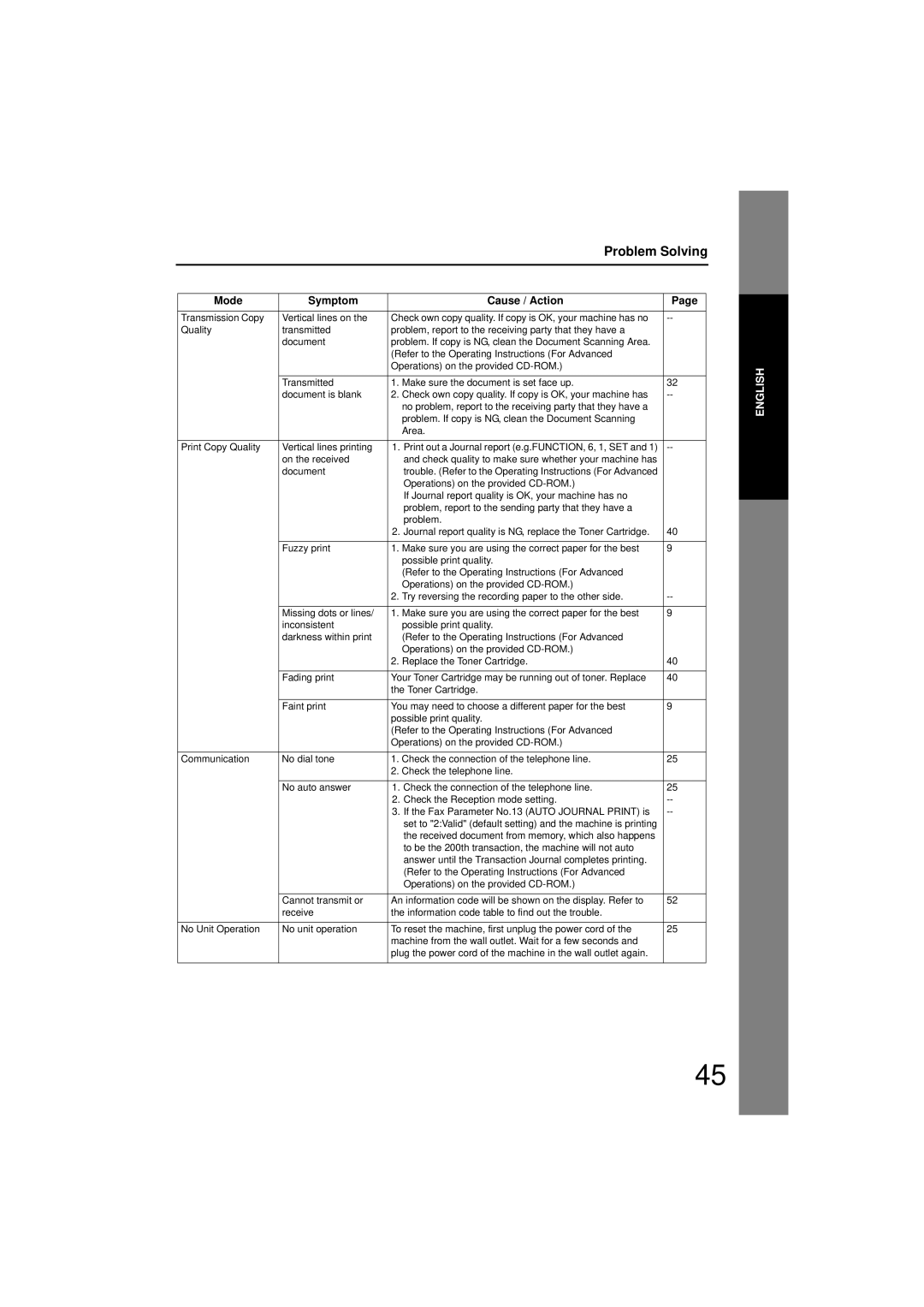Problem Solving
Mode | Symptom | Cause / Action | Page |
|
|
|
|
|
|
|
|
Transmission Copy | Vertical lines on the | Check own copy quality. If copy is OK, your machine has no |
|
| |
Quality | transmitted | problem, report to the receiving party that they have a |
|
|
|
| document | problem. If copy is NG, clean the Document Scanning Area. |
|
|
|
|
| (Refer to the Operating Instructions (For Advanced |
|
|
|
|
| Operations) on the provided |
|
| ENGLISH |
|
|
|
|
| |
| Transmitted | 1. Make sure the document is set face up. | 32 |
| |
|
|
| |||
| document is blank | 2. Check own copy quality. If copy is OK, your machine has |
|
| |
|
| no problem, report to the receiving party that they have a |
|
|
|
|
| problem. If copy is NG, clean the Document Scanning |
|
|
|
|
| Area. |
|
|
|
|
|
|
|
|
|
Print Copy Quality | Vertical lines printing | 1. Print out a Journal report (e.g.FUNCTION, 6, 1, SET and 1) |
|
| |
| on the received | and check quality to make sure whether your machine has |
|
|
|
| document | trouble. (Refer to the Operating Instructions (For Advanced |
|
|
|
|
| Operations) on the provided |
|
|
|
|
| If Journal report quality is OK, your machine has no |
|
|
|
|
| problem, report to the sending party that they have a |
|
|
|
|
| problem. |
|
|
|
|
| 2. Journal report quality is NG, replace the Toner Cartridge. | 40 |
|
|
|
|
|
|
|
|
| Fuzzy print | 1. Make sure you are using the correct paper for the best | 9 |
|
|
|
| possible print quality. |
|
|
|
|
| (Refer to the Operating Instructions (For Advanced |
|
|
|
|
| Operations) on the provided |
|
|
|
|
| 2. Try reversing the recording paper to the other side. |
|
| |
|
|
|
|
|
|
| Missing dots or lines/ | 1. Make sure you are using the correct paper for the best | 9 |
|
|
| inconsistent | possible print quality. |
|
|
|
| darkness within print | (Refer to the Operating Instructions (For Advanced |
|
|
|
|
| Operations) on the provided |
|
|
|
|
| 2. Replace the Toner Cartridge. | 40 |
|
|
|
|
|
|
|
|
| Fading print | Your Toner Cartridge may be running out of toner. Replace | 40 |
|
|
|
| the Toner Cartridge. |
|
|
|
|
|
|
|
|
|
| Faint print | You may need to choose a different paper for the best | 9 |
|
|
|
| possible print quality. |
|
|
|
|
| (Refer to the Operating Instructions (For Advanced |
|
|
|
|
| Operations) on the provided |
|
|
|
|
|
|
|
|
|
Communication | No dial tone | 1. Check the connection of the telephone line. | 25 |
|
|
|
| 2. Check the telephone line. |
|
|
|
|
|
|
|
|
|
| No auto answer | 1. Check the connection of the telephone line. | 25 |
|
|
|
| 2. Check the Reception mode setting. |
|
| |
|
| 3. If the Fax Parameter No.13 (AUTO JOURNAL PRINT) is |
|
| |
|
| set to "2:Valid" (default setting) and the machine is printing |
|
|
|
|
| the received document from memory, which also happens |
|
|
|
|
| to be the 200th transaction, the machine will not auto |
|
|
|
|
| answer until the Transaction Journal completes printing. |
|
|
|
|
| (Refer to the Operating Instructions (For Advanced |
|
|
|
|
| Operations) on the provided |
|
|
|
|
|
|
|
|
|
| Cannot transmit or | An information code will be shown on the display. Refer to | 52 |
|
|
| receive | the information code table to find out the trouble. |
|
|
|
|
|
|
|
|
|
No Unit Operation | No unit operation | To reset the machine, first unplug the power cord of the | 25 |
|
|
|
| machine from the wall outlet. Wait for a few seconds and |
|
|
|
|
| plug the power cord of the machine in the wall outlet again. |
|
|
|
|
|
|
|
|
|
45