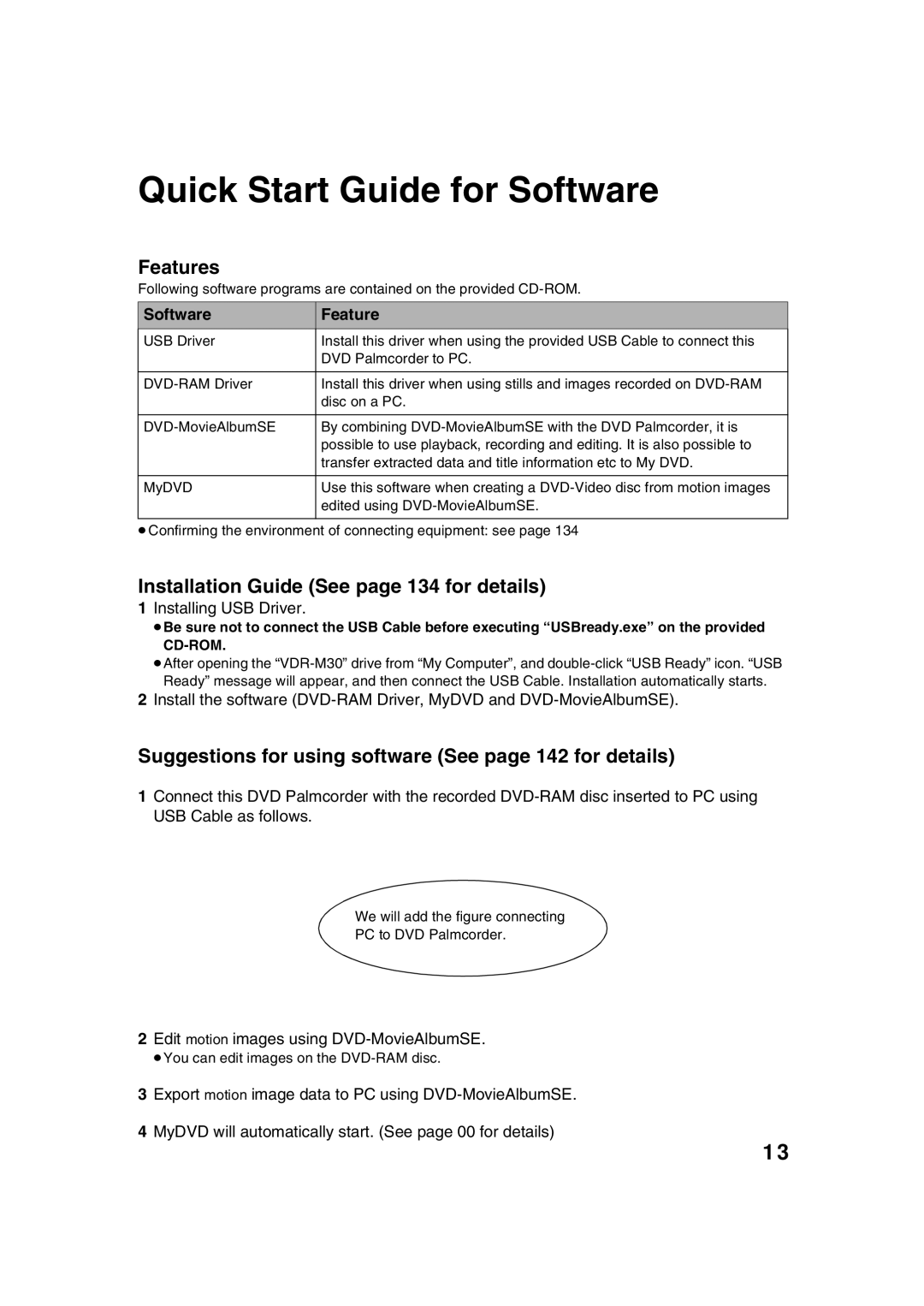QR34662
Operating Instructions
Precautions
For Your Safety
Identifications of caution marks
A./CANADA Consumers Attention
Article 1 Grant of License
License Agreement
Article 2 Copyrights
Name of Software Copyright Owners
Overloading Do not overload
Important Safeguards
USE
Liquid crystal display and viewfinder
Handle the liquid crystal display LCD with care
Hold the DVD Palmcorder correctly
Do not subject the DVD Palmcorder to impact
Do not use a generally available 8 cm CD lens cleaner
Be careful of ambient temperature
Heat on surface of product
Screen on connected TV
Be careful of moisture condensation
− Remove battery pack − Disconnect AC adapter/charger
Do not wipe the DVD Palmcorder case with benzene or thinner
To damage the data
Suggestions and Restrictions
Recorded contents cannot be compensated for
Make a trial recording
Do not use the DVD Palmcorder for professional applications
Read This First
Installing Software
Quick Index
Functions Available with Disc Navigation
Introduction
Quick Start Guide for Software
Software Feature
Write images to the DVD-R Disc with MyDVD
Table of Contents
Advanced Techniques
Installing Software
Disc Navigation
Subsidiary Information
Ferrite Core BZ10682
Checking Provided Accessories
Names of Parts
Recording indicator P
Optical 10× zoom lens P Lens hood P
Infrared receiver P
Viewfinder P Diopter control P
ACCESS/PC indicator P , 52
Will blink or light while the DVD Palmcorder is operating
Disc Eject button P
Stop/cancel button P , 69
Reset button P
3132 Auto button P
Focus button P
Page
About This Manual
Notation of cancel button
Displays in this manual
Marks beside headings
Available Discs
Discs and Cards
Media Function
Usable discs and logos Shape
DVD-R 4.7 GB for Authoring Ver
Finalizing DVD-R disc
Discs other than those with diameter
Storing discs
Handling Discs Using discs
Available Cards
Switch
Handling card
Metal.Terminal
Recordable Time of Movie Video
Storage Capacity on Disc or Card
Disc used
Quality
Recordable stills on one blank card
Program AE White Bal Camera Functions Setup
Features of DVD Palmcorder
Versatile Functions Available
Camera Functions
Function Disc used Reference
Disc Navigation Functions
Repeat Play 132 Off Available Unavailable
Recording Movie and Still
Recording on Disc
Card Navigation Functions
Immediate Reviewing of Recorded Image
Using with Various Devices
Editing in Various Ways on DVD Palmcorder Alone
Attaching adjuster securing tab
Setting Up the DVD Palmcorder
Holding DVD Palmcoder
To use as a Grip Belt
Attaching Lens Cap
Attaching Shoulder Belt
To use as a Hand Strap
Removing Battery from Remote Controller
Inserting Battery into Remote Controller
While pushing the battery stopper, slide the battery out
While pushing battery stopper Battery stopper
10˚ 15˚ Infrared
Using Remote Controller
Charging Battery Pack
Setting Up the Battery Pack
Battery pack charged status
Attach the battery pack to AC adapter/charger
Removing Battery Pack
Attaching Battery Pack to DVD Palmcorder
When using Approx Viewfinder 145 min LCD monitor 115 min
When using Approx Viewfinder 125 min LCD monitor 100 min
Continuous Recording without zoom
Minutes with model CGA-DU14A
Efficient Use of Battery Pack
Battery Remaining Level Indicator
Power cable AC adapter/charger
Using DVD Palmcorder with AC Adapter/Charger
AC Plug Adapter not supplied
Inserting Disc
Inserting and Removing Disc
Identifying recording/playback sides of disc
Recording/playback side is opposite to the printed label
When recording on this DVD Palmcorder
When using brand-new DVD-R disc
When recording data from PC
Removing Disc
Label pasting portion
Inserting and Removing Card
Basic Operation of DVD Palmcorder
Set to Power OFF
Turning DVD Palmcorder On or Off
Set to Photo
Viewing Subject Through Viewfinder
Range where the LCD monitor can be moved
Viewing Image on LCD Monitor Screen
Closing LCD Monitor
Setting Date and Time
Display format Example of display
Changing Display Format of Date and Time
Recording Movie
Power save and discharge of battery
Attaching Ferrite Core
Using External Microphone
Recording Stills
When using card
Quality File size Application
Still recording quality
See page 29 for the number of recordable stills
Case of movie recording Case of still recording
Zooming
Macro Recording
Using Conversion Lens Optional-User Provided
Lens hood
Remove
Focusing During Recording
Manually Focusing Subject
Focusing range
Manual Focus icon
Glass with Water droplets Dirt on it
Exposure indicator
Adjusting Exposure Manually
Adjust with and buttons
Press the Back Light button during recording
Compensating for Backlight
Backlight correction icon will appear
Backlight correction icon
Focus
Using Auto Function
Program AE Auto White balance Exposure
Information Display During Recording
On-Screen Information
Still recording quality only when using card
Display when recording an image of yourself
Switching the information display mode
Recording Images from Other AV Devices
Connecting to Other AV Device
Recording Images from AV Device
Immediately Checking Recorded Scene
Playing Back
You can check your recording immediately on the spot
If the LCD monitor is open during playback of movie
Search Playback of Movie
Playback from Start of Disc or Card
Frame Advance/Frame Back/Slow Playback of Movie
When using card
When using disc
Skip Playback of Movie
Playing Back Stills
Specifying the point to view
Jumping to Specified Point Go To
Press the Menu button during playback
Top To go to the start, and enter playback Pause End
Information Display during Playback
On-Screen Information Display
Playback on Other Devices
Connecting to a TV
Viewing on TV Screen
Playback on DVD Player
Removing and Replacing from/in Round DVD Holder
How to Remove Disc
Release Levers Side a mark
Do not open more than
Disc Cleaning
When the Hinge of Round DVD Holder Comes Off
Replacing Disc in Round DVD Holder
Playback on DVD Video Recorder/Player
Understanding Flow of Menu
Interpreting screen for setting
T u p
Spo r t s
Flow of Menu
Setting Up Camera Functions
Setting white balance manually
Adjusting Color White Balance
Mode Setting content On-screen
Page
Checking EIS On or Off
Using the Electronic Image Stabilizer EIS
Choose the desired magnification, and then press the button
Magnifying Subject Image Dig. Zoom
Reducing Wind Noise During Recording Wind Cut
Switching Movie Quality Video Mode
Setting Up Record Functions
Image when block-like noise occurs
Switching Quality of Still Image Quality
Choose the option you want, and then press Button
Recording Details of setting
Switching External Input Recording Method Photo Input
Receiving Image from Another Device Input Source
Choose LINE, and then press the button
Self Timer
Choose On or Off, and press the button
Setting OSD Output On or Off On-Screen Display
Setting Brightness of LCD Screen Brightness
LCD Setup
Setting Color Density of LCD screen Color Level
Switching Operating Sound On or Off Beep
Initial Settings
Turning DVD Palmcorder Off Automatically Power Save
Turning Record LED On or Off Record LED
Recording indicator
Changing Display Language Language
Choose Record LED on
Wish to reset, use Joystick to choose YES
Resetting Menu Settings to Defaults Reset
Setting items have Now been reset to defaults
Then press Button
Starting Disc Navigation
Using Disc Navigation
Thumbnail
Scene
Number of all scenes
Thumbnail *1 Cursor Still image icon*3 Operation guide*4
Current page position*5
Bar graph
Exiting Disc Navigation
When playback ends
Playing Back from Disc Navigation Screen
Up or Down Left or Right
Selecting Multiple Scenes
100
Selecting Consecutive Scenes Together
Cursor Bar graph Status of scenes
Disc Navigation Menu
Available function Disc or card used Contents Reference
101
Functions Available with Disc Navigation
When using DVD-R disc
When using DVD-RAM disc
When using card
102
103
Scene
Deleting Scenes Delete
104
Editing using submenu
Changing Images for Thumbnails Edit Thumbnail
105
Playing Back by Skipping Scenes Edit Skip
106
Releasing Skip
Adding Special Effects Edit Fade
107
Arranging Order of Scenes Edit Move
108
Combining Multiple Scenes Edit Combine
109
Dividing Movies Edit Divide
110
Divide and then press
Divide Scene
Copying Stills on DVD-RAM Disc to Card Copy
111
Copy to card
Are sure you want to copy Selected still, press Button
Locking Scenes on Card Lock
112
To unlock the scene
Lock Set screen
Designating Scenes to be Printed Dpof
113
114
Selecting Scenes Using Menu Screen Select
Deselecting selected scenes
Deselecting scenes one by one
When using disc
Displaying Information Using Menu Screen Detail
115
Switching to Thumbnail Display of Specific Date Switch
What is program?
Program
116
117
Input mode Palette for selecting characters
Playing Back Program Play
Changing Title of Program Title
Characters available for entering title
118
Play List
What is Play List?
119
Creating New Play List Create
120
Switching to Display of Each Play List Switch
Editing on play list
Playing Back a Play List Play
121
Adding Scenes to Play List Editing Play List
122
123
Adding Scenes Using Submenu for Editing Editing Play List
Deleting Scenes from Play List Editing Play List
Press the Disc Navigation button Press the button
124
Deleting Scenes Using Submenu for Editing Editing Play List
Arranging Order of Scenes Move
125
Move Scenes
MovewillappearChoose YES, and then press
Changing Title of Play List Title
126
Deleting Play List Delete
Go To
When End is specified
127
Top End
128
Disc or Card Management
Verifying Remaining Free Space on Disc or Card Capacity
Protecting Disc from Writing Protect Disc
Initializing DVD-RAM Disc or Card Format Disc. format Card
129
Updating Control Information of DVD-RAM Disc
130
Message for
Proceeding will appear
131
Screen when viewed on DVD player
Finalizing Disc DVD-R
132
Others
Slide Show Continuous Playback of Stills
133
All or DPOF,
All To play all stills
134
Compatible PC for use with DVD Camcorder VDR M30
Contents on Provided CD-ROM
DVD-MovieAlbumSE
136
MyDVD
DVD-RAM driver
Click CheckClick
137
If a message that prompts you to restart the PC
138
Operation with DVD Palmcorder connected
139
140
Installing DVD-RAM Driver
Click Next
ConfirmClick
141
142
Installing DVD-MovieAlbumSE
Choose the TV broadcast system Ntsc or PAL, click Next
143
When using DVD-MovieAlbum sftware on
144
Installing MyDVD
Click Finish, and then restart the PC
For registered customers
Program Export Screen
145
146
Cleaning LCD screen and camera lens
Cleaning
Do not use benzene or thinner to clean DVD Palmcorder case
147
148
Check 5 No DVD Palmcorder operation
149
Check 6 No image in viewfinder
Message Cause & Troubleshooting Reference
Error Messages
150
151
152
153
154
155
156
Charger Battery Turn off power
Disc, use the opposite side, or use another disc. To repair
Connect the AC adapter/charger
Power supplies
Troubleshooting
Symptom Cause and Correction Reference
157
During recording
158
159
Clean the disc
During playback
Poor playback picture
160
When the DVD Palmcorder is connected to PC
161
Solved if you install Windows 2000 Service Pack 3 or later
Results in error
Your PC uses Windows 2000 Professional, the problem may be
162
Miscellaneous
163
List of setting items
System Reset
Default Setting
164
Information for your safety
Major Specifications
165
166
AC adapter/charger, battery pack, AV/S input/output cable
USB2.0 compliant max Mbps
Core, software CD-ROM, USB cable, 8 cm DVD-RAM disc
Palmcorder Accessory System
Introduction to Optional Accessories
Accessory# Description
167
Information on Round DVD Holder
168
Removing disc from square adapter
Example Snap off
169
Index
Numerics
170
171
172
Request for Service Notice USA Only
173
Limited Warranty
174
Customer Services Directory
175
Panasonic Product Limited Warranty
Panasonic Canada Inc
176
QR34662