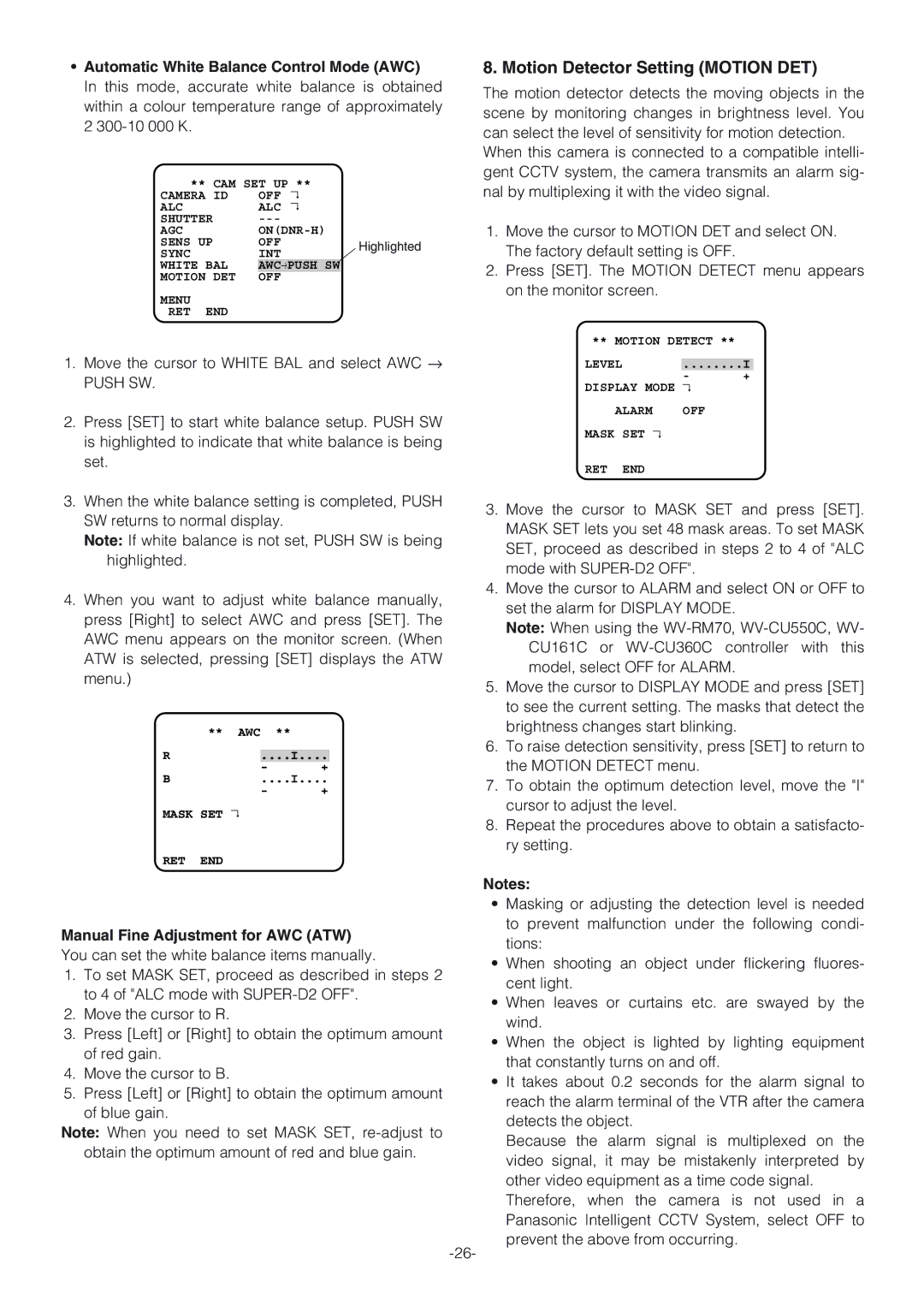•Automatic White Balance Control Mode (AWC)
In this mode, accurate white balance is obtained within a colour temperature range of approximately 2
** CAM SET UP **
CAMERA ID | OFF | ↵ | |
ALC | ALC | ↵ | |
SHUTTER |
|
| |
AGC | |||
SENS UP | OFF |
| Highlighted |
SYNC | INT |
| |
|
| ||
WHITE BAL | AWC→PUSH SW |
| |
MOTION DET | OFF |
|
|
MENU
RET END
1.Move the cursor to WHITE BAL and select AWC →
PUSH SW.
2.Press [SET] to start white balance setup. PUSH SW is highlighted to indicate that white balance is being set.
3.When the white balance setting is completed, PUSH SW returns to normal display.
Note: If white balance is not set, PUSH SW is being highlighted.
4.When you want to adjust white balance manually, press [Right] to select AWC and press [SET]. The AWC menu appears on the monitor screen. (When ATW is selected, pressing [SET] displays the ATW menu.)
** AWC **
R....I....
- +
B....I....
- +
MASK SET ↵
RET END
8. Motion Detector Setting (MOTION DET)
The motion detector detects the moving objects in the scene by monitoring changes in brightness level. You can select the level of sensitivity for motion detection.
When this camera is connected to a compatible intelli- gent CCTV system, the camera transmits an alarm sig- nal by multiplexing it with the video signal.
1.Move the cursor to MOTION DET and select ON. The factory default setting is OFF.
2.Press [SET]. The MOTION DETECT menu appears on the monitor screen.
** MOTION DETECT **
LEVEL |
| ........I | |
|
| - | + |
DISPLAY MODE ↵ |
| ||
ALARM | OFF |
| |
MASK | SET ↵ |
|
|
RET | END |
|
|
3.Move the cursor to MASK SET and press [SET]. MASK SET lets you set 48 mask areas. To set MASK SET, proceed as described in steps 2 to 4 of "ALC mode with
4.Move the cursor to ALARM and select ON or OFF to set the alarm for DISPLAY MODE.
Note: When using the
5.Move the cursor to DISPLAY MODE and press [SET] to see the current setting. The masks that detect the brightness changes start blinking.
6.To raise detection sensitivity, press [SET] to return to the MOTION DETECT menu.
7.To obtain the optimum detection level, move the "I" cursor to adjust the level.
8.Repeat the procedures above to obtain a satisfacto- ry setting.
Manual Fine Adjustment for AWC (ATW)
You can set the white balance items manually.
1.To set MASK SET, proceed as described in steps 2 to 4 of "ALC mode with
2.Move the cursor to R.
3.Press [Left] or [Right] to obtain the optimum amount of red gain.
4.Move the cursor to B.
5.Press [Left] or [Right] to obtain the optimum amount of blue gain.
Note: When you need to set MASK SET,
Notes:
•Masking or adjusting the detection level is needed to prevent malfunction under the following condi- tions:
•When shooting an object under flickering fluores- cent light.
•When leaves or curtains etc. are swayed by the wind.
•When the object is lighted by lighting equipment that constantly turns on and off.
•It takes about 0.2 seconds for the alarm signal to reach the alarm terminal of the VTR after the camera detects the object.
Because the alarm signal is multiplexed on the video signal, it may be mistakenly interpreted by other video equipment as a time code signal.
Therefore, when the camera is not used in a Panasonic Intelligent CCTV System, select OFF to prevent the above from occurring.