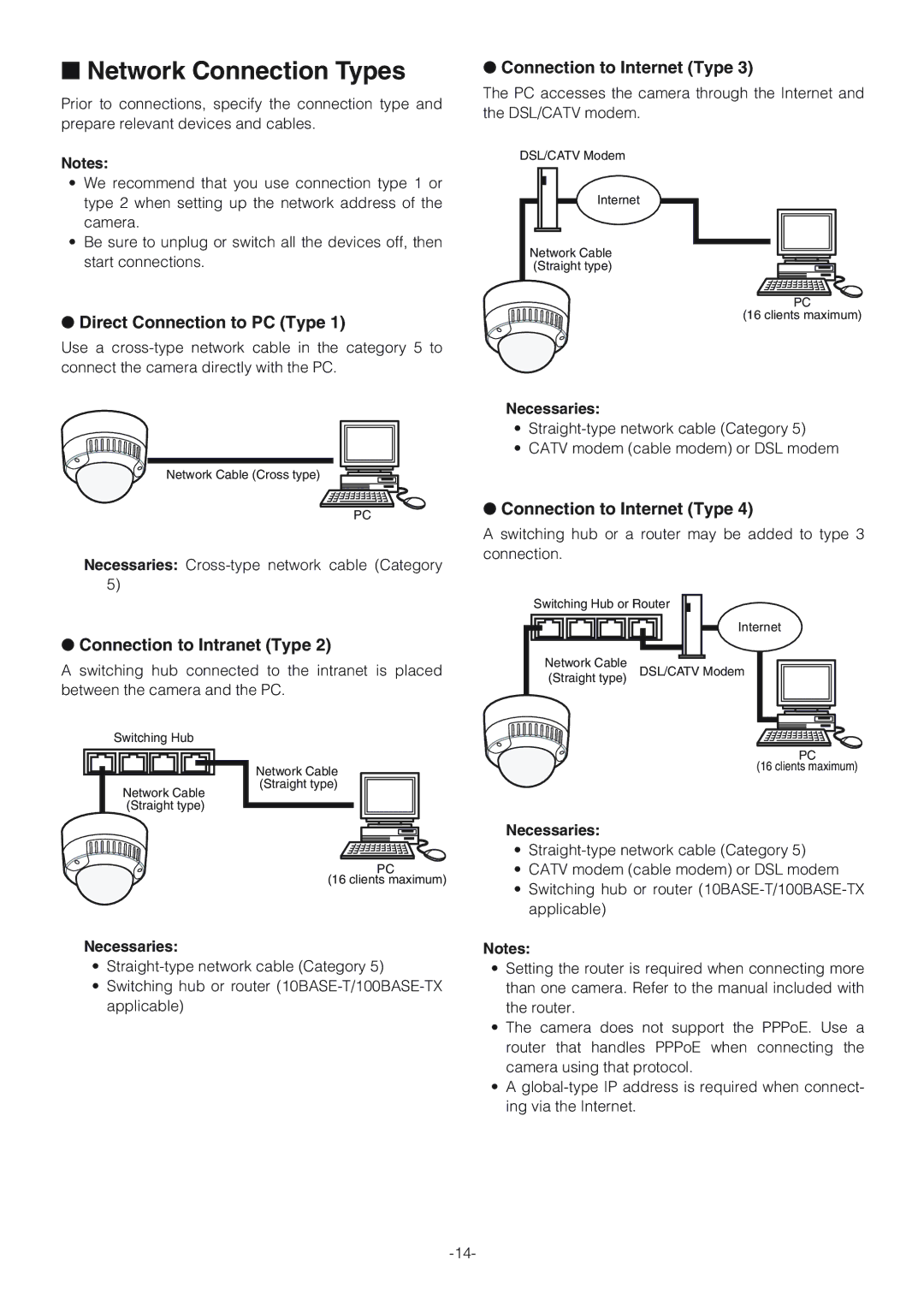■Network Connection Types
Prior to connections, specify the connection type and prepare relevant devices and cables.
Notes:
•We recommend that you use connection type 1 or type 2 when setting up the network address of the camera.
•Be sure to unplug or switch all the devices off, then start connections.
●Direct Connection to PC (Type 1)
Use a
Network Cable (Cross type)
PC
Necessaries:
●Connection to Intranet (Type 2)
A switching hub connected to the intranet is placed between the camera and the PC.
Switching Hub
Network Cable
(Straight type)
Network Cable
(Straight type)
PC
(16 clients maximum)
Necessaries:
•
•Switching hub or router
●Connection to Internet (Type 3)
The PC accesses the camera through the Internet and the DSL/CATV modem.
DSL/CATV Modem
Internet |
Network Cable |
(Straight type) |
PC
(16 clients maximum)
Necessaries:
•
•CATV modem (cable modem) or DSL modem
●Connection to Internet (Type 4)
A switching hub or a router may be added to type 3 connection.
Switching Hub or Router
Internet
Network Cable |
|
|
| |
DSL/CATV Modem | ||||
(Straight type) | ||||
|
|
| ||
PC
(16 clients maximum)
Necessaries:
•
•CATV modem (cable modem) or DSL modem
•Switching hub or router
Notes:
•Setting the router is required when connecting more than one camera. Refer to the manual included with the router.
•The camera does not support the PPPoE. Use a router that handles PPPoE when connecting the camera using that protocol.
•A