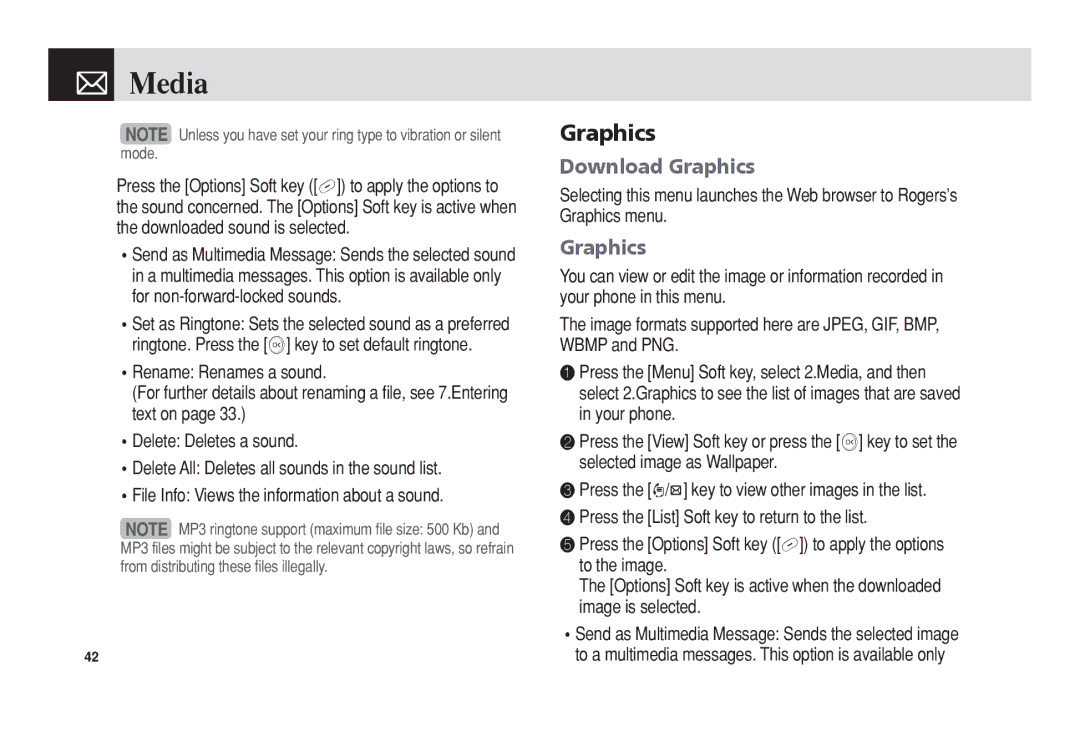Media
Media
NOTE Unless you have set your ring type to vibration or silent mode.
Press the [Options] Soft key ([[]) to apply the options to the sound concerned. The [Options] Soft key is active when the downloaded sound is selected.
•Send as Multimedia Message: Sends the selected sound in a multimedia messages. This option is available only for
•Set as Ringtone: Sets the selected sound as a preferred ringtone. Press the [o] key to set default ringtone.
•Rename: Renames a sound.
(For further details about renaming a file, see 7.Entering text on page 33.)
•Delete: Deletes a sound.
•Delete All: Deletes all sounds in the sound list.
•File Info: Views the information about a sound.
NOTE MP3 ringtone support (maximum file size: 500 Kb) and MP3 files might be subject to the relevant copyright laws, so refrain from distributing these files illegally.
42
Graphics
Download Graphics
Selecting this menu launches the Web browser to Rogers’s Graphics menu.
Graphics
You can view or edit the image or information recorded in your phone in this menu.
The image formats supported here are JPEG, GIF, BMP, WBMP and PNG.
❶Press the [Menu] Soft key, select 2.Media, and then select 2.Graphics to see the list of images that are saved in your phone.
❷Press the [View] Soft key or press the [o] key to set the selected image as Wallpaper.
❸Press the [l/r] key to view other images in the list.
❹ Press the [List] Soft key to return to the list.
❺Press the [Options] Soft key ([[]) to apply the options to the image.
The [Options] Soft key is active when the downloaded image is selected.
•Send as Multimedia Message: Sends the selected image to a multimedia messages. This option is available only