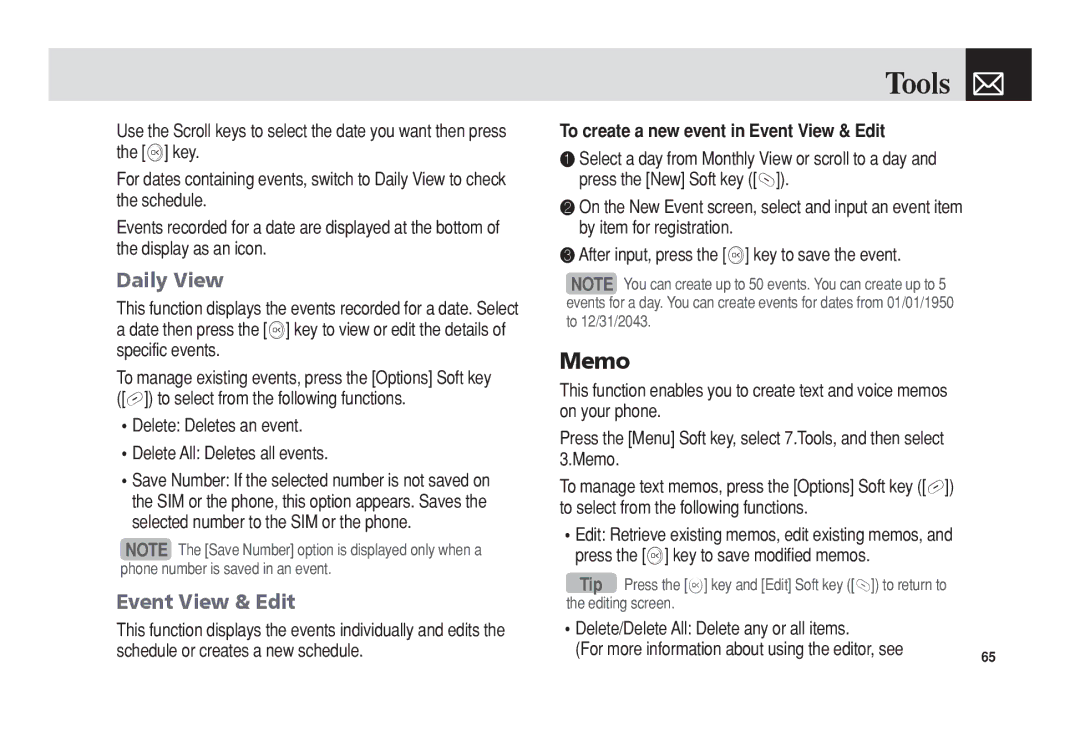Use the Scroll keys to select the date you want then press the [o] key.
For dates containing events, switch to Daily View to check the schedule.
Events recorded for a date are displayed at the bottom of the display as an icon.
Daily View
This function displays the events recorded for a date. Select a date then press the [o] key to view or edit the details of specific events.
To manage existing events, press the [Options] Soft key ([[]) to select from the following functions.
•Delete: Deletes an event.
•Delete All: Deletes all events.
•Save Number: If the selected number is not saved on the SIM or the phone, this option appears. Saves the selected number to the SIM or the phone.
NOTE The [Save Number] option is displayed only when a phone number is saved in an event.
Event View & Edit
Tools 
To create a new event in Event View & Edit
❶Select a day from Monthly View or scroll to a day and press the [New] Soft key ([]]).
❷On the New Event screen, select and input an event item by item for registration.
❸After input, press the [o] key to save the event.
NOTE You can create up to 50 events. You can create up to 5 events for a day. You can create events for dates from 01/01/1950 to 12/31/2043.
Memo
This function enables you to create text and voice memos on your phone.
Press the [Menu] Soft key, select 7.Tools, and then select 3.Memo.
To manage text memos, press the [Options] Soft key ([[]) to select from the following functions.
•Edit: Retrieve existing memos, edit existing memos, and press the [o] key to save modified memos.
Tip Press the [o] key and [Edit] Soft key ([]]) to return to the editing screen.
This function displays the events individually and edits the | •Delete/Delete All: Delete any or all items. |
|
schedule or creates a new schedule. | (For more information about using the editor, see | 65 |
|
|